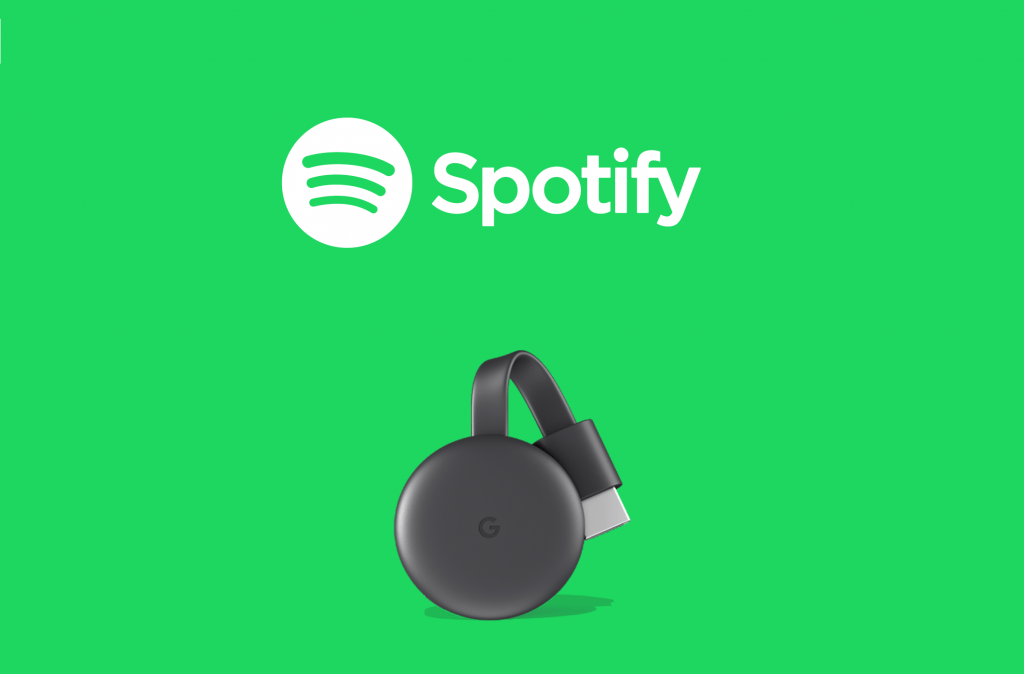Spotify is one of the most famous music streaming platforms. Spotify is available for free with ads. If you are a regular Spotify user, then you can purchase a premium package to enjoy ad-free songs with plenty of added benefits. Apart from listening to songs, it has plenty of podcasts and online radios. Spotify is available on almost all smart devices including smartphones, Smart Watches, Streaming devices, Smart TVs, and much more. You can cast songs from Spotify to your TV using Chromecast as well. You can either use the Android or iPhone to cast music or use the web version of Spotify on the Chrome browser.
How to Chromecast Spotify to TV?
Spotify is one of the Chromecast compatible applications. You will find a cast option while playing the application on your smartphone. Follow the steps below to cast Spotify music to TV:
Step 1: Connect your Chromecast device to the TV via HDMI port and connect it to a power supply to turn it on.
Step 2: Check whether your Chromecast and the device from which you are casting are connected to the same WiFi network. This will allow the devices to establish a connection with each other.
Step 3: Open Spotify app on your Android or iPhone.
Step 4: Select the song which you want to listen on the TV. You can also select an album or a playlist to listen one by one.

Step 5: On the bottom of the screen, you will find the devices icon. It looks like a speaker in front of a computer. Tap on the devices icon.

Step 6: It will search and list out the available streaming options. Choose your Chromecast device.
After successful connection, you can start listening to Spotify music on your TV. You can use your smartphone as remote to change the song, adjust the volume and much more.
Alternative Way via Google Chrome Browser
You can also use Chrome browser on your PC to cast Spotify to your TV as well. If you are using Spotify web version, then this method will suit you.
Step 1: Open Chrome browser on your PC and go to Spotify’s official website and play a song.

Step 2: Right-click on the screen and choose the Cast option. You can also click on the menu icon and choose cast option.

Step 3: List of available devices will appear. Select the sources drop down and choose Cast Tab option.
Step 4: Now tap on the device name to play Spotify Music on your TV.
The above are two different methods to listen to Spotify music on Chromecast. You can choose any one method which suits you. If you are partying, then casting songs to your TV will boost enthusiasm to the members.
Related: Chromecast Amazon Music
FAQ
Q1: Can you use chromecast with Spotify?
Yes. Spotify supports casting music to TV. Just connect the devices to same WiFi network and start streaming music to your TV.
Q2: Why won’t my Spotify connect to chromecast?
There might be an issue with your connectivity. Close and open your Spotify app and check. If it is not working, then restart your Chromecast and troubleshoot it.