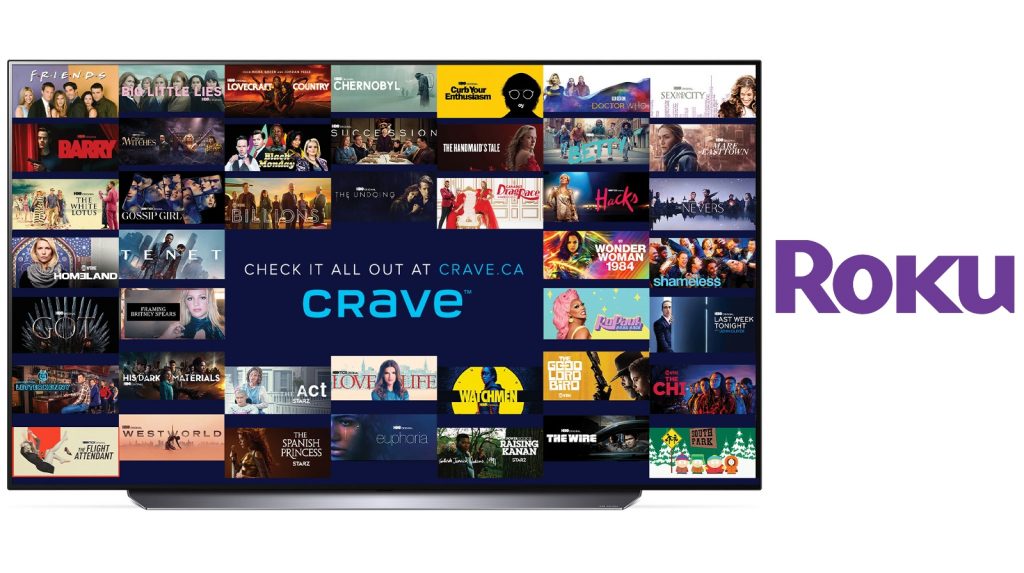Crave TV is a Canadian subscription video-on-demand service by Bell Media. The service competed directly with other subscription-based streaming services based in Canada, primarily the America-based service like Netflix, Disney +, and Amazon Prime Video. Since its launch in 2014, it has covered a huge audience base through various platforms like Android TV, Amazon Fire TV, Apple TV, Xbox One, Chromecast, and Smart TVs. On April 8, 2020, Bell Media launched Crave on Roku. Here, we have mentioned the steps to install the app.
The Crave TV subscription starts at $9.99 per month, and with this pack, you get to watch Crave Originals, Hit TV series, Showtime, and huge collections of on-demand videos at any time. You can also opt for the ad-on channel by paying an additional cost. The Crave Movies+ HBO Add on costs $19.98 per month/$199.80 annually + tax and Crave Movies+ HBO+STARZ add-on costs $25.97 per month/$259.70 annually including tax.
How to Add Crave on Roku
[1] Associate your Roku device to the TV’s HDMI port and turn on the internet connection.
[2] You will see the home screen with a list of options. In that, choose Streaming Channel.

[3] Then, click Search Channel and enter as Crave.

[4] Select the app and click Add Channel option.

[5] The Crave app gets added and appears on your screen within a few minutes.
[6] You can now choose your favorite shows from the app and stream them on your TV screen.

Related: How to Add Red Bull TV on Roku in 2 Ways [Explained]
How to Activate Crave on Roku
[1] Under the Go to Channel section, select and launch the Crave app.
[2] Under the Account Management tab, select the Sign-in option.
[3] An activation code will appear on your Roku TV screen. Go ahead to make a note of it.
[4] Now, open the web browser and go to https://www.crave.ca/roku.
[5] Sign in and enter your activation code in the provided box and click Submit.

[6] The Crave app gets activated and will load up with the video content.
Alternative Way to Get Crave on Roku
[1] From the web browser on any device, visit the Roku Channel Store website.
[2] Sign in with the same account that you used to sign in to your Roku streaming device.

[3] Search for the Crave app.
[4] Select the app and click on the Add Channel button.
[5] Now, launch the Roku device and connect it to the internet.
[6] The Crave app gets added to your streaming device.
Related: How to Get Redbox on Roku
Frequently Asked Questions
1. Is Crave available on Roku?
Yes, the app is available for Roku, and you can find the application on your Roku Channel Store.
2. What devices will Crave TV work on?
Crave works in all major streaming devices, including Apple TV, Amazon Firestick, Chromecast, Google TV, and Android TV.