Netflix is the most popular subscription-based streaming service that is available worldwide. You can stream a lot of its original shows, movies, popular TV shows, and series on Netflix. You can download your favorite content and watch it offline. With the subscription, you can stream the media content on Netflix from anywhere at any time. Netflix app is available on many streaming devices, smart TVs, PlayStation, Xbox, and Blu-ray players, and more. Now, let us learn how to get Netflix on LG Smart TV.
On Netflix, you can set parental controls for your children. Its Basic plan costs $8.99 per month, the Standard plan costs $13.99 per month and the Premium plan costs $17.99 per month. To stream Netflix on LG Smart TV, you should have an active internet connection. In most of the LG Smart TVs, Netflix is pre-installed with it. In the LG Smart TV, the home screen varies with models. Based on the home screen appearance, you have to follow different steps to access the LG Smart TV.
How to Watch Netflix on LG Smart TV: Netflix Icon
If the Netflix icon appears on the LG TV home screen, follow the below steps.
1. Select Netflix from the home screen on your LG Smart TV.
2. Select Sign In.
3. If you don’t see the Sign In, select Yes on the Are you member of Netflix?.
4. Then, enter your Netflix credentials.
5. If you get an activation code instead of the Sign In screen, visit the Netflix activation website and enter the activation code.
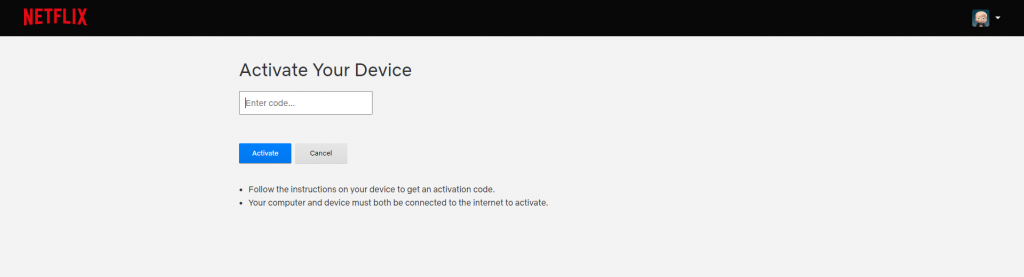
6. Now, your Netflix account on your LG TV will be connected.
How to Watch Netflix on LG Smart TV: Internet TV Icon
If you see the Internet TV icon, follow the below steps.
1. Select Internet TV on the home screen and select Netflix.
2. Now, select Sign In. If you don’t see the Sign In, select Yes on the Are you a member of Netflix?.
3. Next, enter your Netflix account details and click on Sign In.
4. If your receive an activation code, go to the Netflix activation website and activate the app.
5. Now, your Netflix account will be activated.
6. Stream your favorite content on your TV.
How to Watch Netflix on LG Smart TV: Premium Icon
1. Select Premium and select Netflix.
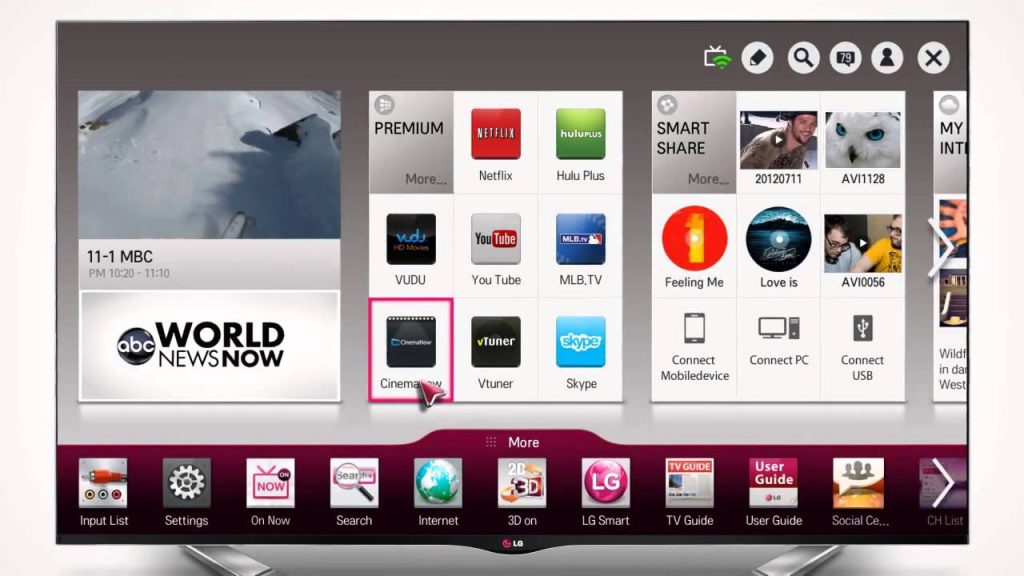
2. Then, select Netflix and click Sign In.
3. If you don’t see the Sign In button, select Yes on the Are you a member of Netflix? on the screen.
4. Then, enter your Netflix account credentials and click on Sign In.
5. Now, you can stream your favorite movies and shows on your LG Smart TV.
How to Watch Netflix on LG Smart TV: Netcast Icon
1. Navigate to the Netcast menu and select Netflix.
2. Then, select Sign In. If you don’t see the Sign In button, select Yes on the Are you a member of Netflix? on the screen.
3. If you get an activation code, enter your activation code at the Netflix activation website.
4. Stream your favorite movies and TV shows on LG Smart TV.
How to Install Netflix on LG Smart TV
If the Netflix app is not available on the LG Smart TV, you have to install the app manually. Check out the below steps to install the Netflix app.
1. Go to LG Content Store.

2. Tap the Search icon and type Netflix app.
3. Select the Netflix app from the search results.
4. Open the Netflix app and sign in with your subscription.
5. Choose your Netflix profile and stream its content on LG TV.
Frequently Asked Questions
1. Is Netflix free on LG TV?
The Netflix app is free to download, but you need a subscription to stream the content.
2. How do I update my LG Smart TV software?
Check our guide on how to update LG Smart TV to its latest software edition.
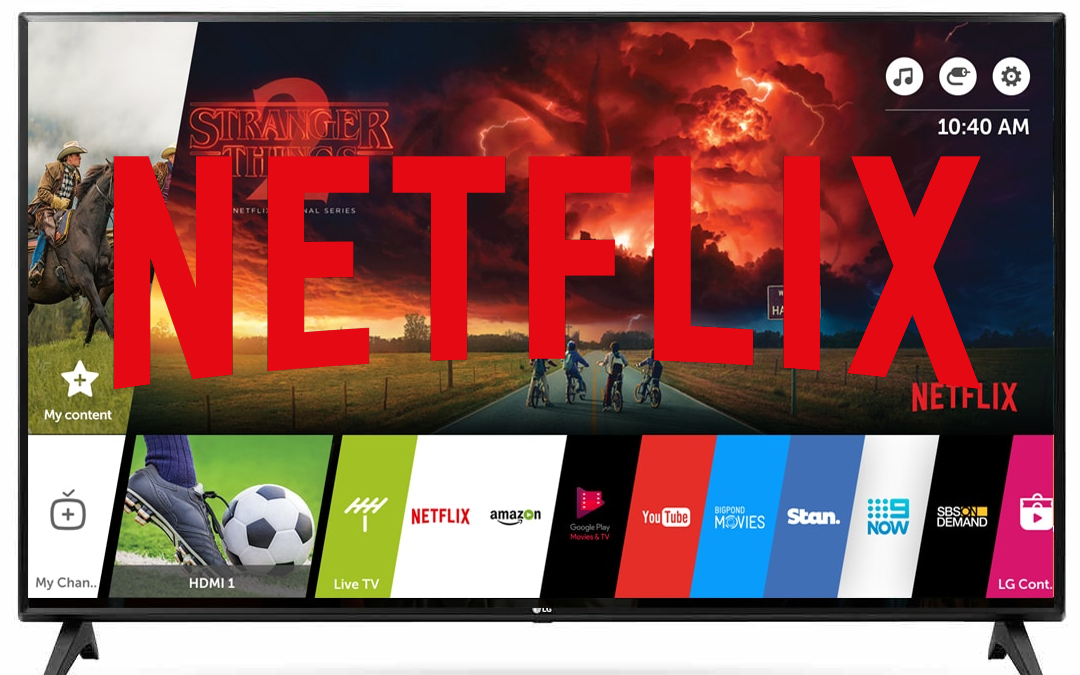





Leave a Reply