Google’s Chromecast is the most compact and simplest of media streaming players. It is all about the built-in cast technology, and users can screencast contents from smartphone or PC to TV. Chromecast primarily requires cast-ready apps to screencast its contents to a TV screen. Being an interface-less device doesn’t mean that it is an issue-less device. At times, Chromecast might freeze or lag while streaming videos. The simplest of issues can be resolved with a simple reboot. If that doesn’t seem to help you out, then you should consider resetting Chromecast. Giving back the default factory settings is relatively an easy thing and is an irreversible process. To know how to reset Google Chromecast, you shall read the section further.
Remember: The process of resetting Chromecast will delete all your data, and the action cannot be undone.
Reset Google Chromecast
You shall choose to reset your Chromecast TV in any of the following ways.
- Using Google Home App
- Android device
- iOS device
- Hard Reset
Note: The steps given in the following methods will work on your Chromecast 1st and 2nd generation, Chromecast and Chromecast Ultra.
How to Reset Google Chromecast: Using Android Devices
It is essential to have the Google Home app installed on your Android device that you have initially used to set up your Chromecast.
(1). Unlock your Android device (smartphone or tablet) and press the Menu icon available on its home screen.
(2). Navigate on the Apps section to click on the Google Home app to open it.
(3). Select the name of the Chromecast device you are about to reset.
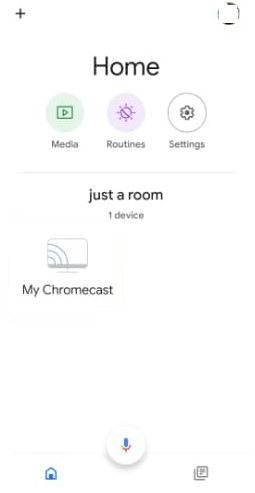
(4). Click on the Settings or Gear-like icon from the top right portion of the screen.
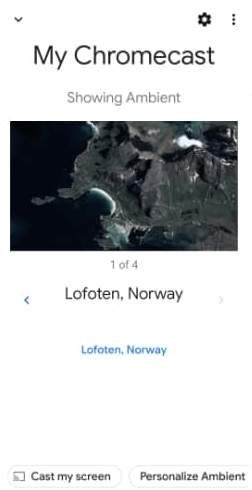
(5). Go to the top right and click on the More icon or that resembles three dots.
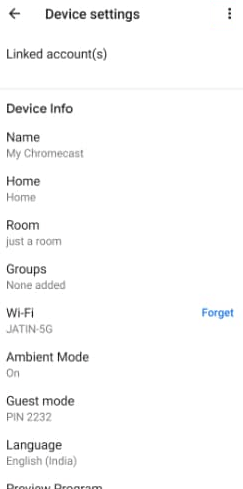
(6). Select the Factory reset option from the menu of options.
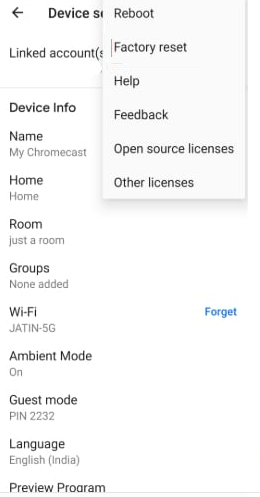
(7). Finally, click on the Factory reset button to reset the Chromecast TV.
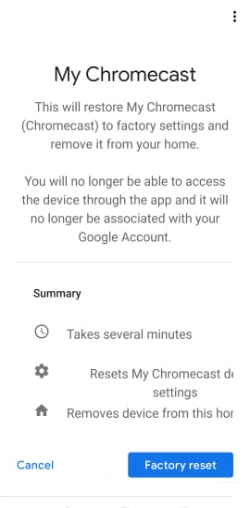
How to Reset Google Chromecast: Using iOS
Just like Android, you will be able to reset Chromecast from the Google Home app on your iOS device, provided if you have used the same iOS app while setting up for the first time.
(1). Awake your iPhone or iPad and scroll through the apps section.
(2). Select the Google Home app icon to open it on your iPhone or iPad.
(3). Tap on the Chromecast device name from its home screen.
(4). Click on the Settings or Gear icon from the top-right corner.
(5). Select the Remove device option to proceed further.
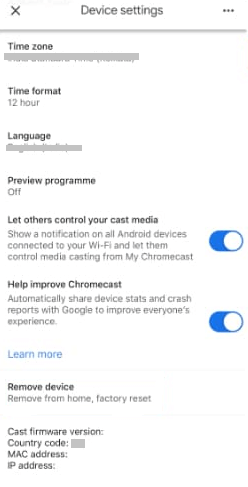
(6). Click on the Remove from home option.
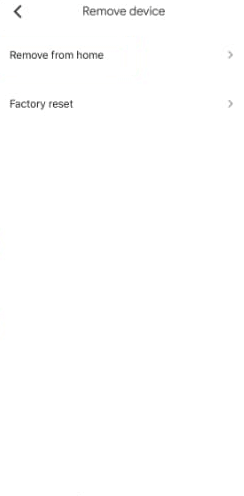
(7). Look for Factory reset and make a tap on it.
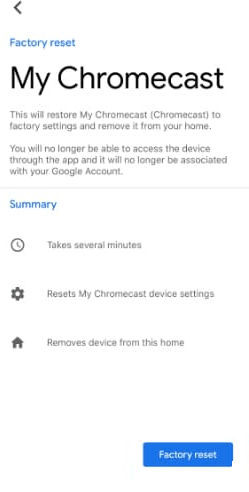
(8). When prompted to confirm the action, select the Factory reset once again.
How to Hard Reset Google Chromecast
If the above method seems to take much of your time and effort, you shall prefer hard resetting. Chromecast Dongle itself has a reset button, and you can make use of it in addition to the above methods of resetting the device.
(1). Keep your Chromecast plugged into the smart TV.
(2). Then, press and hold the button at the side of Chromecast for about 25 seconds or till you see solid LED lights become a flashing red light.
(3). Gently release your fingers from the button when the LED light turns blinking white, and the TV shows a black screen.
(4). The Chromecast device will begin with the rebooting process automatically.
And that was all about factory resetting Chromecast. We hope you found this section informative. Need any clarifications or got any suggestions? Drop a comment.
After the reset, you have to do the setup process from step one. Read our guide on how to setup Chromecast.
Frequently Asked Questions
1. How to reset my Chromecast to a new WIFI?
When you reset your Chromecast using the above methods, all the data saved in the Chromecast will be removed, including the WiFi. After the reset, you can connect the Chromecast to a new WiFi.
2. How do I reset my Chromecast?
There are three ways to reset the Chromecast device. Follow any one of the methods mentioned in this article.
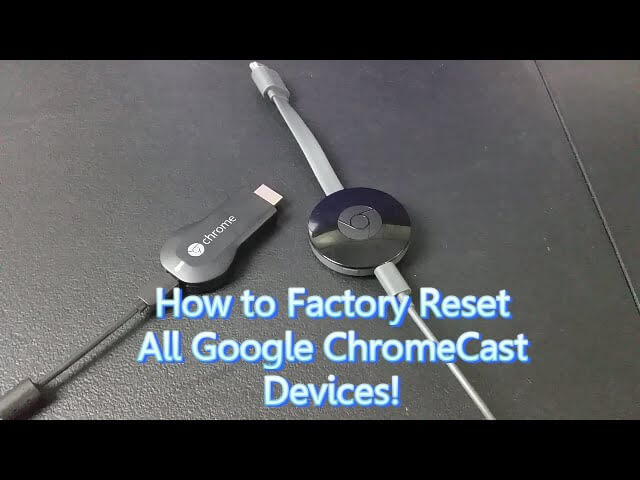





Leave a Reply