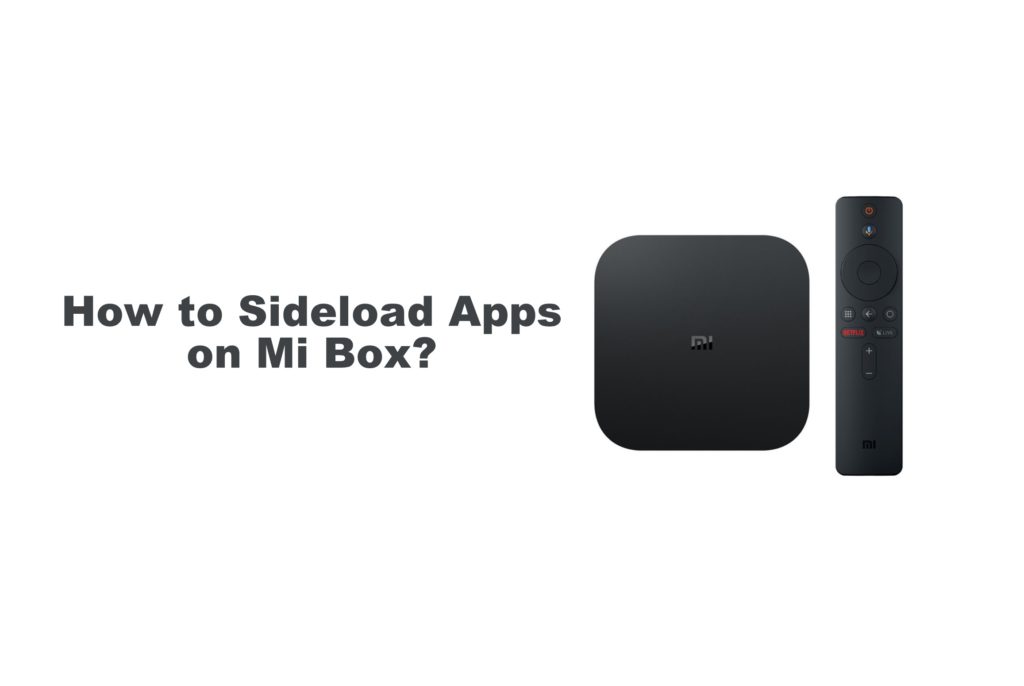Mi Box by Xiaomi brings you 4K Ultra HD streaming. It is an Android-powered media player that is quick and responsive. With the Play Store, you have infinite ways to get entertained. There are lots of best apps for Mi Box, and thus you will be able to stream movies, TV shows, and lots more. It has built-in support of the Chromecast feature. Mi Box has Dolby and DTS support, and thus, you will get the immersive audio quality. Besides streaming, you shall also install games at faster performance and stability. If you look for ways to take advantage of apps other than the Play Store apps, then this section will guide you. Find if you could sideload apps on Mi Box in brief from here.
Is Sideloading Apps on Mi Box Possible?
Yes. Since Mi Box is based on Android, installing third-party apps is possible. The installation of apps other than from the Play Store is referred to as sideloading. With this, you will be able to download the APK version of any Android app.
How to Sideload Apps on Mi Box
Follow the guidelines given below to sideload apps on your Mi Box to access any third-party apps.
Preliminary Requirements
Turning on Unknown Sources is important to sideload apps on Mi Box.
1. On your Mi Box, select Settings from the top-right corner.

2. Highlight and choose Security & restrictions.

3. Select the Unknown Sources option to turn it on.

3. Click Yes on the prompt to proceed with the Mi Box S sideload apps procedure.
Sideload Apps on Mi TV Box using Downloader
1. Launch Google Play Store on your TV with Mi Box connected.

2. Select the Search icon using the navigation keys of the remote.

3. Type as Downloader by AFTVnews or use the microphone to voice search Downloader.

4. Select Downloader from the search result. If you don’t find it, then it means you are using stock Android TV, and just skip to the following section.
5. On its info screen, click Install to download Downloader.

6. When the Install button turns Open, select it.

7. On the prompt, click Allow button.

8. Navigate to the URL field and type in the third-party apk URL.

9. Click Go to let Downloader connect to the server and download the apk.
10. Tap on the Install button to download the third-party apk file on Mi Box.
11. When you receive the app installed notification, click Open to launch the apk file.
Sideload Apps on Mi Box on Stock Android
Those stock Android TV with Mi Box users can use the browser to sideload third-party apps. So, you can use the built-in browser to sideload any third-party apps.
1. Look for Chrome or Firefox on the home screen to click and launch it.
2. On the address bar, type in the URL of the apk and press the Search icon.

3. The apk file will begin installing on your Mi Android Box TV.
4. When the browser prompts you to run the Apk, proceed with it. Else skip to the steps given below.
5. Go to the File Manager app available on your device from the Apps section.
6. Navigate to the downloads folder and click on the third-party apk.
7. Select Install and then Open button to launch it.
Related: How to Cast to MI Box using Android, iPhone, and PC
Sideload Apps on Mi TV Stick using PC
If you don’t know the exact URL to sideload the Android APK file, you can choose this method. This method involves your desktop PC.
Important: Connect your PC and Mi Box to the same WiFi connection. Make sure you have the APK file on your PC.
1. Open the Play Store on your Mi Box TV.

2. Search for a File manager app. Make sure it has a PC connectivity option. For example, File Commander.
3. Click Install to download it on Mi Box.

4. Select the Open button to launch it after the installation.
5. On the home screen of the File Commander app, click on the PC connectivity feature.

6. File Commander will show http or ftp on the path. Tap on the slider to turn On.

7. Launch the browser on PC and enter the http address to access Mi Box on PC.
8. When Mi Box folders are shown on PC, you shall copy the Apk file to the Mi Box folder.
Note: If you see the FTP path, you should open the folder on the PC and enter the FTP path on the address bar of the folder. This will show Mi Box folders on PC.
9. Now, you should navigate to the upload location on Mi Box.
10. Click on the Apk, and it will get sideloaded on Mi Box.
You can choose any of the methods and sideload your favorite Android app on Mi Box. With the sideloading method, accessing apps other than from Play Store is made possible. If you don’t want to put yourself to sideload apps on Mi Box, then, you shall cast to Mi Box from your smartphone or PC.
Frequently Asked Questions
Yes. Mi Box supports file manager apps and you can use it to sideload any Android apps in the form of an Apk file.
Yes. If your Android TV supports a USB port, then you can download the apk on a PC, copy it on the USB drive, and plug it into a Mi Box-connected Android TV.
Currently, Mi Box supports FAT32, NTFS, and exFAT flash disks.
You can follow the same procedure discussed in this article to sideload any third-party apps.
You can install apk on the Mi box with the help of any of the above methods.
You can install the app on the Mi Box from the Play Store.