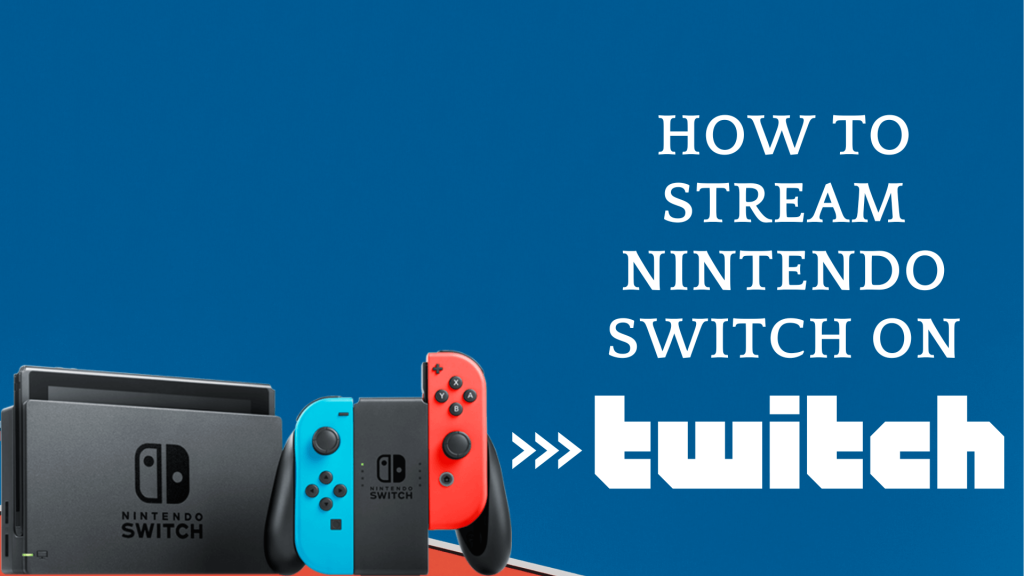Nintendo Switch is a popular video gaming console that supports many features such as TV Mode, Tablet Mode, and Handheld Mode. In addition, Nintendo Switch supports multiplayer gaming options. You can play together online in the same room using one system. Twitch is an American streaming service that has been mostly used for streaming live games. While PlayStation and Xbox One users can connect their consoles to Twitch directly, it isn’t the case with Nintendo Switch. i.e., there is no official Twitch app for Nintendo Switch made available yet and so the process is unlike streaming Nintendo Switch on Discord. But that doesn’t mean you can stream Nintendo Switch gameplay to Twitch. In other words, you can stream Nintendo Switch to Twitch by broadcasting through streaming software and a video capture card.
How to Broadcast Nintendo Switch To Twitch
Streaming Nintendo Switch on Twitch is easy as you need a capture card or Xbox One to stream on your PC and with an installed OBS studio. You can stream Nintendo Switch to Switch by using three methods as mentioned below:
- Streaming with a Capture Card
- Streaming Using the C
Minimum Requirement for Streaming Nintendo Switch To Twitch:
- A PC with at least 8GB RAM or more.
- A processor of Intel Core i5-4647
- Xbox One or Video game capture device, like an Elgato, as it can record and stream in 1080p60 or even 4K60 and an installed OBS studio.
How to Stream Nintendo Switch to Twitch using Capture Card
(1) Firstly, you should dock your Nintendo Switch.
(2) Plug out the HDMI cable that connects Switch with your TV and plug the cable into your captured card.
(3) Now, connect the captured card to your PC using the cable.
(4) Connect the capture card’s output HDMI port to your TV’s HDMI port using the new HDMI cable.
Now you will need to link your OBS studio with your Twitch account to stream without any lag.
(1) Open any of the Browsers on your PC to search for Twitch and select its official website (https://www.twitch.tv/)

(2) Select the Profile option, which is available in the top right corner of your screen.
(3) Click on Account Settings, and the settings option will be opened.

(4) Select the option Channel and Videos in it.

(5) Select the Primary Stream Key.

(6) And Copy the Primary Steam Key.

(7) Now, open the OBS studio on Your PC.

(8) Select the File option, which is available in the top left corner of your screen.
(9) Click on the Settings option in it.

(10) Now, choose the Stream option in it.

(11) And select the Service and change it into Twitch.

(12) Now paste the Primary key in the Stream Key box, which you have copied from the Twitch website.

(13) Now, Right-click anywhere in the OBS studio.

(14) And click on Add and Capture Video Device in it.

(15) Select Create new and Name the folder.

(16) Now, select the Name which you have created and find your Elgato capture card.
(17) The live footage of your Switch will be displayed in a small box now.
(18) You can move and resize the box as your wish.
(19) Once you have it ready for streaming, click on Start Streaming to stream your game.
How To Stream Nintendo Switch To Twitch Using the c
Xbox One users can replace the Elgato capture card with their Xbox One Console.
(1) Dock the Nintendo Switch.
(2) Connect the HDMI cable for the Dock and another end to the Xbox One.
(3) Now, connect the Xbox One to your PC.
(4) Go ahead to open the OneGuide on the Xbox One
(5) Turn on the Switch of the Xbox.
(6) Select the Switch on OneGuide.
(7) By using the Ethernet Cable connect your Xbox to the PC
Now you will need to link your OBS studio with your Twitch account to stream without any lag.
(1) Open any of the Browsers on your PC and search for Twitch (https://www.twitch.tv/).

(2) Select the Profile option available in the top right corner of your screen.
(3) Click on Account Settings, and the settings option will be opened.
(4) Select the option Channel and Videos in it.
(5) Select the Primary Stream Key.
(6) And copy the Primary Steam Key.

(7) Now, open the OBS studio on Your PC.
(8) Select the File option from the top left corner of your screen.
(9) Click on the Settings option in it.

(10) Now, choose the Stream option in it.

(11) And select the Service and change it into Twitch.
(12) Now paste the primary key in the Stream Key box, which you have copied from the twitch website.

(13) Select Apply and click on OK. Now, you will be able to stream.
(14) Open the Xbox One app on your PC.
(15) Search for Xbox console and select it.
(16) Now, open the OBS studio.
(17) Use the software to capture the Xbox app
(18) Under Controls, select the option Strat Streaming to stream.
FAQ
No, you cannot broadcast Nintendo Switch on Twitch App.
You can use the Xbox One as the alternative one to stream without using the capture card.
1. Open YouTube and login into your account.
2. Click on the profile icon in the top right corner and select Yor channel.
3. Now, tap on Create and select GO live to start streaming.
You can add a friend on Nintendo Switch near you or in the same room. Both you and your friend have to follow the same instructions to get it done.
Yes. You can use your Console to stream Twitch without the capture card.