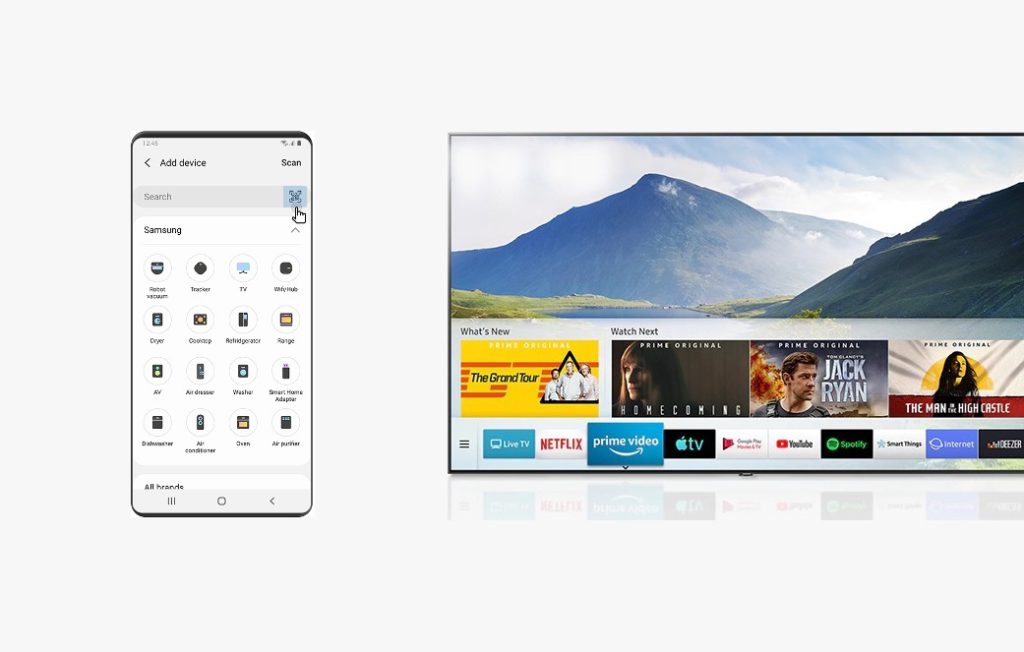Samsung manufactures smart televisions in addition to smartphones. Its smart TV models are incorporated with the latest technologies and features. Samsung smart TVs comes in different sizes, picture specification, prices, and specifications. Irrespective of the Samsung TV model you own, Samsung provides you with a remote controller. It is with that remote you can choose channels, adjust volume, controller playback settings, and more. For any reason, if you have lost access to Samsung TV remote, then you might look for ways to fix it. The most obvious thing anyone would look forward to is to check for ways to turn on Samsung TV without a remote. Like any other TV, Samsung TVs will let you power it on from the TV itself. Learn more about the same from this section.
Does Turning on Samsung TV without Remote Really Works?
Yes. Like most smart TV models, Samsung TV lets you turn it on without the remote control. There are lots of unfortunate situations in which you will end up turning on the Samsung TV without a remote. For instance, your remote will be missing, or the batteries need to be replaced, or the remote is damaged and no longer working.
In such cases, you can power on the Samsung TV without a remote. However, turning it on depends on your Samsung smart TV model. Although you can turn on Samsung TV without a remote, you will find limited functionalities.
How to Turn on Samsung TV without a Remote?
To turn on Samsung TV, you should use the TV Control button, otherwise called as Control Stick or Jog Controller. You will find this button on your Samsung TV back, front or middle.
With the Jog Controller, you will be able to turn on the Samsung TV, control the volume, and access Smart Hub, Settings, Menu, etc. The most important part is to locate the Jog Control button. If you have ever noticed a red light on your TV when it gets the power but is actually turned off, then that is where the TV Control button lies. Otherwise, if you have got the device manual, then you shall check it out where it is exactly located on your TV.
Check on the Samsung TV Back
Most of the time, the TV Controller button will be placed at the backside of the Samsung TV’s bottom right corner. It can be used to toggle up or down and left or right.
- Just long-pressing the center button will turn on the Samsung TV without a remote.

Note: Single press on the center button will let you select. The toggle will select an option.
Check Samsung TV’s Front
The next highest possible option to check for the TV controller is in the middle of the Samsung smart TV.
- At times, the TV Controller will be in the middle of the front portion of the Samsung TV. You will find about five buttons. Long press the center button, and this will turn on the TV.

- There are a few 2018 TV models that will have a single button controller in the middle of the front bezel. You should long-press the center button to turn on the Samsung TV.

Check Samsung TV’s Front Panel on Side
Few Samsung TVs will have a TV Controller at the bottom of the bezel. You shall check for it on the right-hand side on the TV when you are facing the device.
- You shall press the power button to turn on the Samsung TV.

You need not complicate too much if you lose access to the Samsung TV remote. Because you can turn it on even without the controller. All you need is to just identify the Jog Controller to take advantage of turning on the TV.
How to Turn On Samsung Smart TV Without Remote using SmartThings App
SmartThings is an official app from Samsung. It allows the users who have paired the remote with the compatible Samsung TV to control the device from the handheld. You should own Samsung TV models from 2016 to 2020 for the steps below to work.
Steps to Setup SmartThings App with Samsung TV
1. Visit the App Store or Google Play Store to download SmartThings app.
2. Launch the app on your handheld.
3. Hover to click on the + icon.
4. Choose Add Device option when the menu expands.
5. Now, select the Television icon.
6. Click on the Start button.
7. Then, choose a location for your TV and select your TV.
8. Go ahead to enter the code as displayed on your TV to establish a connection.
Steps to Turn On Samsung TV using SmartThings App
1. Launch the SmartThings app on your Android/iOS device.
2. Choose the name of your TV to proceed.
3. When the remote controller interfaced appears, press the Power button.

4. Now, your Samsung TV paired with the SmartThings app will turn on.
There were possible ways in which you can turn on your Samsung TV without the remote controller. Using the physical power button is the easiest way to turn on the device. However, you shall use the SmartThings app to power on and off if paired already. If you also own a Vizio TV, then check our article on How to Turn on Vizio Smart TV without a Remote?
Frequently Asked Questions
Yes. Samsung smart TV will have a TV Controller or Jog Controller on it. This will let you easily and quickly access the TV functions without requiring the remote controller.
In most of the Samsung TV models, you will find the basic options like Power, Home, Settings, Source, and Return. Few TV will have Smart Hub while others will have Channel Up, Channel Down, Volume Up, and Volume Down buttons.
Yes. It is possible only if you have already used a remote app on Android or iOS. For instance, Samsung Smart View or Samsung SmartThings app already paired with your Samsung TV will let you turn it on. In addition, you shall even use third-party apps like TV (Samsung) Remote Control. With any of these apps on your mobile phone, you shall turn it on without a remote.