Philips is one of the famous smart TV brands that you can use for home entertainment needs. It has a lineup of smart TVs that uses Android and Roku OS. You will experience TV in HDR to 4K ultra HD resolution. You can get access to tens and hundreds of streaming apps from Google Play Store and Roku Channel Store. Both the models work with Google Assistant. You could find the most popular services like Netflix, Prime Video, Disney+, etc., on the app store. Most of them are built-in on the Philips TV. Unfortunately, Hulu isn’t made its support for the Philips Smart TV. Even if you search on the app store, you will still miss the Hulu app. The unavailability doesn’t mean you cannot use Hulu on Philips Smart TV. We have got you the workaround, and you can read this section further to take advantage of it.
How to Get Hulu on Philips Smart TV – Possible Way
Philips TVs powered by Android have built-in Chromecast support. Similarly, those running on RokuOS have Apple AirPlay. Until the Hulu app’s official launch, you can use the cast feature to stream Hulu content on Philips TV.
Watch Hulu on Philips Smart TV via Android device
The section below guides you on screencasting Hulu to Philips TV from the Android phone. Make sure you follow the steps after downloading Hulu from the Play Store on your Android smartphone.
1. Turn on your Philips TV. Connect it to the same Wi-Fi as your Android phone.
2. Unlock the Android phone and press the Menu icon.
3. Navigate on the Apps section to click the Hulu icon.
4. Login or sign up for a Hulu account.
5. If you get the Hulu app’s home page, you can browse or search for any content. Select it.
6. Select the Cast icon available on the top-right portion of the screen.
7. Your Android phone will search for nearby devices. Select the Philips Android TV name.
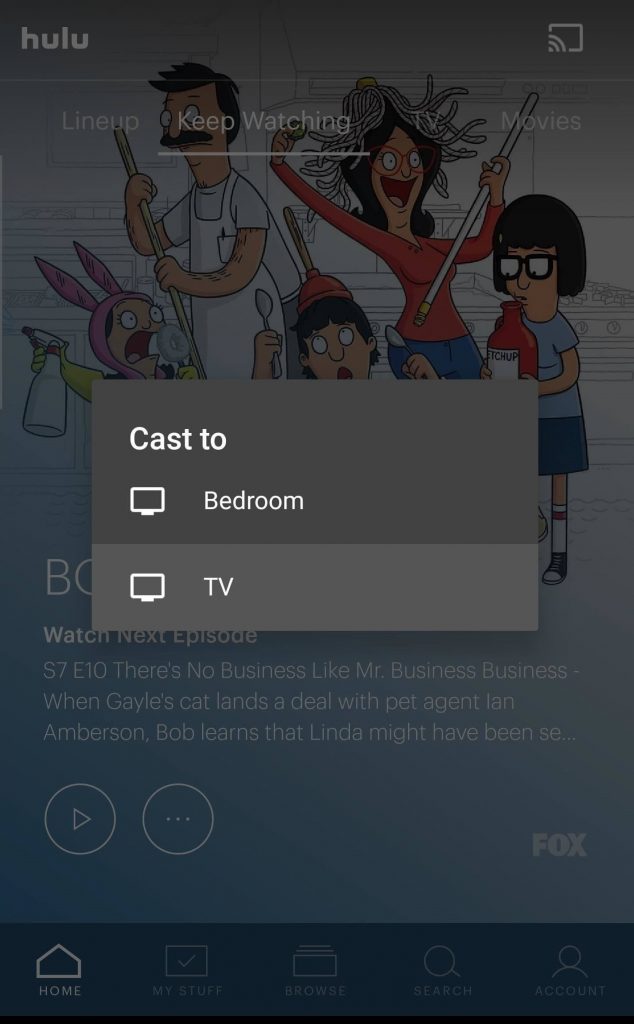
8. When the connection establishes, you can stream the desired Hulu stream on Philips TV.
Watch Hulu on Philips Smart TV via iOS device
Since Philips TV running on RokuOS is AirPlay compatible, you can use your iPhone or iPad with iOS 11 or later to screen mirror Hulu streams. The section assumes you have already installed the Hulu app from the Apple App Store on your iOS device.
1. Connect your iOS and Philips TV to the same Wi-Fi or internet connection.
2. On the Apps column of your iOS device, click on the Hulu app icon.
3. Navigate to select any content you want to AirPlay to TV.
4. Now, look for the AirPlay icon on the Hulu interface and click on it.
- Optionally, you can launch Control Center and click on the Screen Mirror icon.
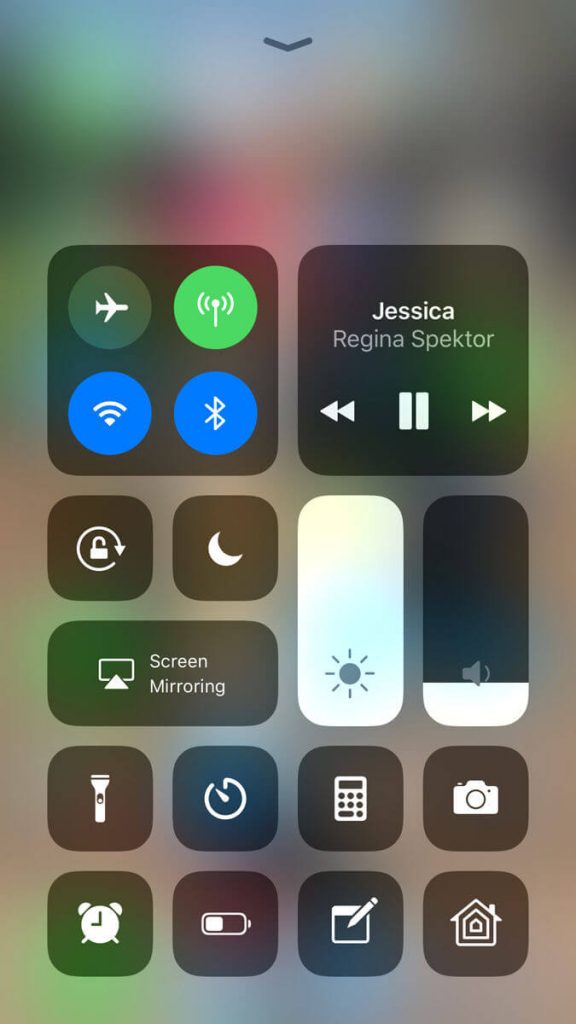
5. Wait for the device to scan for the nearby devices. Choose your Roku-powered Philips TV.
6. Upon creating a connection successfully, you will find the Hulu stream playing on your TV.
You shall need to rely only on the methods discussed in this section until Hulu becomes compatible with Philips TV. It is important to keep the Hulu app on your smartphone up-to-date for the latest features. Drop your queries, suggestions, and feedback as a comment below.
Related: How to Stream Hulu on Samsung Smart TV
Frequently Asked Questions
How much does Hulu subscription costs?
Hulu is a subscription service, and its plan starts at $5.99/month and $59.99/year. You can choose Hulu, Disney+, and ESPN as a bundle for $12.99/month.
What are the other devices Hulu is compatible with?
The latest version of Hulu is available on almost all devices. It includes Android phones, tablets, & TV, iOS, Apple TVs, Fire tablets & TV, LG TVs, Samsung TVs, Nintendo Switch, PlayStation, Xbox, Roku, browsers, etc.
What are the Premium addons Hulu supports?
There are a variety of premium add-ons you can stream on Hulu. i.e., ShowTime ($10.99/mo), HBO Max ($14.99/mo), Cinemax ($9.99/mo), STARZ ($8.99/mo), Espanol ($4.99/mo), Enhanced Cloud DVR ($9.99/mo), and Unlimited Screens ($9.99/mo).
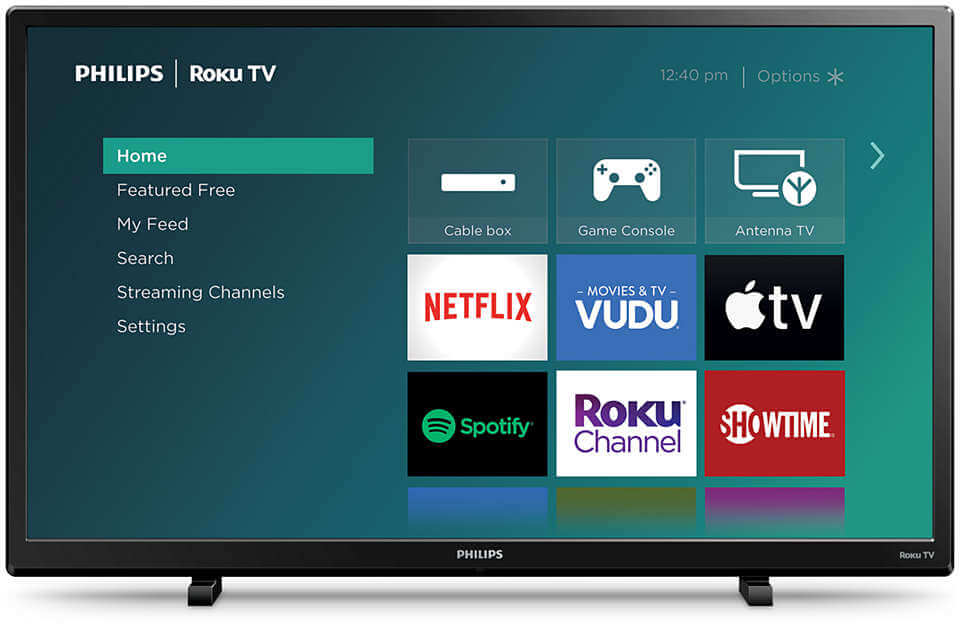





Leave a Reply