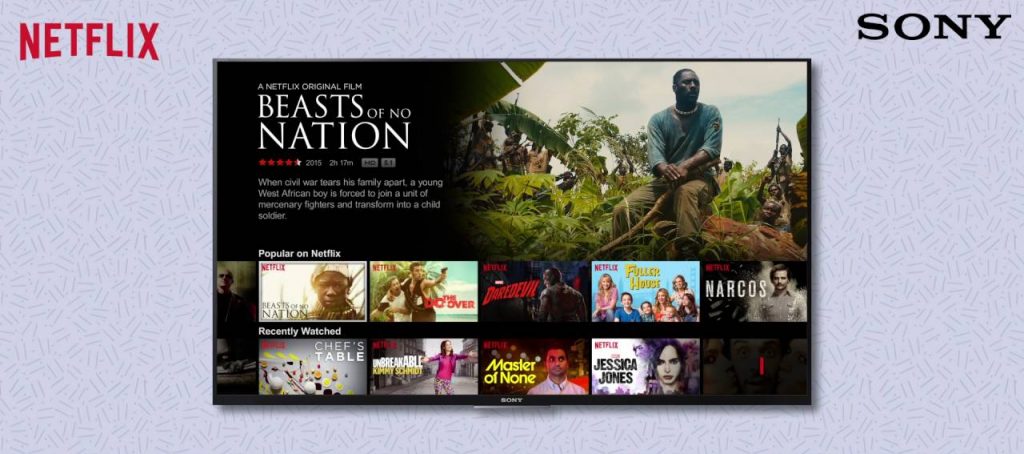Netflix is the most-used streaming service where you can discover and explore a huge collection of Movies, TV shows, K-dramas, Stand Up comedies, Series, and much more. It is much popular among users because of its features and service. It comes with an attractive feature where you can download your favorite movies or TV shows and watch them later on offline. You are allowed to create five profiles and stream on five different devices at the same time. Netflix is available on all major streaming platforms. Like most of the devices, the Netflix app is pre-installed on most of the Sony Smart TV models.
There are different models of Sony Smart TV available. For each model, the way to access the Netflix app varies. We showed you five different ways to stream and access the Netflix app on Sony Smart TV.
Ways to Get Netflix on Sony Smart TV
- Netflix Button on Remote
- Video or Apps Option
- Google TV Models
- Using Google Play Store
- Using Cast feature
How to Get Netflix on Sony Smart TV: Netflix Button
[1] Press the Netflix button on your Sony TV remote.

[2] Select the Sign In button or press Yes on the Are you a member of Netflix pop-up.
[3] You will be asked to provide your Netflix credentials.
[4] Once done with filling in the credential details, click Sign In or Continue button.
[5] Now, you can stream all Netflix video content.
How to Watch Netflix on Sony Smart TV: Using Video Option
[1] Using your TV remote, navigate the cursor to the Video or Apps option.
[2] You will find the Netflix app icon, click on it.
[3] Then, select the Sign In or Yes button under the Are you a member of Netflix? option.
[4] Now, you will get the Netflix activation code on your TV screen. Make sure to note it down correctly.
[5] Enter the code in the Netflix activation link.
[6] After the activation, you can watch your favorite shows from the Netflix app.
How to Install Netflix on Sony Smart TV: Google TV Models
[1] Press the Home button on the Sony Smart TV remote (Google TV edition).
[2] Navigate to the All Apps section.
[3] Select the Netflix app and press the OK button.
[3] Then, click Sign In and enter your Netflix credentials.
[4] Stream all the movies and TV shows.
How to Install Netflix on Sony Smart TV: Using Play Store.
[1] Press the Home button and choose Apps.
[2] Under the Apps section, select the Google Play Store.
[3] Now, tap the Search icon and enter Netflix.
[4] Select the Netflix app and tap Install.
[5] The installed apps will appear on the Apps screen. Choose the Netflix app and stream its content.
How to Get Netflix on Sony Smart TV: Using Cast Feature
[1] Install the Netflix app from the Play Store on your Android smartphone.
[2] Connect your Sony Smart TV and Android Smartphone to the same WiFi connection.
[3] Now, open the Netflix app and play any video title.
[4] Tap the Cast icon on the playback screen.

[5] Choose the Sony Smart TV from the Available Devices list.
[6] The video will appear on the Sony Smart TV.
Related: How to Install Netflix onPhilips Smart TV.
FAQs
1. How do I get Netflix on my Sony TV?
You can watch Netflix on Sony TV in five different ways.
2. How do I update Netlfix on Sony smart TV?
Go to Apps > Google Play Store > Settings > Auto-update apps. Check our guide on how to update apps on Sony Smart TV.