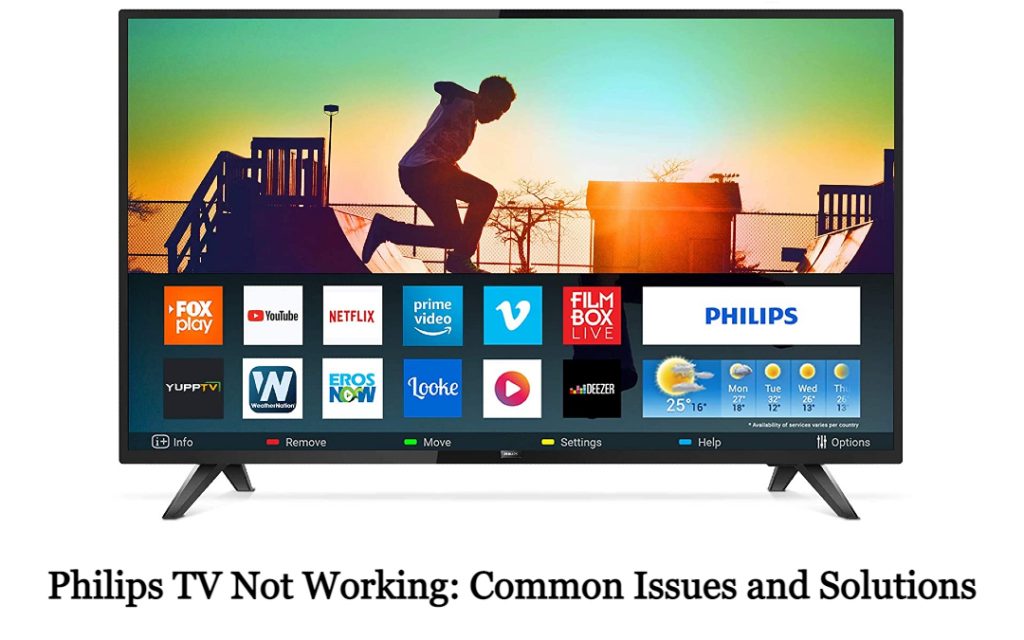Philps TV is one of the best smart TVs that you can use to stream all your favorite content, play games, and more. It also has good features and is easy to use. Although Philips TV is good, just like any other TV in the market, there are times when your Philips TV won’t work. Like when your Philips TV is not turning on, lagging of the screen, not working properly, freezing issues, and more. You need to know how to solve common issues in Philips Smart TV. Get to know about the most common issues in the Philips Smart TV and how to solve them.
Common Issues in Philips TV
There are a variety of reasons why your Philips TV is not working properly. Below are some of the most common issues that cause your Philips TV not to function properly.
Philips TV Won’t Turn On
If your Philips TV won’t turn on with the remote, or physical power button, or there is no white light flashing on the TV, then there might be a software problem. It can also be due to the lower version of Philips TV.
Philips TV Red Light Blinking
We can easily figure out the reason why the Philips TV Red light is blinking by counting the number of times that it blinks and the speed at which the red light is blinking. The slow and continuous flashing of the red light indicates power-related issues. The rapid blinking of the red light indicates software-related issues. When the red light on your TV blinks 2 times, there might be a problem with the wire connections. The red light will blink 3 times when there is a failure in the main power supply. If it is blinking 6 times, a certain circuit path is damaged. If the red light on your Philips TV blinks 7 times, it means there is a problem with the TV board. For 8 times, there may be some issue in the power plug.
Philips TV Remote Not Working
The reason your Philips TV remote is not working is that the battery is low or you have inserted the batteries in the wrong way, or due to some hardware problems with your remote. In some models of Philips Roku TV, the remote may not function properly. In that case, reset the Philips Roku TV remote and pair it from the start. There are also some cases when some specific buttons, like Volume buttons may not work on the Philips TV remote. In that case, clean all the dust in the remote.
No Sound
If you are experiencing Philips TV no sound through HDMI, then it might be due to a missing audio driver. There are also cases where Philips TV has no sound on some channels, USB devices, or Soundbars. This may be due to connectivity issues. You may also encounter sound delay when streaming on apps like Netflix and HBO Max on Philips TV due to audio signals traveling more distances than video signals.
Philips TV Not Connecting to WiFi
The reason Philips TV is not connected to a WiFi network is because of the low internet signal or too many devices connected to the same WiFi, which causes it to be congested. Live streaming apps like Disney Plus, Hulu, and Sling TV requires high internet speeds. If the Philips TV is not getting enough speed, it will be automatically disconnected from the WiFi network.
Philips TV Bluetooth Not Working
The reason your Philips TV Bluetooth is not working is due to device compatibility, interference from other sources, or proximity between the devices. Make sure that you are connecting the supported Bluetooth devices to your Philips TV. Only the latest models of Philips Smart TV support BT5.0.
Fixes for Philips TV Not Working
- Check Philips TV Remote
- Check Power Adapter
- Reset the Remote
- Check Philips TV Power Source
- Unplug External Devices
- Check Source
- Reset Philips TV
- Philips TV Won’t Connect to WiFi
- Philips TV has No Sound
- Bluetooth Not Working
- Defective Hardware Components
- Reset Philips TV
Check Philips TV Remote

When it comes to your remote, there are two possibilities, one is the battery is dead, and you need to change it. Another one is that the remote stopped working due to hardware failure.
To change the batteries on your remote, unscrew the battery compartment on the backside of your remote. Then remove the old batteries and replace them with your new ones. Then, check if the TV remote is working or not. If it works, the problem is solved, if it doesn’t, then there is a hardware failure and you need to replace the remote.
Check Power Adapter

If there is a problem with your power adapter, it can cause your TV to not work properly. Power adapters can also develop issues when it is plugged into the power source for a long time, during a thunderstorm, or during a power outage.
To know whether the adapter is working properly, you can try connecting it to other devices and check whether it is working or not.
Reset the Remote
Just like resetting your TV, you can also reset your remote and check whether the TV is working or not.
1. Open the cover on the backside of your remote.
2. Remove the batteries and hold the power button on your remote for about 15 seconds.
3. Now, put the batteries back in and check your TV.
Change Philips TV Power Source

There might be a problem with the wall outlet that your TV power source is connected to and this might cause your TV to not work properly. To verify this, change the wall outlet and connect the power cord of your TV to the new outlet.
Before connecting with the new power outlet, press and hold the Power button for 15 seconds and this will remove all of the remaining electricity on your TV.
Unplug External Devices
There might be a slight chance that the external devices connected to the TV might affect the performance of your Philips TV. To solve this issue, disconnect all the devices and restart your Philips TV. Now, check whether the TV is working properly.
Check Source
There are chances that you have selected the wrong TV source. This means the TV source that you are connected to doesn’t have a running broadcast available in it and will appear as a black screen.
To change the source and check whether the TV is working or not, press the Source button on your TV remote and select the correct sources.
Philips TV Not Connecting to WiFi

There are two issues that you can your Philips TV not connect to the WiFi, and they are router problems or WiFi congestion.
If your Philips smart TV and other devices are not connecting to the WiFi, it means there is a problem with the router. So, you need to repair your router.
If there are too many devices connected to the same WiFi network, it can cause network congestion. So, disconnect all the devices and connect your Philips TV alone.
Philips TV has No Sound
There are two reasons why there is no sound on Philips TV, one being SAP, and the other being disabled speakers.
When SAP (Secondary Audio Program) is active and if the content you are streaming doesn’t have secondary audio, then you won’t hear anything. So, to solve this, you need to turn off SAP.
1. Open the Menu on your TV and select Setup.
2. Select Audio and if SAP is available on your TV, you will see either Digital Audio Language or Alternate Audio. In some models of smart TVs, you need to select Audio Setting and open Stereo or SAP.
3. Click on English or Off.
If your speakers are disabled, then you will hear no sound. So you need to enable speakers.
1. Click on Menu and choose Setup.
2. Select Audio and click on TV Speakers.
3. Enable it to activate the speakers.
Philips TV Bluetooth Not Working
To solve Bluetooth not working on your Philips TV, you need to make sure that Bluetooth on both your devices is enabled and the devices are within the range. Turn off Bluetooth on all other devices so that there will be no interference and check whether the speakers are fully charged. Still, it is not pairing, turn off the Bluetooth feature on your Philips TV and try again after some time.
Defective Hardware Components
If any of the hardware components inside of your Philips TV, like capacitors or motherboard, is damaged, the TV won’t work properly. You can only solve this problem with the help of a technician. If your TV has a warranty, then you can directly contact Philips Support and claim a refund or replacement.
Reset Philips TV
There are times when just resetting Philips TV can solve most of the problems. By power cycling your TV, you can easily soft reset it. To soft reset the TV, follow the steps below:
1. Remove the power cord of your Philips tv from the wall outlet.
2. Wait for at least 3 to 5 minutes, and plug the power cable back into the source.
3. Now, check whether the TV is working or not.
If your Philips TV is not working even after the soft reset, you can reset the TV to its factory settings. To do so,
Factory Reset Philips Android TV
1. Go to the Settings page on your Philips Smart TV.
2. In the Settings menu, select the Device Preferences option.
3. Select the Reset option.
4. Choose Factory Data Reset and select Erase Everything to factory reset your Philips Smart TV.

Factory Reset Philips Roku TV
1. On your Philips Roku TV, press the Home button.
2. Select the Settings icon and choose the System option.
3. Go to Advanced System Settings and choose Factory Reset.

4 Enter the Philips Roku TV PIN and click the OK button to reset the Roku TV.
FAQ
You can use the Reset button on the backside of the Philips Smart TV.
Check whether the input source is chosen correctly. Then, make sure the connecting cable is not damaged.