Roku is one of the best streaming devices to support many streaming channels like Netflix, Hulu, Disney+, Discovery Plus, etc. Like most devices, it sometimes brings errors, and Roku Error code 009 is a common one. It is the error that appears when you have trouble connecting the Roku device to the wired or wireless internet connection. The most common causes include the issue with the ISP, router, or modem and corruption of DNS data or user. In addition, you will also get this error due to the hardware issues like the blocked WIFI or damaged cable. If you find it difficult to resolve the Roku Error Code 009, we will help you further with the best troubleshooting ideas.
How to Troubleshoot Roku Error Code 009
You can use the below method to fix the error code 009.
Restart Your Router

The first method you need to try is refreshing your WiFi router when you get the error. It will refresh your internet connection on Roku so you can easily connect the device to the network without any issue.
- Check if your router is turned off before unplugging the router from the plug.
- Wait for a couple of minutes.
- Now, plug the router back into the socket and switch on your router.
- Now, try to reconnect the Roku device to the network. If still the error persists, try other methods.
Reset Network
If your DNS files are corrupted, resetting the network will help you to get rid of the issue and allows you to connect the Roku device to its WIFI network.
- Navigate to Settings and choose the System option.
- Select Advanced System Settings and then click on Network connection Reset.
- Now, select Reset Connection.
- Press the Home button and go to Settings.
- Choose Network and click on Set Up connection.
- Now, click the Wireless option and select your network connection.
Related: Roku won’t connect to the Internet: Solutions and Fixes
Reboot Roku Device

If there is an issue with your Roku device itself, there is a high chance for error code 0009 to appear. So, try rebooting the device to fix the error.
- Using your Roku remote, press the Home button.
- Choose Settings.
- Then, click on System, followed to that select Power.
- Select System Restart and click Restart.
- Now, your Roky device will reboot.
Perform Factory Reset
While performing a factory reset on Roku, all the saved information and data will get deleted. So, before proceeding, make sure to copy those data to the external drive.
- Select Settings from the home screen.
- Then, click System and choose System Reset.
- Now, click on Factory Reset.
- Once done, set up your Roku device.
Change to Wired Connection
If Roku is connected to a wireless connection, try using the wired connection to check whether the error code 009 is fixed. Before changing to a wired connection, you need to change the network settings to wired. To do so, click Home button > select Settings > click Network > choose Set Up connection > click Wired. And also, check the wired cable you are using is in good condition without any damage or problem. If you are using a wired connection, then try the wireless connection.
Clear your Roku Cache
Clear caching is one of the effective ways to resolve the Roku error code 009 or Roku TV not connecting to the internet. The following steps will help you to clear the cache.
- Press the Home button five times.
- Up button one time
- Rewind two times
- Finally, Fast Forward two times.
Contact Roku Support

When the above troubleshooting method fails to resolve the error code, you can directly contact the Roku help center. The customer representative will help you to fix the error.
Related: How to Connect Roku to WiFi Without Remote [2 Ways]
Other Simple Fixes Worth Trying to Fix Roku 0009 Error Code
- It is a better deal to try connecting your Roku to other networks.
- Ensure that no external things block the WIFI signal from reaching Roku.
- Contact your ISP to check for any limitations with the internet connection to the streaming device and rectify any.
- Try accessing other apps on your Roku to find if the issue is only with a particular service.
FAQs
When you get error code 009, restart your modem or router, reset your network, reboot your Roku device, and clear cookies and cache files.
Roku won’t connect to WIFI or the internet connection if there is a problem with your network. So restart your modem and try to reconnect the Roku device. If Roku still keeps disconnecting, you shall change your Network connection.
On your Roku remote, Press Home > Settings > Advanced system settings > Network connection reset > Reset connection.
If your TCL or Hisense Roku TV does not connect to the internet, then it might be because you have a weak WIFI connection.
Although Roku Stick or TV can work without the internet, you need it to stream most of the services without interruptions.
It might be due to the power failure or the damage to the network adapter of your Roku TV.



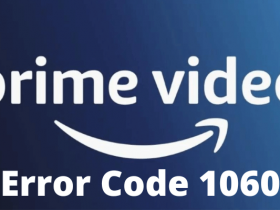


Leave a Reply