Sky Go is a popular streaming service that offers hundreds of live TV channels and on-demand content free for Sky TV subscribers. The Sky Go also includes sports content. With Sky Go Extra, you can download your favorite content and can stream it offline anytime. Firestick users cannot install the Sky Go app due to the unavailability of the app in the Amazon App Store. But you can sideload the app on Firestick using third-party installers like Downloader. Alternatively, you can mirror your Android device on Firestick and can watch Sky Go content without sideloading the app.
Note: Sky Go is only available for users in the United Kingdom and the Republic of Ireland. Users outside the UK can use a reliable VPN app on Firestick to unblock the geo-restrictions.
Pocket Guide
- Sky Go App is unavailable in the Amazon App Store.
- Via Downloader: Install Downloader → Enable Install Unknown Apps for Downloader → Open Downloader → Enter Sky Go Apk URL → click GO → Select Install → Click Open → Sign In.
- You can watch Sky Go content on Firestick by mirroring your Android mobile screen.
Sky TV: Subscription Plans
Currently, Sky TV offers two subscription plans. The price of the plans is not constant and changes after a certain period.

- 18-Month Contract – £26/month (Setup fee – £20)
- 31 Days – £29/month (Setup fee – £39.95)
Subscribe to any of the plans listed above on the official Sky website to access the contents on the Sky Go app.
How to Sideload Sky Go on Firestick?
To sideload apps, you must install the Downloader app on Firestick. After installing the app, enable the option Install Unknown Apps for Downloader.
(1) Click the Settings icon on the home screen.
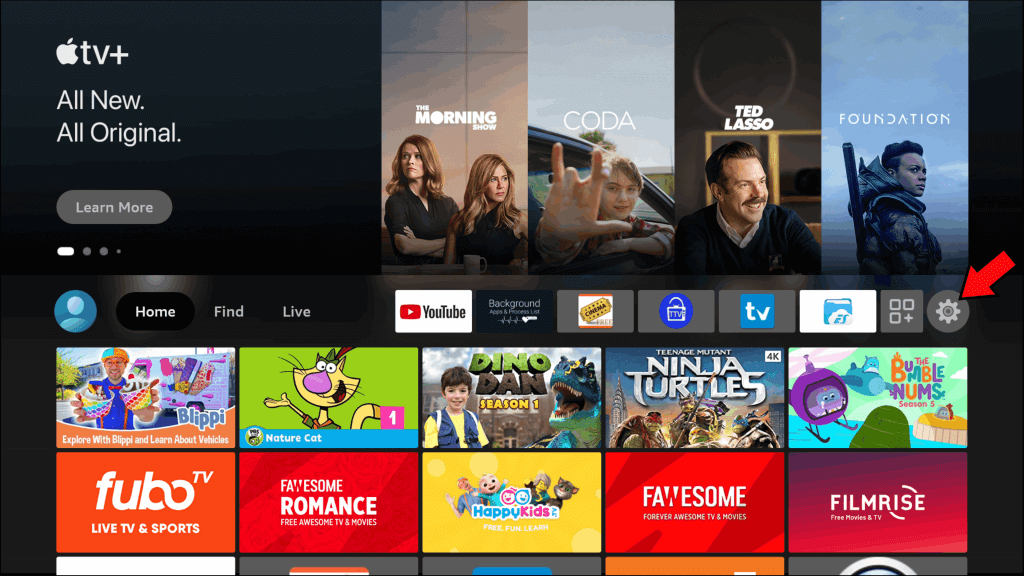
(2) Choose the My Fire TV tile on the settings screen.

(3) Select the Developer Options on the next screen.

(4) Click on the Install Unknown apps option.
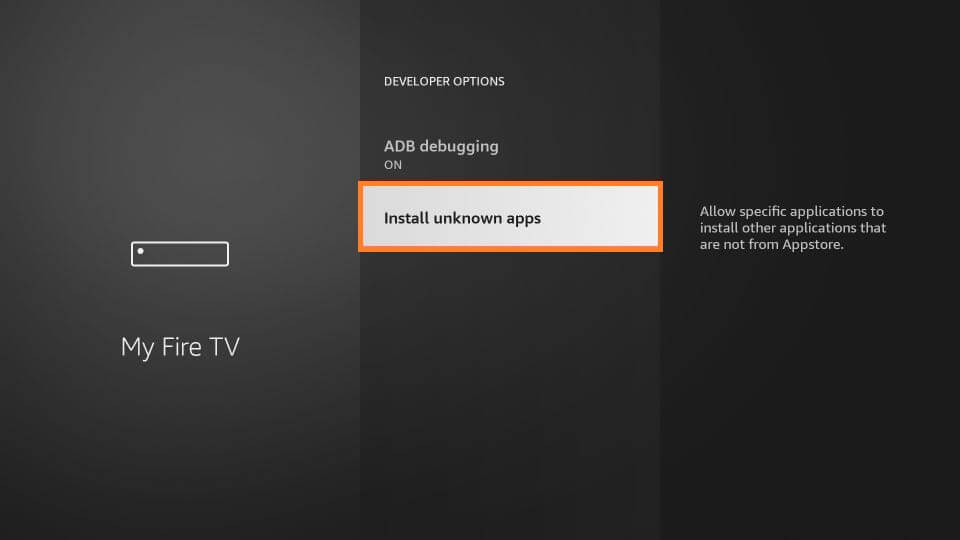
(5) Navigate to the Downloader and enable it.

(6) Go to the Apps section on your Firestick and launch the Downloader app.
(7) Tap the Home tab and enter the Sky Go APK link on the URL box. Then, tap Go.
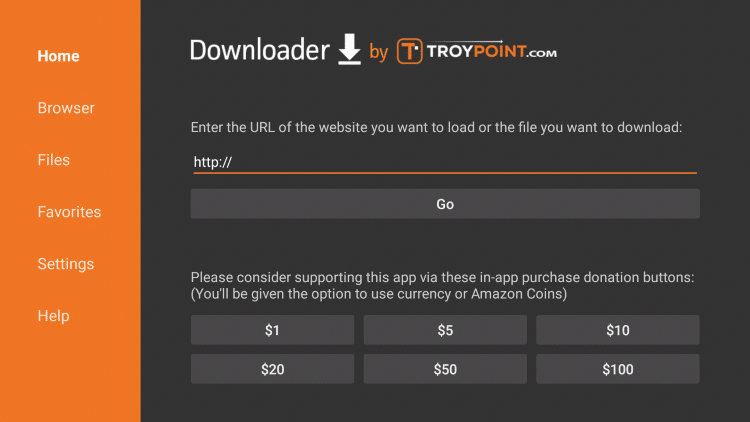
(8) Click the Install button on the installation screen to download the app on Firestick.
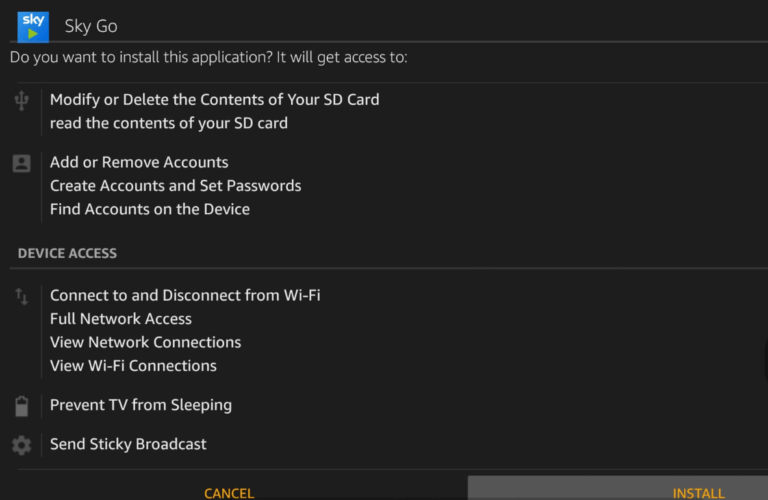
(9) After installation, launch the Sky Go app on Firestick and log in to your Sky TV account.
(10) Play any movie on Sky Go and stream it on your Firestick-connected TV.
How to Screen Mirror Sky Go on Firestick?
If you don’t want to install the Sky Go app using third-party installers, or if the workaround didn’t work for you, you can use the screen mirroring feature on Firestick to mirror contents from an Android phone.
Before mirroring your Android device, install the Sky Go app from the Play Store on your Android phone and Sign in to your Sky TV account.
(1) Go to the Firestick Settings and choose Display & Sounds option.
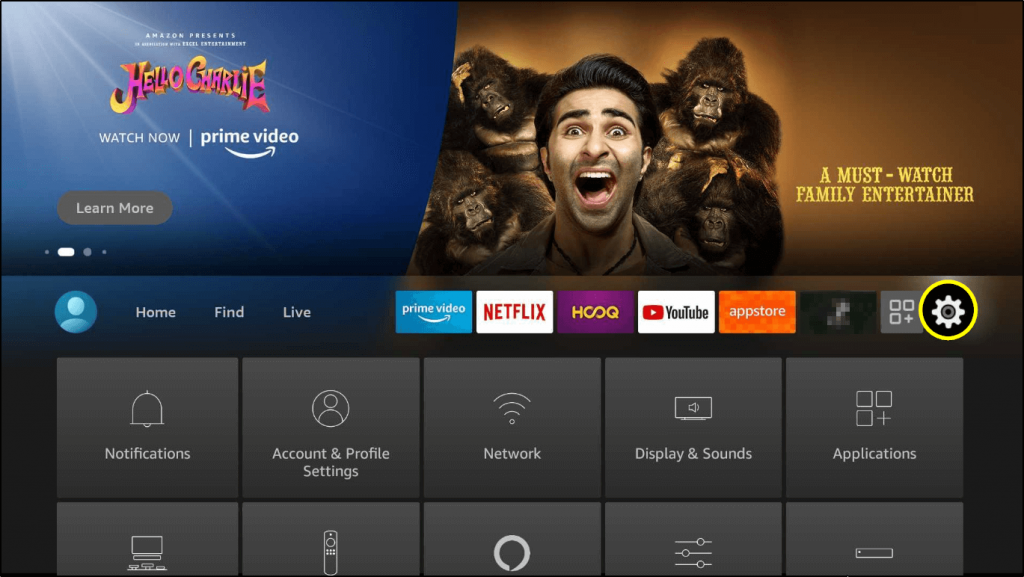
(2) Go to the Enable Display Mirroring option and tap on it.
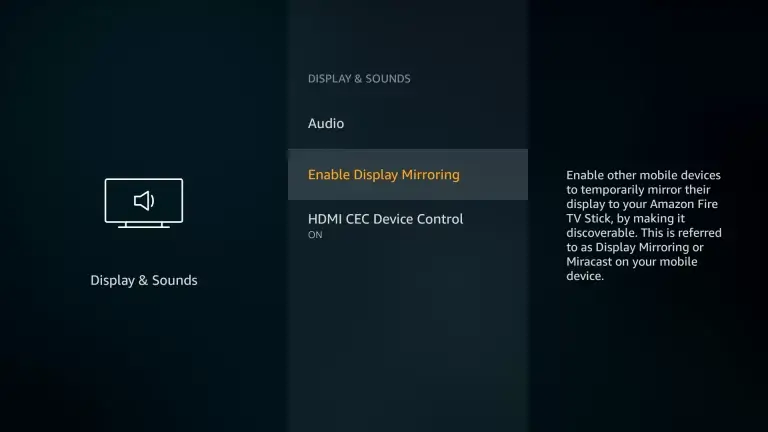
(3) Choose the Mirroring option.
(4) Now, you will get a screen similar to the one mentioned below. Take your Android phone and connect it to the same WiFi network as your Firestick.
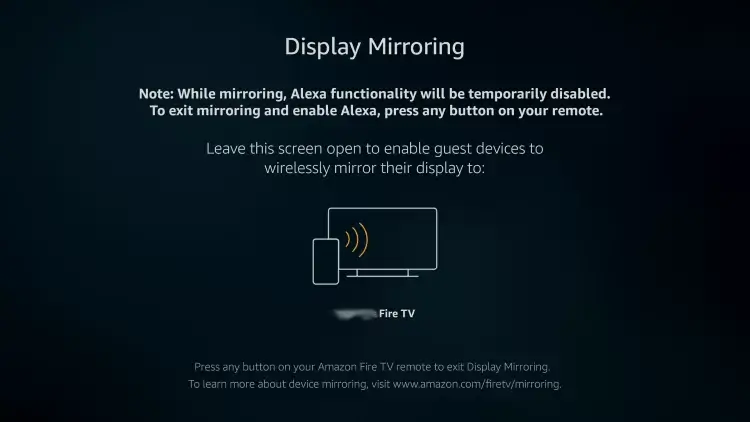
(5) Go to the Notification Panel on your Android smartphone, and click the Cast icon.
(6) Tap the name of your Firestick device to mirror the Android screen.
(7) Now, open the Sky Go app on your Android phone and stream any video content. It will appear on your Firestick.
Can I Stream Sky Go Outside the UK?
No, you can access the Sky Go app only in the UK. To get the app outside the UK, you must install and use a VPN on Firestick. There are tons of VPN services available online. Make sure to use standard VPN services like NordVPN, CyberGhost VPN, and ExpressVPN on Firestick to bypass the geo-restrictions on Sky Go.
5 Best Solutions to Fix Sky Go Not Working on Firestick
Sideloading Sky Go on Firestick may bring in some issues at times. It is vital to fix them up to continue watching Sky Go. Some of the common fixes are as follows.
- If the Sky Go app crashes, you may need to update the app. Check if your device runs on the updated version. If not, update Firestick.
- Install the Sky Go apk from a trusted website and connect the VPN server to the UK to unblock the geo-restrictions.
- When you use the Sky Go app for a long time, the cache or app data will bring in issues. To fix it, clear the cache on your Firestick.
- When Sky Go doesn’t open on Firestick, uninstall and reinstall the Sky Go app on Firestick to solve the problem.
- As a final resort, you shall factory reset your Firestick after backing up.
Sky Go: Compatible Streaming Devices
You can also stream Sky Go on your TV by connecting the streaming devices listed below.
Frequently Asked Questions
No. The app is unavailable on the Amazon App Store, but you can install the app on Firestick using Downloader.
With the Sky TV subscription, you can stream the Sky Go app on Firestick for free.
Yes. Install Kodi on Firestick and download the Sky Go addon from the SlyGuy repository.
There is no official word about the availability of Sky Go on Fire TV Stick. However, we may expect the app sooner or later in the Amazon App Store.
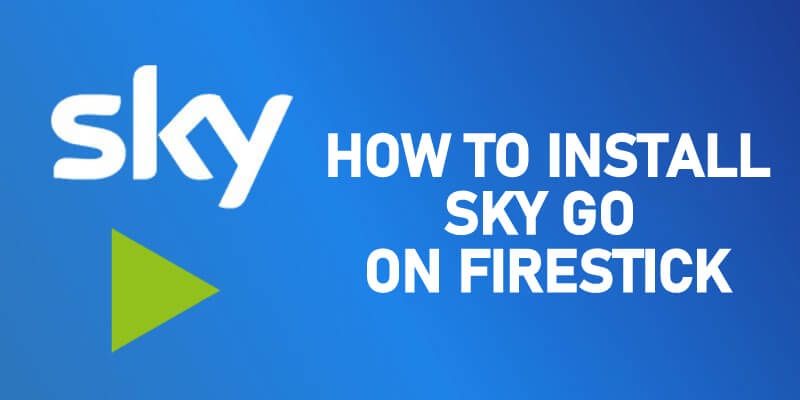





Leave a Reply