Pocket Guide
- Sky Go is not available in the Roku Channel Store.
- Screen Mirror Android: Enable Screen Mirroring on Roku → Open Sky Go app → Login → Play a video → Notification panel → Cast → select Roku TV.
- Screen Mirror PC: Install Sky Go app → Open → Sign in → Click Notifications icon → Tap Connect → Choose Roku TV → Play a video on Sky Go.
- Screen Mirror iOS: Enable AirPlay on Roku → Launch Sky Go app → Control Center → Screen Mirroring → select Roku → Play a Sky Go video.
- AirPlay Mac: Tap the AirPlay icon → Choose Roku → Open Sky Go → Sign in → Play a Video.
Sky Go by Sky TV is an online streaming service provider to watch live and on-demand Sky TV with the internet. Those Sky TV subscribers can get Sky Go for free. Besides Sky TV shows and programs, Sky Go offers various on-demand videos like movies, TV shows, etc. You will get access to more than 200+ Live TV channels with the Sky Go app.
The app is available for smartphones and PC. However, the Sky Go app is incompatible with smart TVs or other streaming devices. Therefore you cannot download the Sky Go app on Roku. But that wouldn’t stop you from screen mirroring your smartphone or PC to watch Sky Go on Roku.
What is Sky Go?
Sky Go supports offline streaming, and thus, you don’t need to rely on an internet connection. It includes popular, free-to-air, and premium channels like ITV, Channel 4, Sky Sports, Sky Cinema, etc. The users can stream all the lineup of Sky channels like Sky Cinema, Sky Nature, Sky History, Sky Sports Main Event, Sky History, Sky News, and more.
The library of Sky Go keeps expanding as new titles are added now and then. While it isn’t in the USA, one must get it with the help of a trusted VPN. It is possible to change your location on Roku and thereby access those channels that aren’t available in your region.
Unlike Firestick, you cannot sideload Sky Go on Roku. So the only way is to screen mirror your Android, iOS smartphone, or computer to Roku and watch the content on your TV. For that, we need to enable Screen Mirroring or AirPlay on Roku.
How to Enable Screen Mirroring on Roku [Android and Windows]
The Roku device must be running with Roku OS 7.7 or later. To find the version, go to Settings > System > About. You must update Roku firmware to the latest version if you use older versions.
1). Turn On your Roku-connected TV and connect the Roku to the Wi-Fi network.
2). Press the home button on the Roku remote.
3). Then, choose Settings from the home screen.
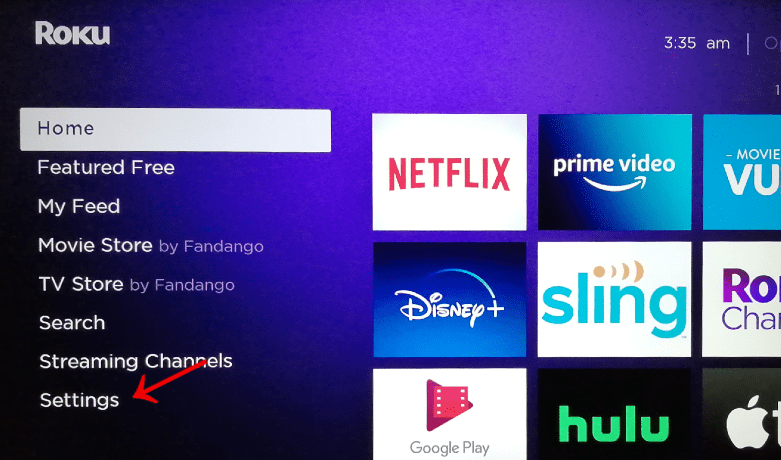
4). On the Settings screen, select the System option.
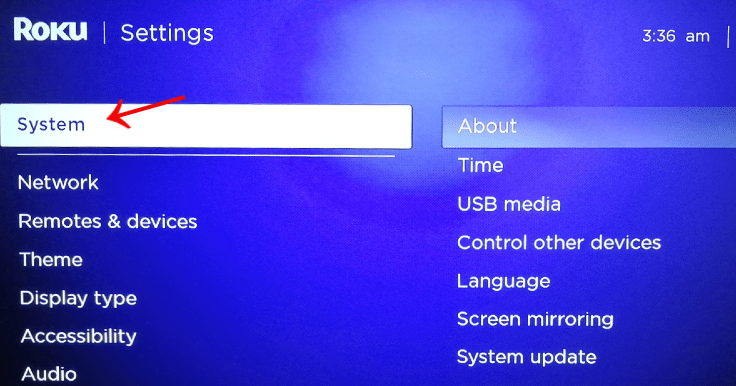
5). Hit the option Screen Mirroring.
6). Now, select the Screen Mirroring Mode and choose Always Allow (It will allow any device to mirror onto your Roku without prompt) or Prompt (It will pop up a permission prompt when there is a screen mirroring request) option.
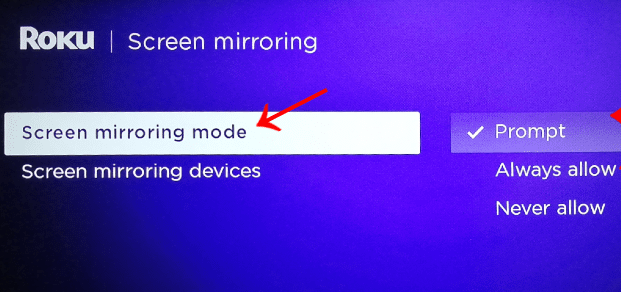
7). You can choose Screen Mirroring Devices to choose which devices you want to allow and which you want to block.
If you choose the Prompt, you will be asked for permission whenever there is a screen mirroring request. Always Accept will always allow the device to mirror, Accept will allow only this time, Ignore will deny the screen mirroring access this time, and Never allow will add this device to the blocked lists.
How to Enable AirPlay on Roku [iOS and Mac]
1). Go to Settings from the home screen.
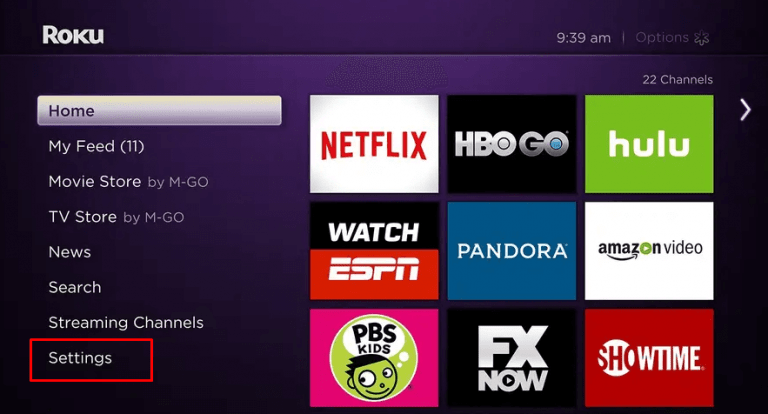
2). Then choose Apple AirPlay and HomeKit.
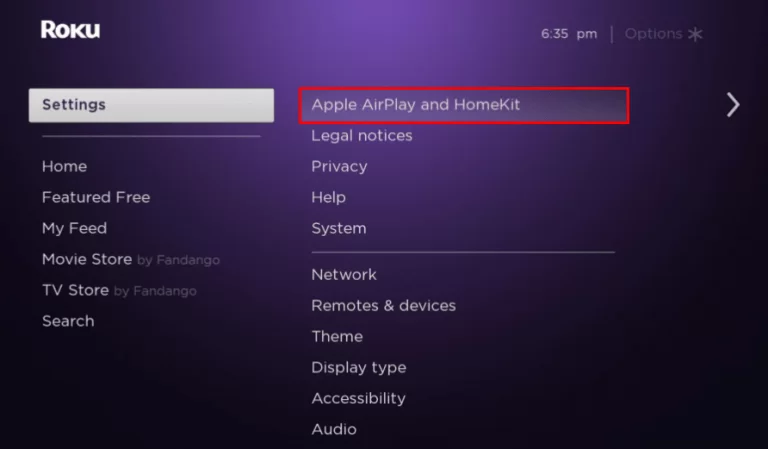
3). Select the Apple AirPlay and HomeKit Settings option.
4) Tap AirPlay and enable it.
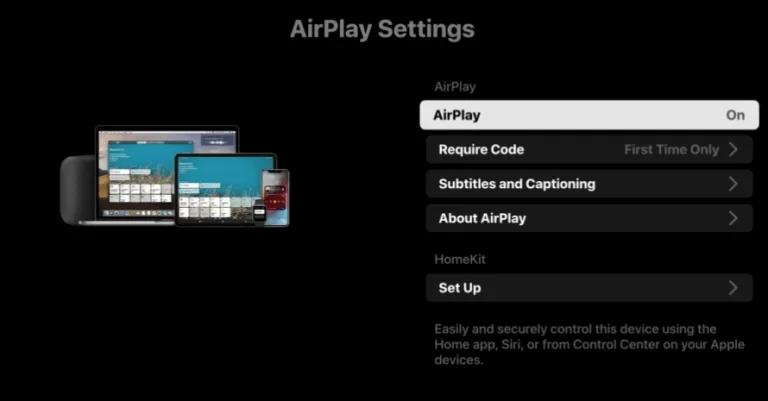
How to Screen Mirror Sky Go to Roku from Android Device
You can screen mirror your Android phone to Roku. Android mobiles have built-in screen mirroring options to view the contents from the mobile to the TV. But not all Android mobile manufacturers use the same term to define a specific function. You can find the option by searching for it inside the Settings menu. There are lots of terms that would refer to casting as follows.
| 1. Screen Share 2. Screen Mirror 3. Share and Connect 4. Mirror Screen 5. Wi-Fi Direct | 6. Miracast 7. Wireless Display 8. Smart View or Smart Share 9. Quick Connect or HTC Connect 10. Screen Cast or Cast |
Use the following steps to screen mirror your Android phone to the Roku device. Before the steps, download the Sky Go app on your Android mobile from Play Store. Then, make sure to enable Screen Mirroring on Roku.
1). Make sure to connect your Android phone and Roku device to the same Wi-Fi network.
2). On the Android phone, go to Settings.
3). Search Cast, or try searching any of the terms given in the box inside the Settings.
- Or pull down the Notification Panel and tap the Cast option.
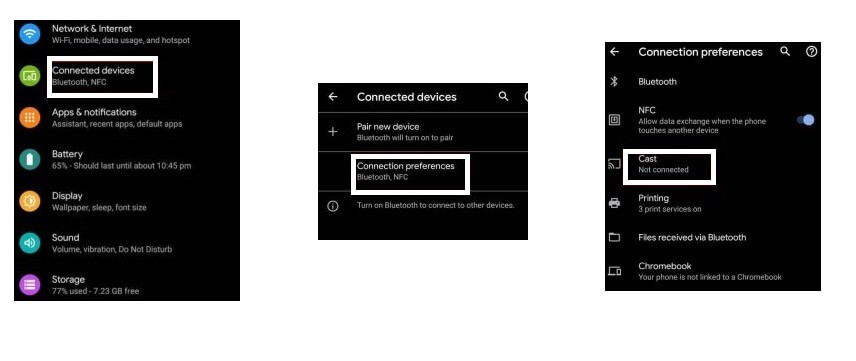
4). Choose the Roku device from the list of available devices.
5). Click Start Now on the pop-up warning.
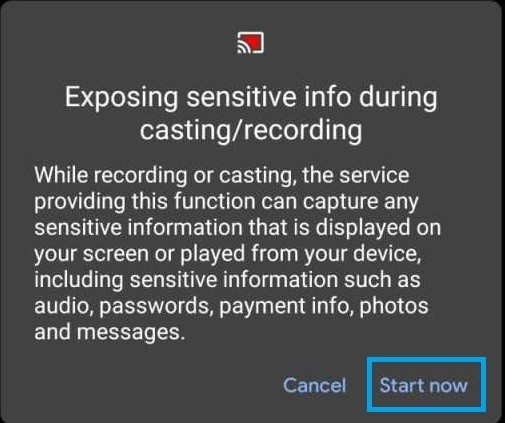
6). Now, open the Sky Go app and play the videos you want to watch on the Roku-connected TV.
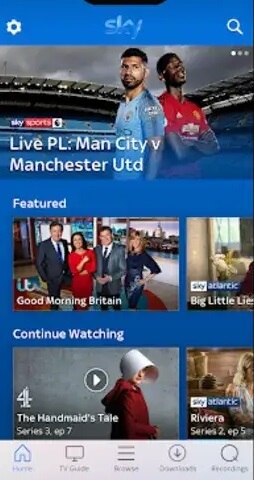
How to Screen Mirror Sky Go to Roku from Windows PC
Download the Sky Go desktop app on the Windows PC from the Sky Go website (https://www.sky.com/watch/sky-go/windows). Launch and log in to your account. To screen mirror Windows to Roku, you must turn On Screen Mirroring on Roku.
1). Open the Action Center on your PC. Next, click on the Notifications icon in the bottom-right corner.
2). Click on the Connect option and then choose your Roku device.
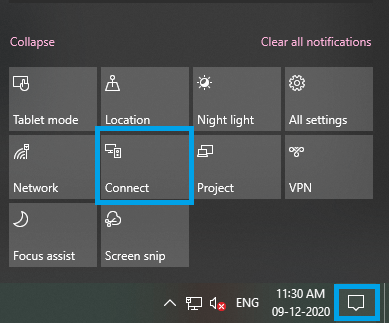
3). Allow your desktop to start the screen mirroring to Roku TV.
4). Now, open the Sky Go app on your PC and play your favorite content. The same gets cast to your Roku TV.
If you love streaming lots of sports titles, events, and highlights, you can try streaming Sky Sports on Roku.
How to Screen Mirror Sky Go to Roku from iPhone/iPad
Download Sky Go app on your iOS device from App Store. Few of the recent Roku devices can support AirPlay, so you will be able to screen your iPhone or iPad to the Roku.
The Roku devices that support AirPlay are
| Roku TV – Axxxx, Cxxxx, CxxGB, 7xxxx. |
| Streambar – 9120. |
| Smart Soundbar – 9101, 9100. |
| Ultra – 4800, 4670, 4661, 4662, 4660, 4640. |
| Streaming Stick + – 3811, 3810. |
| Premiere – 4630, 4620, 3920. |
Other devices like Roku Express 3700, Roku Express+ 3710, and Roku Express+ 3910 cannot support the screen mirroring feature.
Before moving into the steps, enable AirPlay on Roku.
1). Connect your iPhone or iPad to Wi-Fi. Make sure to connect Roku to the same Wi-Fi network.
2). Swipe down on the screen or swipe up from the bottom of the screen to open the Control Center.
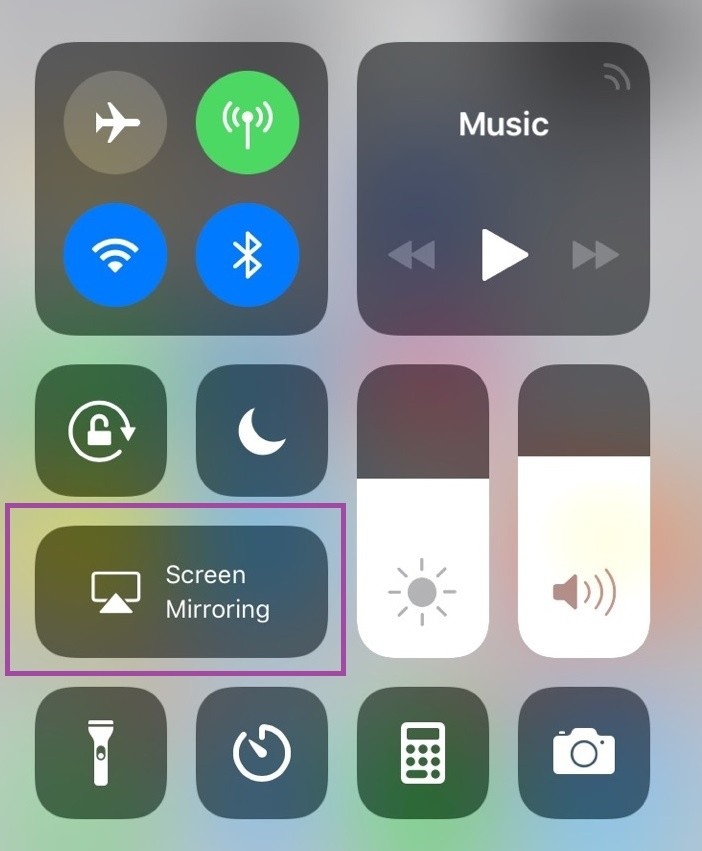
3). Tap the Screen Mirroring option.
4). Select your Roku device from the list.
5). Now, your iPhone will be mirrored to the Roku TV.
6). Open the Sky Go app, and you will find your iOS screen on your TV screen.
7). With this, you can watch all your favorite titles of Sky Go on Roku Streaming Stick or TV.
How to AirPlay Sky Go to Roku from Mac
Download the Sky Go app on your Mac from the website and log in to your Sky TV account. You can also use the AirPlay feature in the Mac to screen mirror Mac to Roku. Alternatively, you shall even watch Sky online and AirPlay it to TV.
1). Make sure to connect your Mac and Roku to the same Wi-Fi network.
2). Click on the AirPlay icon on the top menu bar of the screen.
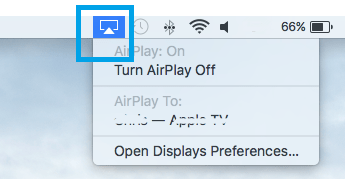
3). Choose your Roku device from the list. If you can’t find the Roku device in the list, check whether you have enabled AirPlay on Roku.
4). Open the Sky Go app on your Mac once the screen is mirrored.
5). Play any content on the Sky Go app and stream it on your Roku-connected TV or Roku TV.
Highlights of Sky Go
With the Sky Go app, you will access the following features on your device.
- The users can stream the best of Sky TV with its all-new interface update.
- It brings you recommendations over time based on your streaming history.
- There are 100+ TV channels, and ITV, Channel 4, etc., are free to stream.
- On Roku TV, Sky Go will play the next episode automatically in no time.
- It further supports pausing shows, downloading recordings for offline access, etc.
- Sky Go supports kids’ shows. Users can also set parental controls on Roku to restrict them from accessing age-restricted Sky Go titles.
💵 Subscription Plans 💵
Sky Go is available free of cost for Sky TV users. However, others should get the subscription plan of their choice for an unlimited streaming experience. Sky Go has no contract, and you can cancel it anytime. However, those Sky Go Extra users with a Multiscreen pack cannot cancel the subscription.
There are three premium plans available:
★ Original – $25.01/month.
☆ Variety Bundle – $40.03/month.
★ Box Set – $47.53/month
Note that, unlike other streaming services, you will not find Sky Go free trial.
What is Sky Go Extra
Sky Go users can get Sky Extra by paying £5 in addition to the subscription price. However, those with Sky Q Multiscreen will automatically get it at no extra cost. As the name goes, it provides the users with lots of extra content. The users mostly get Sky Go Extra to access the service from different devices.
Specifically, it will allow the user to stream Sky Go titles on the gaming consoles like PlayStation 4 and Xbox One. In addition, Sky Go Extra offers the support to download titles for offline access.
Sky Go on Roku Not Working: Causes & Fixes
Whenever the Sky Go Roku app fails to work, it may be due to the following causes.
- Poor or unstable internet connection.
- Server outage.
- Temporary bugs or other issues.
- Outdated app.
- Temporary cache and data.
- Device firmware isn’t compatible with the app.
All these causes can be efficiently resolved with the below fixes.
- Connect Roku and the casting device to a strong and stable internet connection.
- Check if there is a server outage and wait for it to resolve.
- You can close Sky Go on your phone and launch it back.
- Clear the cache and data on your casting device.
- Make sure to update the app with the latest version.
- Keep your Roku device up-to-date with the latest firmware.
These were the different techniques in which you can stream Sky Go on Roku Streaming Stick or TV. Until the official support of the Sky Go Roku channel, you shall follow casting or screen mirroring. With this, you will never miss anything from live sports to shows, news, catch-up movies, and more. In addition to the Sky Go app on Roku, you shall get Sky Sports Box Office on Roku.
Frequently Asked Questions
No, the Sky Go app is not available for Roku Streaming Stick or Roku Express, or any other Roku models. So, there is no direct way to watch Sky Go on Roku. However, you must screen mirror the app from your smartphone or PC.
Smart devices like iOS, Android, Playstation, Xbox, Amazon Fire TV devices, Windows PC, and Mac PC are compatible with the Sky Go app.
You can use any trusted VPN connection to watch Sky Go in the USA.
No. There is no official app available for Roku devices.






Leave a Reply