Xfinity Stream is a streaming application for cable subscribers. It provides access to live TV, on-demand titles, DVR recordings much more on compatible devices. Networks include BBC World News, CNN, ESPN, Fox Sports, NBC Sports, The Disney Channel, and more. The app also hosts 10000+ on-demand movies and TV shows to stream. One of the significant highlights of using Xfinity Stream is that you can schedule the app to record your favorite programs automatically. You can stream those recorded clipping even in offline mode. Even though the app was developed for smartphones, users of Firestick or Fire TV can also access Xfinity Stream easily.
Is Xfinity Stream App available for Fire TV?
No. Xfinity Stream App is currently not available for Fire TV or Firestick devices. Instead, you can rely on sideloading tools like the Downloader app to access Xfinity Stream app on your streaming devices. You can use ES File Explorer to install third-party apps on Firestick. But, you need to unlock the premium version ($9.99/month) for downloading apps via ES File Explorer.
Configure Firestick to Install Xfinity Stream
Before installing Xfinity Stream or any other third party apps, you need to configure the Firestick settings.
Step 1: Connect your Firestick to the TV and launch it.
Step 2: On the home screen of Firestick, navigate to the Settings menu with the help of remote.
Step 3: On the next screen, tap My Fire TV.
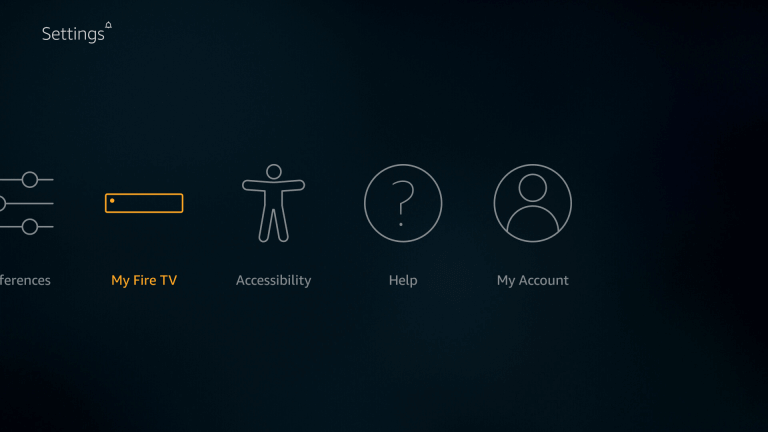
Step 4: Select Developer Options on the next screen.
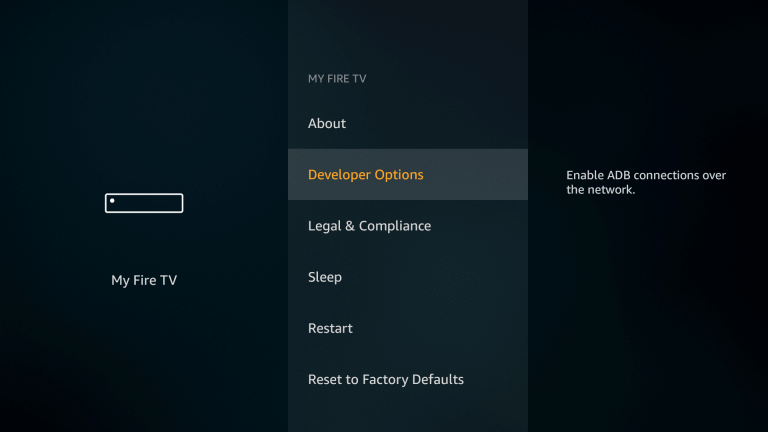
Step 5: Turn on Apps from Unknown Sources.
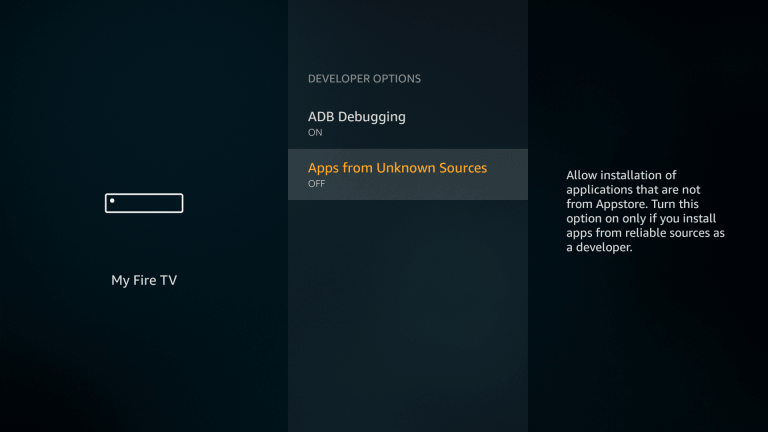
Step 6: A pop-up message will appear on the screen. Click Turn On.
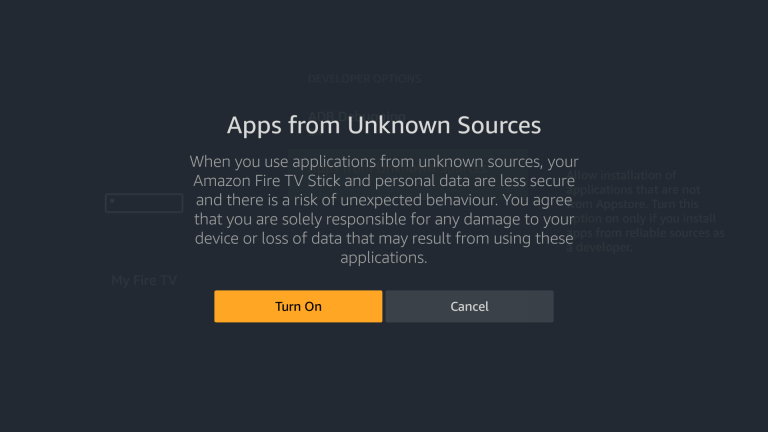
Install Downloader App
After configuring your Firestick to download third-party apps, you need to install the Downloader app for Xfinity Stream. Skip these steps if you had already installed the Downloader app.
Step 1: On your Firestick home screen, navigate to the Search menu.
Step 2: Use the on-screen keyboard to search for the Downloader app.
Step 3: Select the Downloader app from the search results.
Step 4: Select Get to install the app.
Step 5: After installing the app, click the Open icon to install the app. Now, you can download the Xfinity Stream by providing appropriate URL.
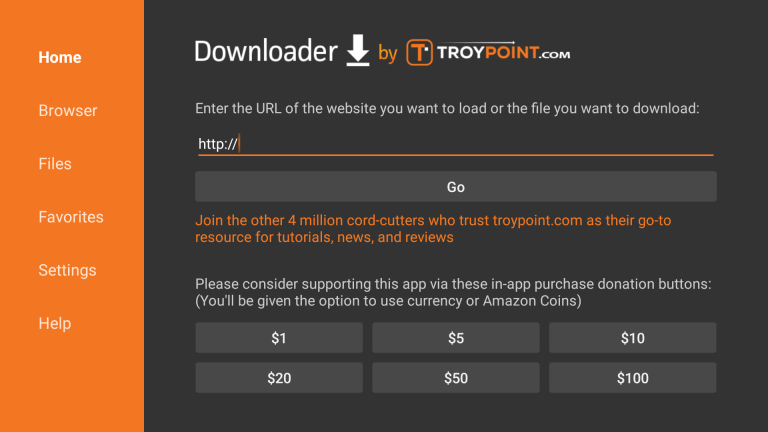
Upon launching the app for the first time, you need to go through a few on-screen instructions like allowing the app to read your local files.
Install Xfinity Stream on Firestick using Downloader App
Step 1: With downloader app launched on your Firestick, type the source URL for Xfinity Stream app and click the Go menu.
Source link: https://bit.ly/3ershKJ
Step 2: A third-party website will appear on the screen.
Step 3: Use your remote to scroll down the screen and select DOWNLOAD APK.
Step 4: It will re-direct you to the downloading page.
Step 5: After a few seconds, the Xfinity Stream apk file will download automatically on your Firestick. If the file has not downloaded automatically, tap click here to download it.
Step 6: After downloading the installer file, click NEXT.
Step 7: Click INSTALL on the next screen.
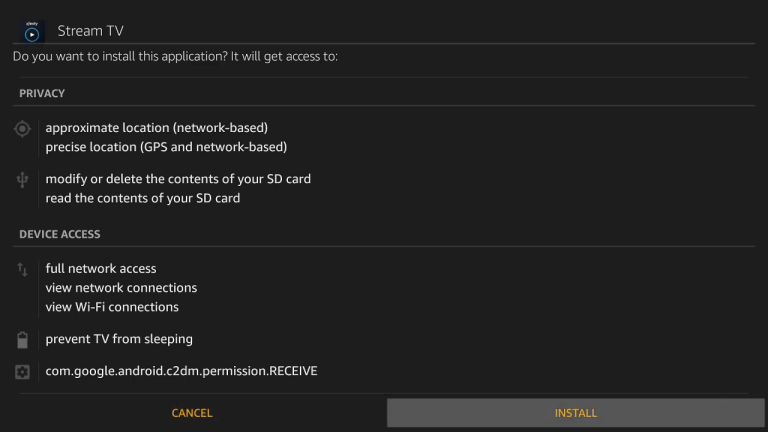
Step 8: After installing the app, click OPEN to launch it.
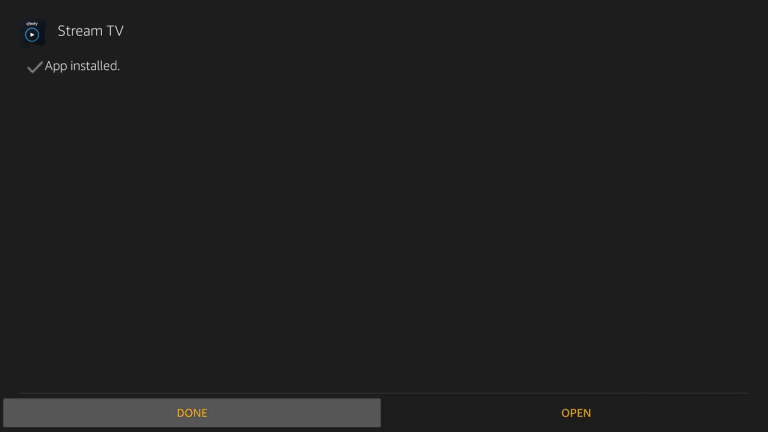
Use Xfinity Stream on Firestick
Step 1: Launch the Xfinity Stream app and click Get Started on the home screen.
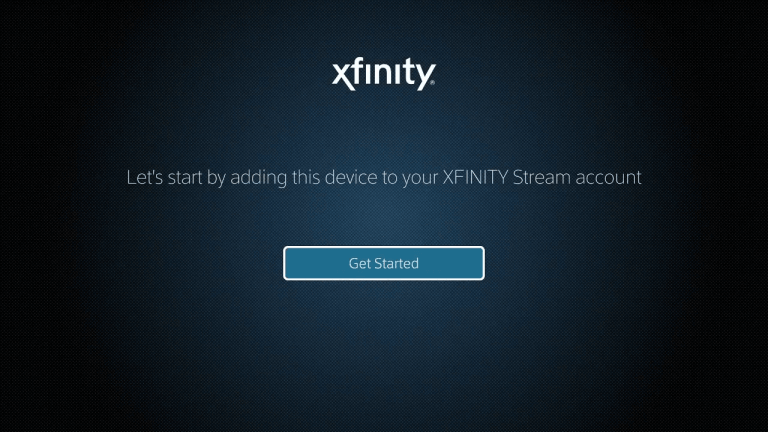
Step 2: Enter your Xfinity Stream login credentials and click Sign In.
Step 3: Go through the on-screen prompts to activate your device and start watching your favorite live TV contents.
Since Xfinity Stream is officially not available on Amazon App Store, you may experience errors while streaming.
Related: How to Chromecast Xfinity Stream to TV [2 Easy Ways]
Alternative Way – Cast Xfinity Stream to Firestick using Android
If you have received any streaming error while following the above guide, you can use your Android device to watch Xfinity Stream on Firestick connected TV.
Step 1: Connect your Firestick and Android device same to the same WiFi network.
Step 2: Long press the home button on your Firestick remote and select the Mirroring menu.
Step 3: On your Android device, swipe down the notification screen and click the Cast menu.
IMPORTANT – Depending on the developer, the name of the Cast menu will vary.
Step 4: Select your Firestick device and wait for few seconds.
Step 5: Once your device mirrored on the Firestick screen, open the Xfinity Stream app and stream your contents. The media will mirror on the TV.
Use the comments section to shout your queries and feedback related to this guide.
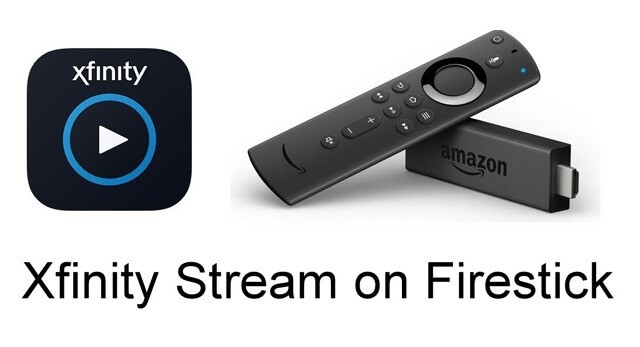





Leave a Reply