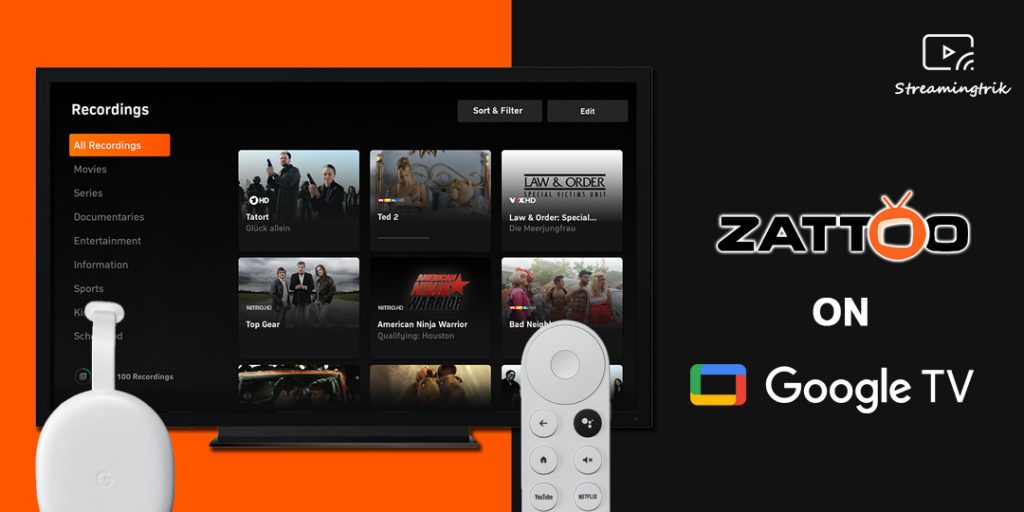Zattoo is one of the best on-demand video streaming apps available in the market. It is available in Germany and Switzerland with its headquarters in Berlin. It is the best alternative to satellite or cable TV. The extensive library has impressive content such as European Football Championships, Formula 1, and so much more. Apart from all this, the subscription to this app comes with 100 live TV channels, including 40 HD channels that you can enjoy at your leisure. You will find everything regarding the installation of the Zattoo on Google TV here in this guide.
If you are still skeptical about the app, don’t worry, the app offers a 30-day free trial. So, the new users can test out the app before getting a subscription. Zattoo gives you a couple of subscription packages. The basic plan comes at €9.99/month, and the premium plan costs you €13.99/month. You can stream Zattoo on up to four devices simultaneously with a subscription.
How to Install Zattoo on Google TV
1. Make sure your Google TV has an active internet connection.
2. Click the Search icon on the home screen.

3. Input the app name in the search bar as Zattoo using the on-screen keyboard.

4. Then, choose the Zattoo app from search results.
5. Click on the Install button on the app info page to download the Zattoo app on Google TV.
6. Once the installation is complete, launch the Zattoo app on your Google TV and Sign in to your Zattoo account.
7. Now, you can watch any content from the Zattoo app on Google TV.

Cast Zattoo to Google TV [Alternative Ways]
Since Google TV supports casting, you can screencast Zattoo from your PC or smartphone.
From Chrome Browser on PC
Google Chrome browser is the easiest way to cast the Zattoo channel from your PC. Since the website has inbuilt cast support, you can easily cast it to your Google TV.
1. Connect your PC and Google TV to the same Wi-Fi network
2. Now, from the Chrome browser on your PC, visit the Zattoo Official Website and Sign in to your Zattoo account.
3. Then, right-click on the screen and choose the Cast option on the pop-up menu.

4. From the list of available devices, you shall select your Google TV device.

5. From the Sources drop-down menu, choose the Cast Tab option.
6. Once the connection is established, you can play any video from the site, and it will be cast on your Google TV.
Related: How to Stream Crunchyroll on Google TV [Two Ways]
From Smartphone
The Zattoo app can cast the contents to the Chromecast over WiFi.
1. Firstly, connect both your Smartphone and Google TV to the same Wi-Fi network.
2. Now, download the Zattoo TV app on your Smartphone.
4. Open the Zattoo app on your Smartphone and Sign in to your account with Zattoo login details.
5. Then, tap on the Cast icon from the top-right corner.

6. Select your Google TV device from the list of available devices to proceed.
7. Once the connection is established with your Google TV, play the content you want to watch on your Smartphone, and it will be cast on your Google TV screen.
Related: How to Add VRV on Chromecast with Google TV Easily
Frequently Asked Questions
1. Is the Zattoo app available for Google TV?
Yes, the official Zattoo TV app is available in the Google TV Play Store to download from.
2. Is Zattoo app free to watch?
No, you have to subscribe to one of Zattoo’s Premium subscription packages to keep watching after the 30-day free trial.