BabyFirst TV is an American TV channel and the world’s first TV channel that focus on telecasting the content for babies, toddlers, and preschoolers. It is a subscription-based and ad-free channel where the children can learn about different shapes, colors, numbers, alphabets, and much more in a simple and attractive way. The app not only focuses on babies from the age of 0-3 but also on the mothers of babies. It is completely safe to use, and a few shows on BabyFirst TV are Rainbow Horse, Harry the Bunny, The Notekins, Peekaboo, and many more. Here we discuss how to Chromecast BabyFirst TV.
The Baby First TV app is compatible with both the Casting and AirPlay. So, you can easily cast the shows from your Android or iOS devices. Also, you can Chromecast Baby First TV from your Mac or Windows PC via the Google Chrome web browser.
How to Chromecast BabyFirst TV
You can use two different ways to cast BabyFirst TV content to your TV.
- Using Smartphone
- From PC
Chromecast BabyFirst TV using Smartphone
[1] Set up your Chromecast device to your TV’s HDMI port.
[2] Now, make sure to connect your Android or iOS smartphone and Chromecast to the same WiFi network.
[3] Install BabyFirst TV on your smartphone. You can find the app in Google Play Store or App Store.
[4] Log in to the account with the required details.
[5] Once you log in, the app will get load and display all the content.
[6] Now, tap the Cast icon on the top-right corner of the screen.
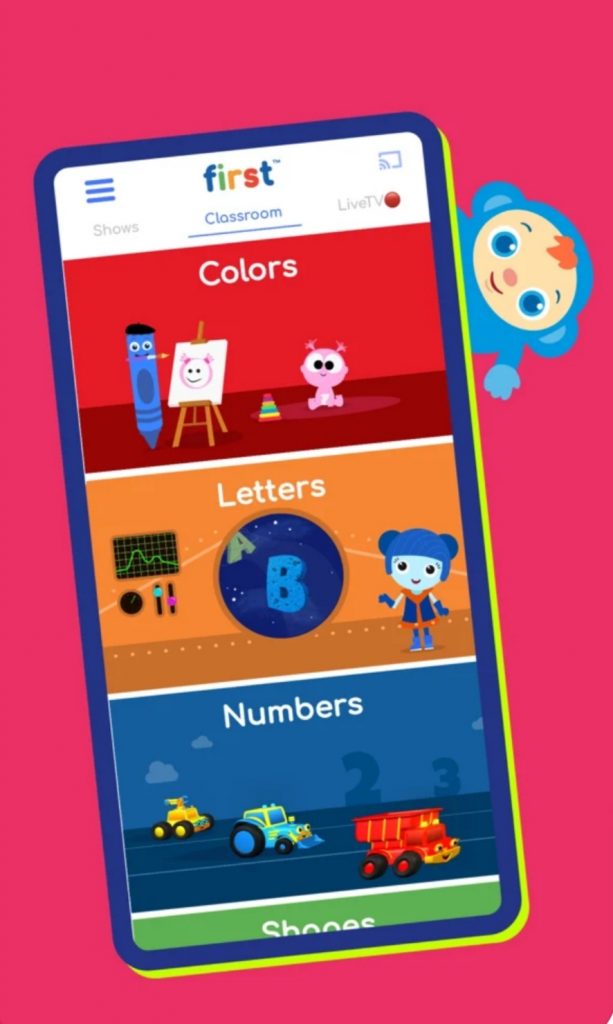
[7] Choose the name of your Chromecast device.
[8] Start streaming any BabyFirst TV show you want, and you can stream it on your TV screen.
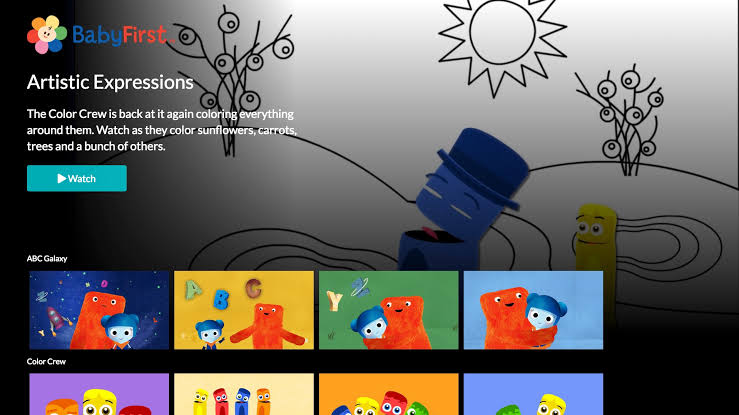
Related: How to Chromecast Sky Sports Box Office in 3 Ways
How to Chromecast BabyFirst TV from PC
[1] Launch the Google Chrome web browser on your PC.
[2] Make sure that your Chromecast device and your computer are on the same WiFi network.
[3] Visit the BabyFirst TV website.
[4] Then, sign in with your account.
[5] Now, the video titles will load, and you need to Right-click on the screen and choose the Cast option.
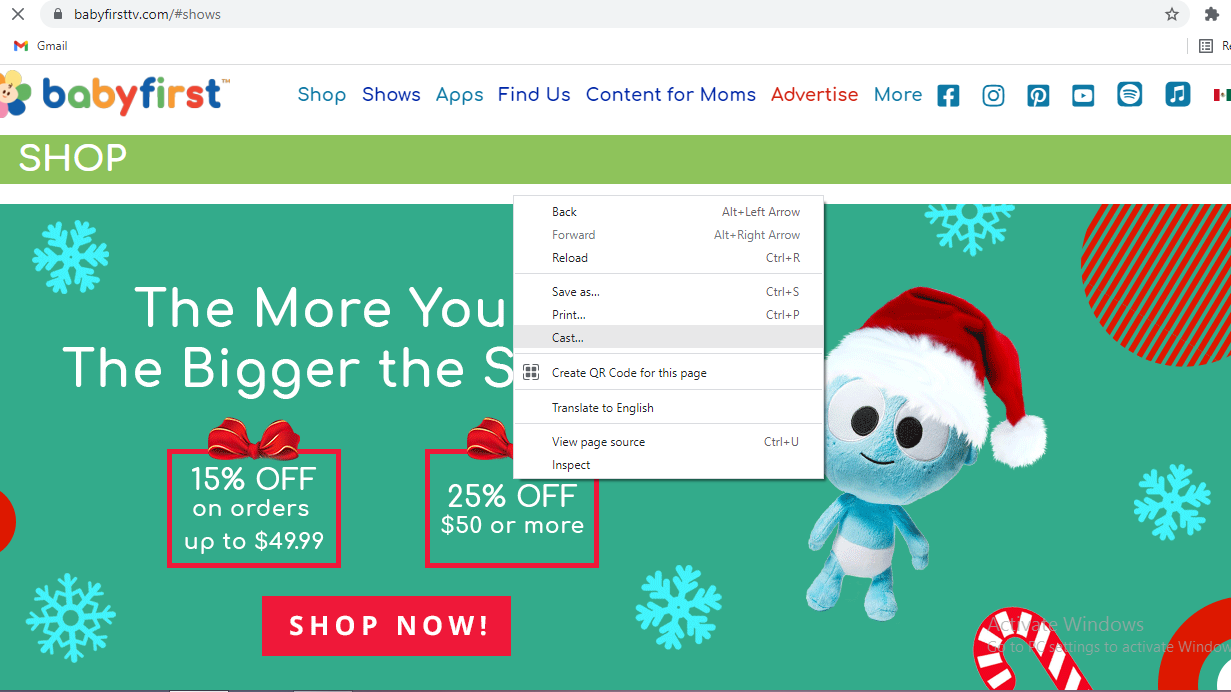
[6] Select your Chromecast device and choose Cast Tab from the Sources drop-down.
[7] Once the tab is mirrored on the TV screen, start playing any video you want to stream from the BabyFirst TV website.
Related: How to Chromecast INSP Channel to TV [Easy Ways]
FAQs
1. Does Baby First TV have an app?
Yes, the BabyFirst TV has its own app, and it is available on both Android and iOS.
2. How can I watch BabyFirst TV?
You can get the app from the Google Play Store or App Store or can stream it from the service providers like Hulu Live TV and AT & T TV.
3. Does YouTube TV have BabyFirst TV?
No, YouTube TV does not offer BabyFirst TV.






Leave a Reply