DIY Network is an American-based cable TV channel from Discovery, Inc. It features various shows with respect to crafts and art. You can enjoy various videos from remodeling, gardening, and home improvement. Apart from interiors and development ideas, you can find various ideas and life hacks that you can do all by yourself. It is a spin-off channel for the Home and Gardening Television network. You can enjoy the shows on various devices by installing the DIY Network GO app from the respective App Store. Let us see how to Chromecast the DIY network.
You can install the DIY Network GO app on your Android or iOS device to Chromecast. As the DIY Network app is not compatible with casting, you need to screen mirror your smartphone or PC to stream the contents on your connected TV.
How to Chromecast DIY Network from Android Smartphone
1) On your Android smartphone, install the DIY Network GO app from the Play Store.

2) Now, launch the DIY Network app and sign in with your cable or satellite TV provider.
3) Connect your Chromecast device and your smartphone to the same WiFI network.
4) Pull down the notification bar and tap the Cast icon.
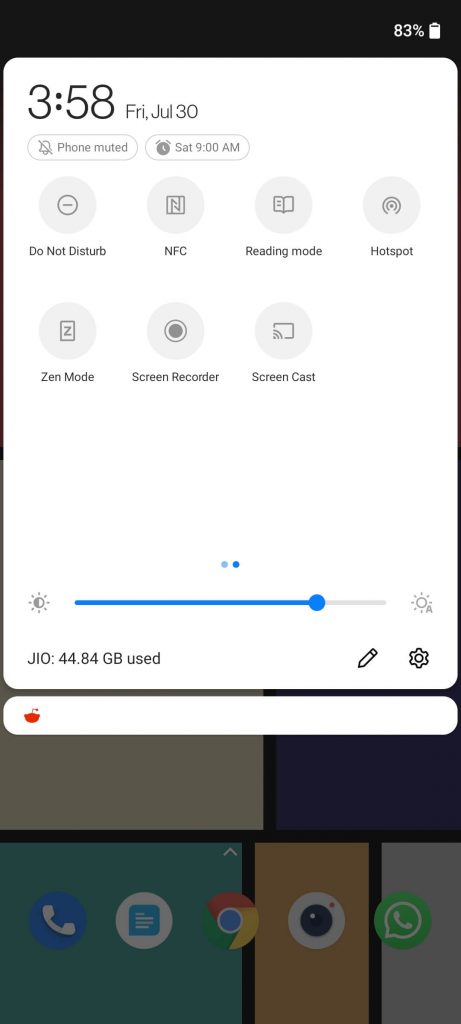
5) Select your Chromecast device from the list of available devices.
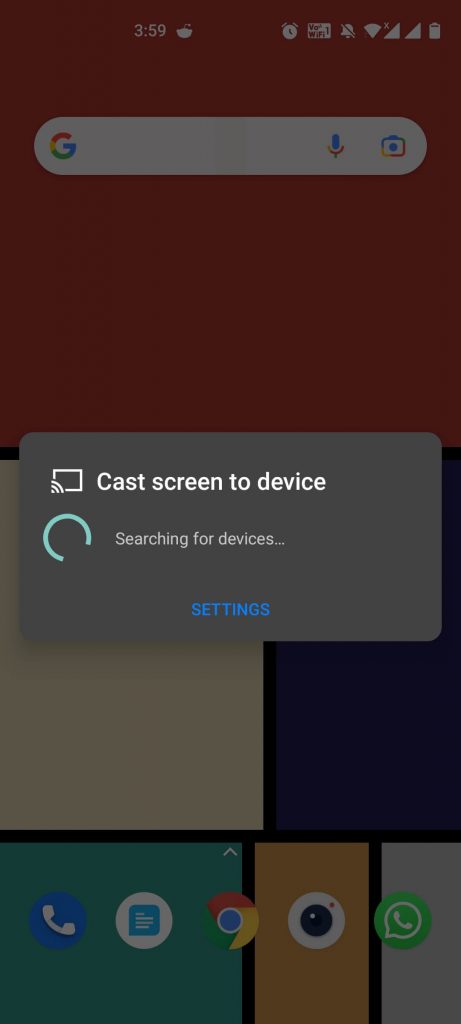
6) Once the screen is mirrored to your TV Screen, open the DIY Network app.
7) Play any video you want and it will be streamed on your TV screen.
How to Chromecast DIY Network from iOS Smartphone
1) Install the Replica app on your iOS smartphone.
2) Also, install the DIY Network GO app from the App Store.
3) Sign in with your pay-TV service provider.
4) Connect your iOS device and Chromecast to the same WiFi network.
5) Launch the Replica app and choose your Chromecast device.
6) Enable Cast Screen Mirror and tap the Start Broadcast button.
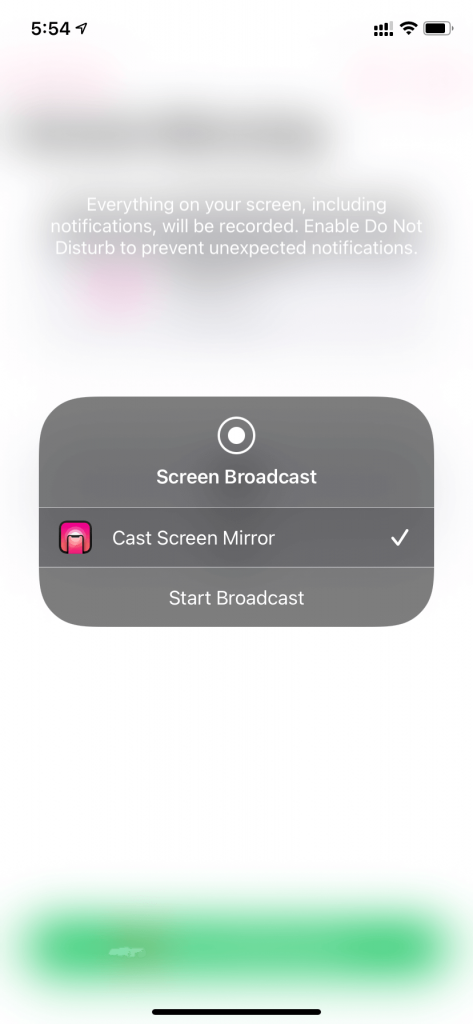
7) Once the screen is mirrored to the TV, launch the DIY Network go app start playing the videos.
8) It will appear on your TV. Tap the Stop Broadcast button to stop the mirroring.
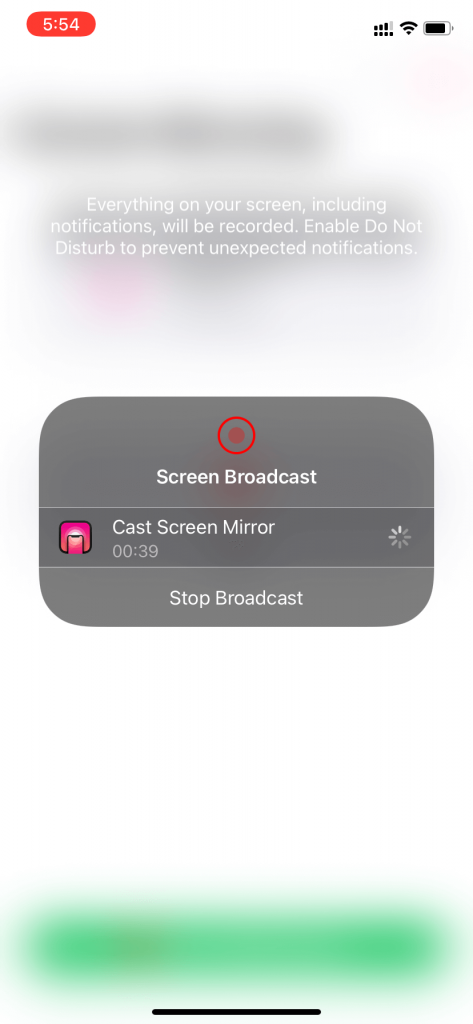
How to Chromecast DIY Network from PC
1) Make sure to connect your PC and your Chromecast device to the same WiFi network.
2) Open the Google Chrome browser and visit the DIY Network website.
3) Click on the Watch Live tab.
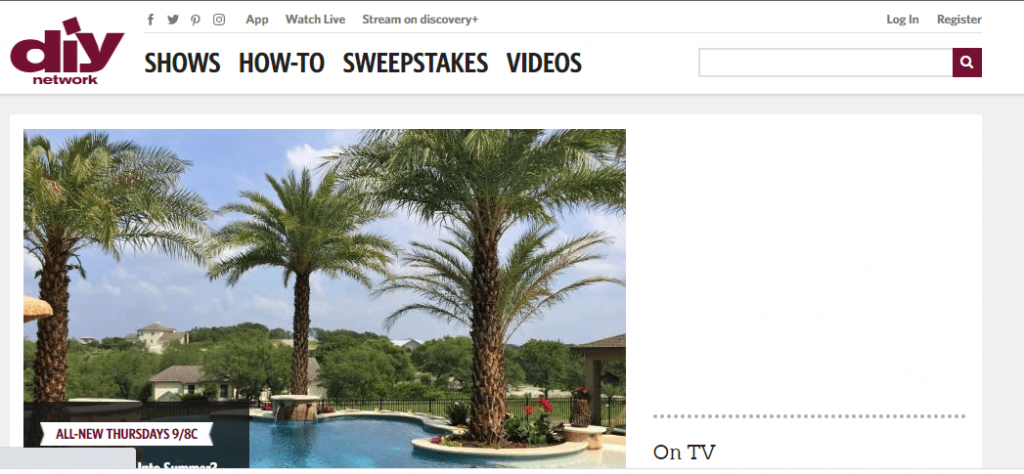
4) Then, sign in with your pay-TV service provider.
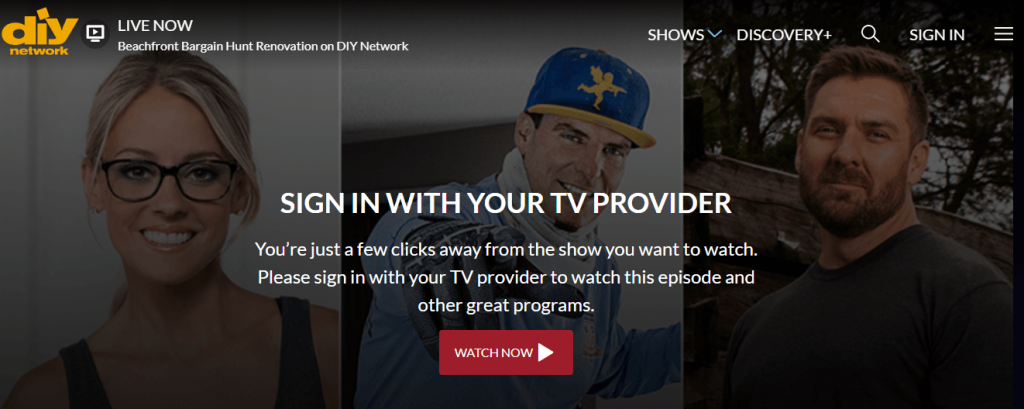
5) Play any show and right-click on the screen.
6) Click on the Cast option, then choose your Chromecast device.
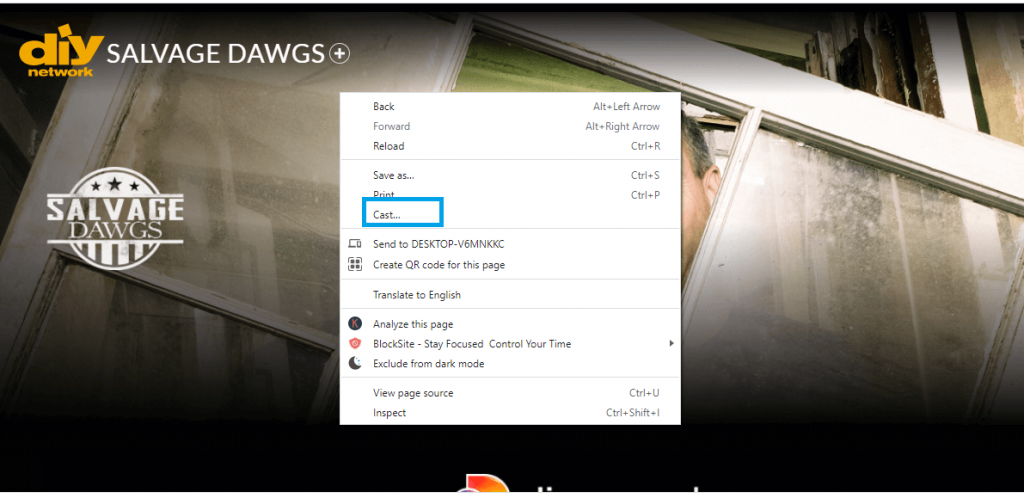
7) Now, play any video.
8) It will be mirrored to your TV via Chromecast.
Frequently Asked Questions
1. What streaming service has the DIY channel?
Streaming services like YouTube TV and Sling TV offer the DIY channel.
2. What is DIY Network GO?
DIY Network GO is a streaming service featuring all shows on-demand and live on the DIY Network Channel.






Leave a Reply