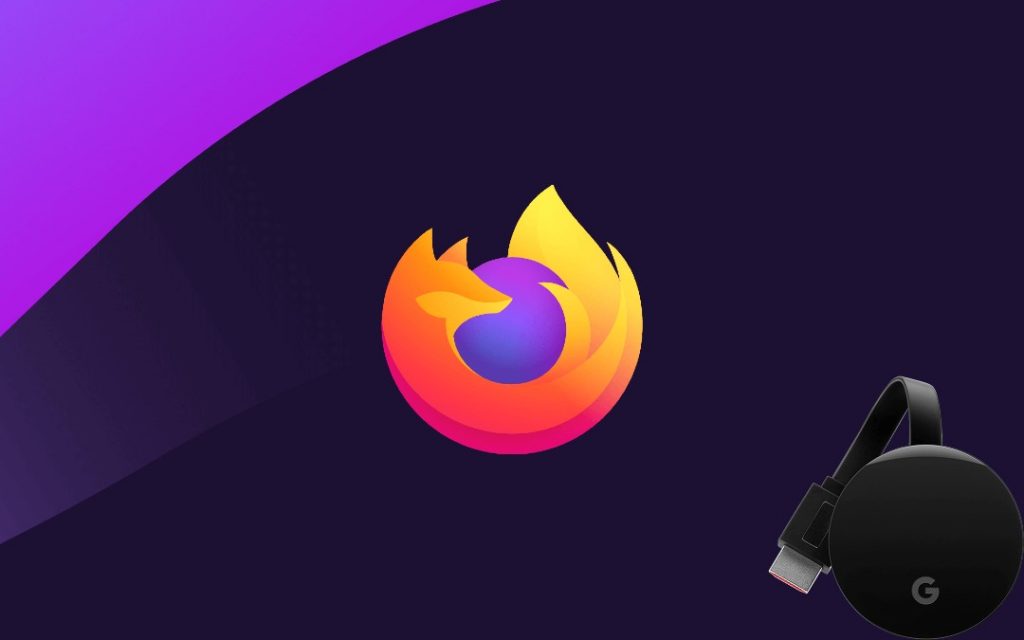Pocket Guide
- Cast Firefox from Android: Open Firefox > Check & enable casting > visit a website > Cast icon > Chromecast TV > browse on TV.
- Using Extension: Download fx_cast extension > Continue to Installation > Add > Cast icon > Browse content > Cast > Chromecast TV.
- Using Google Chrome: On PC, launch Chrome > Right Click > Cast > Chromecast TV > Cast tab under Sources > Launch Firefox > Browse.
- Screen Cast from Android: Launch Firefox > Search the web > Notification panel > Cast > Chromecast TV.
- Screen Mirror from iOS: Download Replica > Launch Firefox app > Surf the web > Open Replica > Start Broadcast.
Mozilla Firefox is one of the popular web browsers available for smart devices. You can cast the Firefox browser to any Chromecast-compatible device by tweaking some settings in the Firefox browser.
It is lightning fast and provides private tabs that keep you safe browsing. In addition, it also provides enhanced tracking that provides more protection. Since it uses less memory than the Chrome browser, it runs high speed without disturbing the background applications. Firefox is compatible with Android and iOS. Firefox is considered the fourth-most popular desktop web browser after Google Chrome. It has enhanced tracking protection and blocks the online trackers automatically. With Firefox, your passwords, privacy, and bookmarks stay in sync and safe.
Features of Mozilla Firefox
- It is a completely free browser, and it is accessible to all.
- In Firefox, you can create a personalized home screen with recent searches, bookmarks, and favorite sites. In addition, you can also move the search bar to the place you like.
- You can open any number of tabs with the Firefox browser.
- The private browsing mode in Firefox erases all browsing history and cookies from the device.
- Password management in Firefox makes it easier to save passwords.
- It features an intelligent search bar that saves time when browsing the web.
How to Chromecast Firefox from Android Phones
First, connect the Chromecast to the HDMI port of the smart TV using the USB cable. Connect Chromecast to WIFI and use the same WIFI on the Android phone.
1) On the Android smartphone, open the Firefox web browser. You can install the Firefox browser from the Play Store.
2) To check whether the casting feature is enabled in the browser, enter about:config in the search bar. Check whether the browser.casting.enabled feature is set to true. If not, set it to true.

3) Now, go to any website that you want to cast to Chromecast.
4) You can find the Cast icon on the media player screen. If you don’t see any Cast icon, go to Notification Panel and tap the Cast icon.
5) Select the Chromecast device to which you want to cast the contents. If only one Chromecast device is available on the network, it will connect to the Chromecast device directly, and the video will start playing.
6) Finally, the contents from the Firefox browser will now play on the Chromecast-connected TV screen.
How to Chromecast Firefox Browser using Extension
Chromecast support is unavailable in the Mozilla Firefox browser. So, you can Chromecast Firefox using the extension. First, connect the PC and Chromecast to the same network.
1) Open Firefox on a PC and go to Github’s official webpage. Here, you can find the fx_cast extension. This extension brings the Cast icon to Firefox.
2) On the fx_cast page, select the Firefox Extension button to download it.

3) If prompted, select the Continue to Installation option. Tap Add for all on-screen instructions.

4) Once the extension gets added, you can find the Cast icon in the Firefox browser.
5) In the Firefox browser, open your favorite content and tap the Cast icon.
6) Choose the Chromecast device name from the device list.

7) Thus, the content from the Firefox web page will appear on the Chromecast-connected TV.
You can also use the same steps to Chromecast Firefox from Mac.
FYI: Firefox is compatible with lots of devices. However, there is no official version of Firefox on Apple TV available yet.
How to Chromecast Firefox Browser using Google Chrome
Chrome browser lets you cast the entire desktop to Chromecast TV. So, you can cast Firefox tabs on a Chromecast-connected TV. Follow the same steps to cast Firefox from a laptop.
1) Start with connecting your PC (Windows or Mac) to the same WIFI.
2) Now, launch the Chrome browser on your PC.
3) Right-click on the empty section of the screen to select the Cast option.
- Optionally, navigate to the top-right to select the Three-horizontal dots to select Cast.

4) On the pop-up, select your Chromecast TV. Under the Sources drop-down, select Cast Desktop.
5) Launch the Firefox browser on your PC and browse for the desired thing.
6) As soon as the PC establishes a connection with Chromecast TV, you will find the Firefox tabs on your TV.
In addition, you can also use Android emulators like Bluestacks to Chromecast Firefox from a Windows or Mac PC. i.e., you shall install Firefox using the Play Store on BlueStacks and cast it to your Chromecast TV.
How to Cast Firefox Browser to Chromecast TV from Smartphone
It is possible to cast Firefox from the Android or iPhone/iPad to Chromecast TV. Android users can cast it using the built-in cast option. However, iOS users should get a screencasting app like Replica to proceed. Connecting your Android or iOS device to the same WIFI is important.
Chromecast Firefox using Android Smartphone
1) Launch the Firefox browser on your Android phone or tablet.
- Install it from the Play Store if you don’t have it.
2) Start to browse or search for anything on the Firefox browser.
3) Open the Notification Panel and select the Screen Cast option.

4) You shall proceed to select the Chromecast TV name from the available option.s
5) When the screen gets mirrored, you shall find a Firefox screen on your TV.
Chromecast Firefox to TV from iPhone/iPad
1) On your iOS device, download and install the Replica app from the App Store.
2) You shall launch the Firefox web browser on your iPhone/iPad.
- Install it from the Apple App Store if you don’t own it.
3) Use the address bar to find anything on the web.
4) Now, launch the Replica app on your phone.
5) Click on the Start Broadcast option and wait for the iOS screen to get cast to the TV.
That’s how to cast Firefox web browser to Chromecast connected TV. If you want to use Mozilla Firefox on Google TV, you shall get it installed using the Downloader app.
FAQ
Yes, by installing the fx_cast plugin on Firefox, you can cast the web browser to Chromecast.
No. It doesn’t support casting to Chromecast TV.