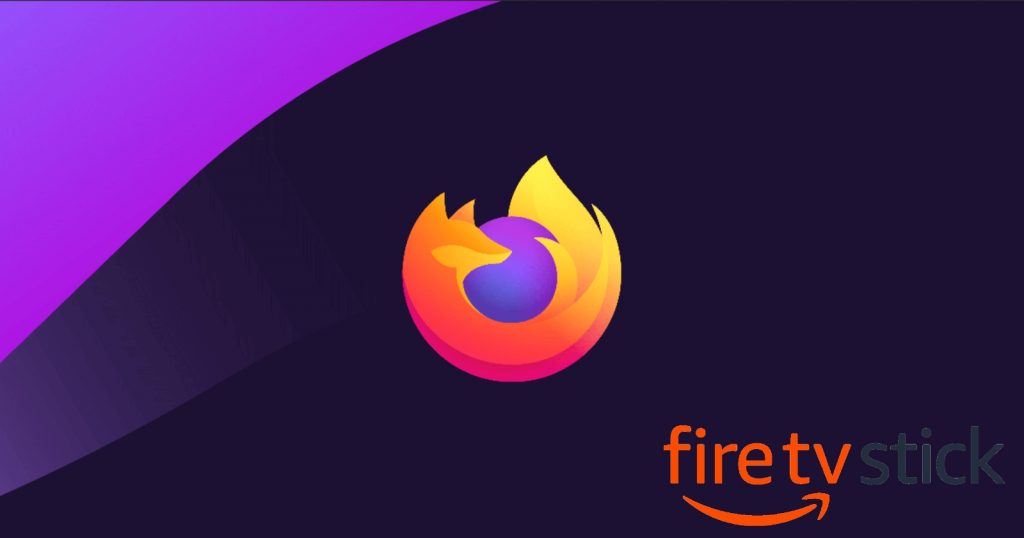Pocket Guide
- Firefox is no longer available for the Firestick lineup of streaming devices officially.
- Via Downloader: Get Downloader >> Enable Unknown Sources >> Open Downloader >> Enter Mozilla Firefox apk >> Go >> Install >> Open >> Browse.
- Via ES File Explorer: Turn on Unknown Apps >> Launch ES File Explorer >> Tools >> Download Manager >> +New icon >> Type Mozilla Firefox apk >> Download Now >> Open File >> Install >> Open >> Start searching.
- Via Casting: On Android install Firefox app >> Browse >> Go to Notification Panel >> Screen Cast icon >> Select Firestick.
Mozilla Firefox is a solid and best web browser option that once worked seamlessly with the Amazon Firestick officially. Mozilla Firestick is free and is compatible with major devices like iOS, Android, Windows, Mac, etc. Lately, Mozilla has ended the support for Firestick, and you will find alternative ways to use Firefox on Firestick.
FYI: Earlier, Firefox was natively available on Amazon App Store. For some reason, Mozilla Firefox ended its service for Firestick on April 30, 2021.
Firefox – An Outline
Firefox is the fastest and most secure web browser where you can easily search and discover the websites you want. It comes with a clean, safe, and fastest downloading interface and does not take too much of your internet data. It supports bookmarking and tabbed browsing, allowing users to easily switch between several sites. With the tools like pop-up blockers, anti-phishing, and anti-malware, Firefox blocks the malicious website. With Firefox, you will get the best privacy and enhanced tracking protection. It brings suggestions as you start searching and helps you visit the sites faster.
How to Install Firefox on Firestick
The Mozilla Firefox app is not officially available for Amazon Fire Stick devices. So, you need to install Downloader on Firestick to sideload the app on Firestick. Downloader is available on Firestick.
Note: If you don’t want to sideload and use Firefox on Firestick, you shall look for better Firefox alternatives to use on your Fire TV.
Pre-Requisite
Before installing any third-party app, you need to turn on the Apps from the Unknown Sources feature. To do so, follow the below steps.
[1] Navigate to the Settings (Gear icon) with your Fire TV remote.

[2] Then, go to the My Fire TV/Device section.

[3] Click the Developer Options in the menu.

[4] Turn on the Apps from Unknown Sources option.

Install Downloader on Firestick
[1] Return to the homepage and tap the Search icon.
[2] Search for the Downloader app and choose the app from the list below.

[3] Select the Get/Download button on the app info page.

[4] After the installation, hit the Open option.

Sideload Firefox on Fire TV Stick
[1] Now, open the Downloader app from the Fire TV’s Your Apps and Library section.
[2] Enter the download URL of the Mozilla Firefox apk and click Go.

[3] Wait for a while, and then tap the Install button.
[4] Hit the Open option once the installation is over.
[5] Launch Mozilla Firefox from the Apps section and start browsing.

If you want to use any other web browser, you shall learn to install Google Chrome on Firestick / Fire TV.
Alternate Way: Get Mozilla Firefox on Amazon Firestick Using ES Explorer
Having done with the pre-requisites, you shall follow the steps given below.
[1] Navigate to the Firestick home screen, and click on the Search icon
[2] Enter the ES File Explorer on the search box.
[3] Now, choose the ES File Explorer app from the available list.

[4] Select the Install option to download the app.
[5] Open the ES File Explorer app.
[6] Now, click the Tools option from the left side of your screen.
[7] Here, you find the Download manager and click on it. You have to buy the premium version of the ES File Explorer app to install apk files.

[8] Click on the + option located at the bottom of the screen.
[9] The pop-up screen will appear with two options: Path and Name field.
[10] Choose the Path: enter the Mozilla Firefox URL and Name: Mozilla Firefox.

[11] Now, click Download to download the app
[12] After downloading, click Install, and you can find the Mozilla Firestick on your Firestick under the Apps & Games section.
How to Cast Mozilla Firefox on Firestick
You can cast the content from Mozilla Firefox on Firestick through the Android Smartphone. Before that, check if both the devices, the Android phone, and your Firestick devices, are connected to the same WIFI network connection. And then proceed with the following steps.
[1]. Launch the Firefox browser on your Android mobile.
- Install the Firefox app from the Google Play Store if you don’t have it.

[2]. Browse or search any content on the Firefox browser.
[3]. Open the Notification Panel and tap on the Screen Cast icon.

[4]. Select the Firestick device name from the available device list.
That’s it. You can enjoy watching the content on your bigger screen.
How to Fix Firefox on Firestick Not Working
You can follow the troubleshooting methods below to fix if the Firefox is not working on your Firestick.
- Clear the cookies and caches
- Uninstall and reinstall Firefox
- Force close the app and reopen it
- Restart the device
- Check if the Firefox server-down
- Check the internet connection
These were all the details you should about installing Firefox on Fire TV Stick. Although there is no official support, you shall still access the web browser on your device with few limitations compared to the
FAQ
With the help of a third-party app Downloader or ES Explorer, you can sideload Mozilla Firefox on your Amazon Firestick.
Amazon Silk Browser, Google Chrome, etc., work fine on Firestick.
It is actually free of cost.