Amazon Firestick is a popular device used to stream your favorite series on your TV. Apart from streaming services, Firestick also has several other features. It is common that all the devices do not function smoothly all the time. Firestick isn’t any exception, and you may face various issues. The most common issues include Firestick remote not working, Firestick remote not pairing, Firestick remote volume not working, etc. However, the users may also face Firestick not turning on in the rarest case. The cause of the issue differs, and one should identify it to fix the issue. Once the problem is identified, you can rectify the issue with possible fixes. Find out the reasons and the solutions for the Firestick not turning on in the below article.
Reasons Behind Firestick Not Turning On
We have consolidated the possible reasons that cause your Amazon Firestick to not turn on in the below section.
1. Issue with Other Apps on Devices
Firestick allows users to download various third-party applications. There are times when these applications are the cause of Firestick not turning on. Therefore, either update that particular app or uninstall it.
2. Service Temporarily Down
When several users try to load the same servers simultaneously, it results in a technical glitch where the server may be down. All that you can do is wait for a couple of hours for the server to revert back.
3. Damaged HDMI Cable

HDMI cables are the most important things to transmit high-defined audio and video. However, if the cables are damaged and are not inserted properly, your Firestick may not turn on. Therefore, replace the broken cables to fix the issue.
4. Usage of the Wrong Power Adapter

Make sure you are using a good quality power adapter or replace the old adapter to enable smooth streaming with your Firestick. Using an unsupported or incompatible adapter may be the reason for the device to not turn on.
5. An Error in the Router
The router is very important for the network connectivity with the Firestick. If there is a problem with the router, then it’s obvious that your Firestick will not turn on. Therefore, ensure the proper functioning of the router with the correct range.
6. Broken Physical Connections
There are several physical connections connected to your device. Unfortunately, even if a single connection is broken, your Firestick will not turn on. Therefore, fix all the connections step by step for the Firestick to function smoothly.
7. Improper Functioning of the Remote

There are times when you are using the remote with drained or worn-out batteries. When the Firestick remote not turning on the TV, you may need to replace the batteries for the proper functioning of the remote.
8. Outdated Software
It is mandatory to use the latest version on Fire TV. If you aren’t using an upgraded version of the software, it results in several errors where your Firestick will not turn on.
9. Power Failure
The power source is the major factor to consider as it is required to turn on the Firestick. Make sure, your device gets the proper power from the power outlet.
10. Incompatible Device
Firestick is not compatible with all the TV models. Therefore, it is very important to check whether the Firestick is compatible with your TV before you start streaming. Firestick may not turn on if it is not compatible with your device.
How to Fix Firestick Not Turning On Issue
You can try the below fixes in no particular order to fix Firestick not turning on the issue from your Firestick.
[1] Check Your Connections
For smooth functioning of your Firestick, make sure all your connections are proper. With this, your Firestick will power on, and you will not face any interruptions while streaming.
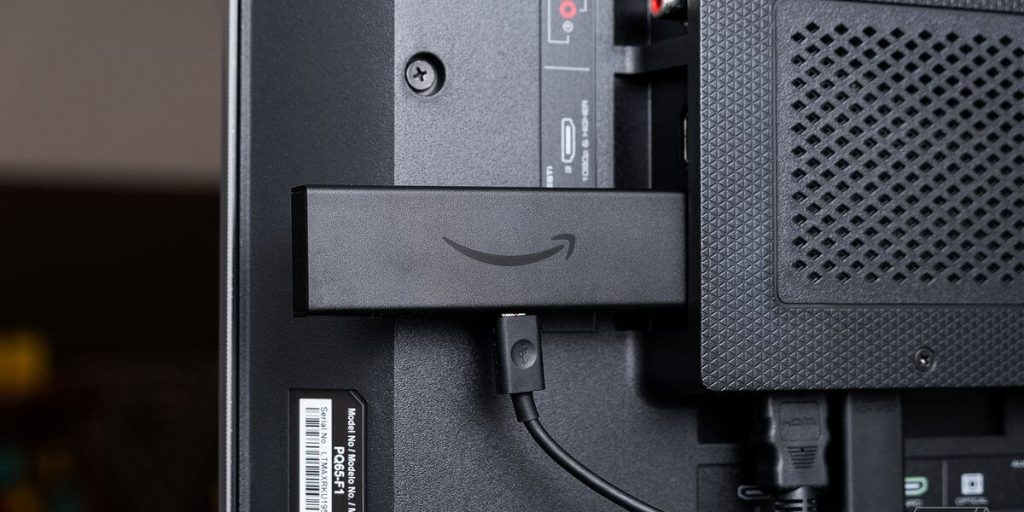
[2] Force Restart your Fire TV
Force restarting the Firestick may fix most of the common issues. Take the restart process step by step if the device doesn’t turn on. Once you restart your TV, all the connections will be established, ultimately resulting in smooth functioning of your Firestick.
[3] Restart your Modem/Router
If your Firestick does not turn on, you shall restart your router to fix the issue. You may come across your Firestick 4k not turning on after the reset process of the router.

- Initially, unplug all the power cables from the modem.
- Wait for a couple of seconds.
- Plug the cables back into their respective positions.
- You have successfully reset your router now, and all sorts of problems with the router will be resolved now, resulting in the proper functioning of the Firestick.
[4] Perform Hard Reboot
By performing a hard reboot on your Fire TV, you will lose all your data. But it will fix your issue of the Firestick not turning on. Here are the steps to perform a hard reboot on your Fire TV.
- Unplug the Firestick from the HDMI port and also unplug the TV outlet.
- Long press the Power button for a couple of seconds.
- Now, re-plug the Firestick into the HDMI ports and also TV to the outlet.
- Now turn on your TV, and your issue may now be resolved.
[5] Use a Different HDMI Port
Sometimes Firestick won’t turn on when there is any damage to the HDMI port of your TV. So, you can try connecting to a different HDMI input for your TV and try turning the device on. If that doesn’t resolve the problem, you shall still try the other fixes given below.

[6] Use Firestick on a Different TV
At times, Firestick doesn’t work, and the real problem wouldn’t be on your smart TV. To find out this, you shall connect your Firestick to a different TV and try turning it on.
[7] Check the Battery Level
If you’re using drained-out batteries, then probably your TV may not respond to your remote. Ultimately, your Firestick will not turn on. So, make sure you replace the power drained or worn-out batteries with a new one to fix the issue.

[8] Check for the White Light
The white light on Firestick indicates that the power cable is rightly inserted into your TV. If you don’t spot a white light, it means that the cables are inserted incorrectly or have been damaged. Hence, replace the cables and that may fix Amazon Firestick not turning on issue.
[9] Replace the Power Cables
A power cable is the one that connects to the outlet or power. If the power cable is damaged, then the Fire TV will not turn on. Therefore, replace the power cables with new ones to ensure the proper functioning of the Fire TV.
[10] Replace the Power Adapter
If your Firestick isn’t turning on, then there might be a problem with the power adapter. Therefore, replace your power adapter to fix the issue. It is recommended to use the original adapter from Amazon for better functioning of the TV. If you’re still facing the same problem even after replacing the power adapter, then you will probably have to contact customer support to fix the Firestick will not turn on issue.
[11] Replace Outdated Sockets
If you’re unable to turn on your Firestick 4k, try to replace your old USB port and use a new socket. It prevents the Firestick from being overheated, and the Firestick starts functioning smoothly.
[13] Contact Customer Support
If none of the above-mentioned fixes are helpful in resolving Firestick not working on tv, then you will probably have to contact customer service to seek their help in resolving the problem.
That was all the possible fixes you could try when your Firestick doesn’t respond to you when you want to turn it on. When the issue cannot be resolved at all eve from the support team, you shall go ahead to buy a new Firestick.
FAQ
If your Firestick does not turn on, the easiest way to fix it is by unplugging all the cable from the Firestick and plugging it back after a couple of seconds. Also, ensure correct input sources with the appropriate HDMI ports.
Your Firestick might have stopped working due to an invalid input source. Therefore, unplug and re-plug the devices and ensure proper pairing. Also, try changing the HDMI ports for better support.






Leave a Reply