Google Play Movies is the perfect destination to explore movies in different genres. You can stream thousands of movies, from new releases to classics. The genre includes action, adventure, drama, comedy, animation, and many more. You can get an excellent streaming experience through Google Play Movies. It allows the users to watch the purchase or rent a movie at any time on any of their devices just by logging in to the Google account. Previously, Google Play Movies was available on Roku Channel Store, but from July 15, 2021, it is not available in Roku Store.
The movie rental of Google Play Movies & TV starts from $0.99 and can enjoy streaming films in high resolutions upto HD or UHD. But, we have discussed possible ways to watch Google Play Movies on Roku. All your purchased Google Play Movies will be available on the YouTube app under the My Library section. By using the YouTube app, you can watch all the Google Play Movies on Roku devices.
How to Watch Google Play Movies on Roku
[1] Associate your Roku device to your TV’s HDMI port and connect it to the internet connection.
[2] On your Roku home screen, select the Streaming Channels option.

[3] Click Search channel and with the on-screen keyboard, type YouTube in the search box.
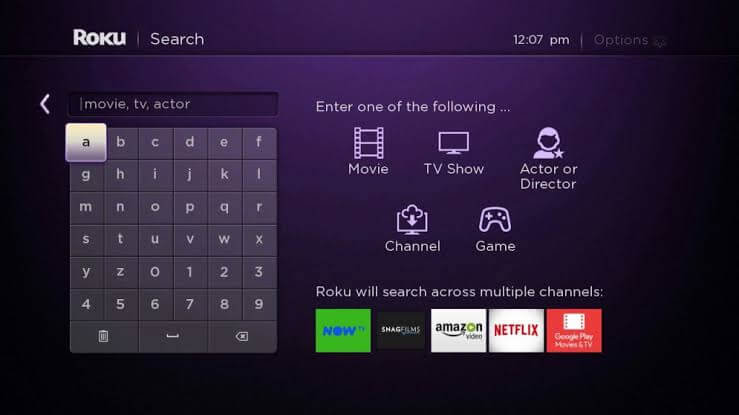
[4] The device will show the related apps. Choose the YouTube application from the list.
[5] Then, click Add Channel button and the YouTube app will get added to your Roku device.
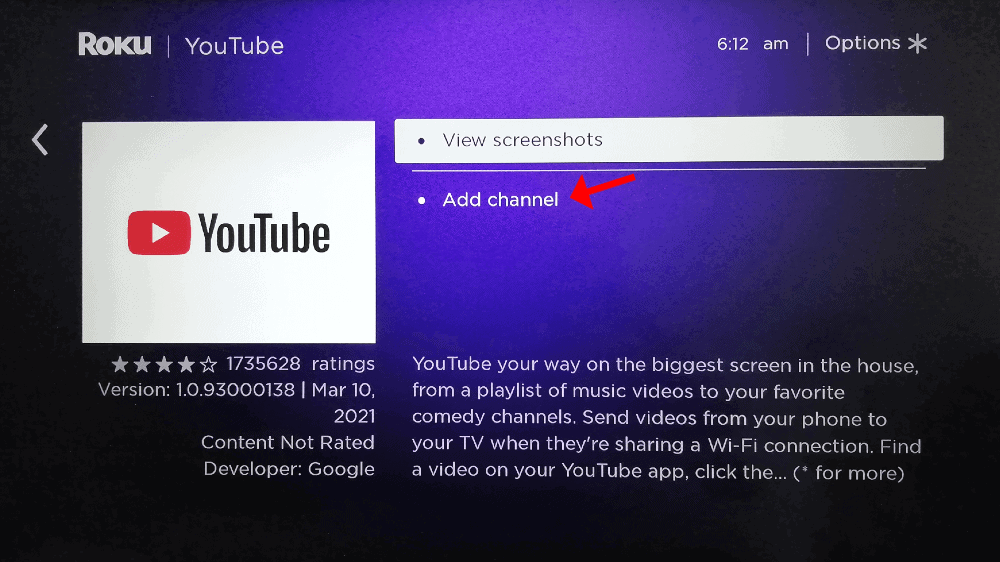
[6] Launch the YouTube app and sign in to the account which you have used to purchase movies and shows on Google Play.
[7] Now, all your purchased movies and TV shows will appear under the Your Movies & Show section.
[8] Pick your favorite movies and watch them on your Roku device.
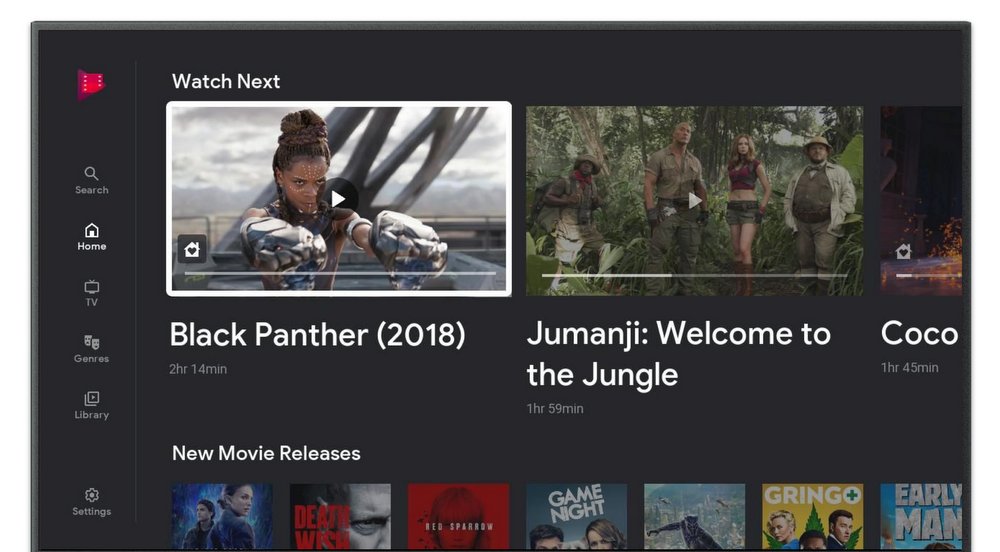
How to Screen Mirror Google Play Movies on Roku
Using Smartphone
[1] Under the same WiFi connection, connect your Roku device and Android smartphone.
[2] Next, on your Roku device, select Settings > System > Screen Mirroring > Click Always Allow.

[3] Then, on your Android smartphone, select Settings and click the Connection and sharing option.
[4] Followed to that, click the Cast option.
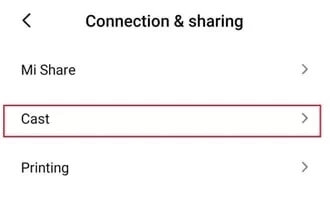
[5] Choose your Roku device.
[6] Now, play video from the Google Play Movies app and it will be cast on your Roku TV screen.
Using Windows
[1] Open the Google Chrome browser and go to the YouTube website.
[2] Make sure that screen mirroring mode on Roku is set to Always Allow.
[3] Configure the details to get log in to the Google account.
[4] Click Your Movie section and press Window + P keys on the keyboard.
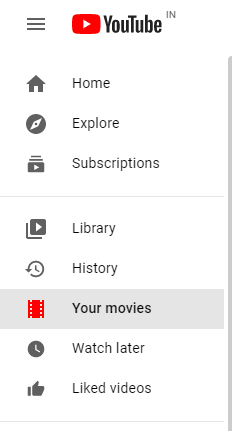
[5] Then, tap on the Connect to a wireless display option and you will get the list of available devices.
[6] Select your Roku device and your PC screen will mirror on your Roku connected TV.
[7] Now, choose any movie and watch it on your TV.
Google Play Movies Not Working on Roku
After the shutdown, the old Google Play Movies on Roku stopped responding to all the users. If you have installed the Play Movies on Roku before its shutdown, it will not work now. Uninstall the old app and follow the screen mirroring method or use the YouTube app.
FAQs
1. Is there a monthly fee for Google Play Movies?
Google Play Movies doesn’t have a subscription plan. Instead, you can just buy or rent the titles you want.
2. When you buy movies on Google Play, how long does it long?
The movie that you purchased will last for a lifetime and the rent movie will last from 30 days to 48 days from when you start watching.
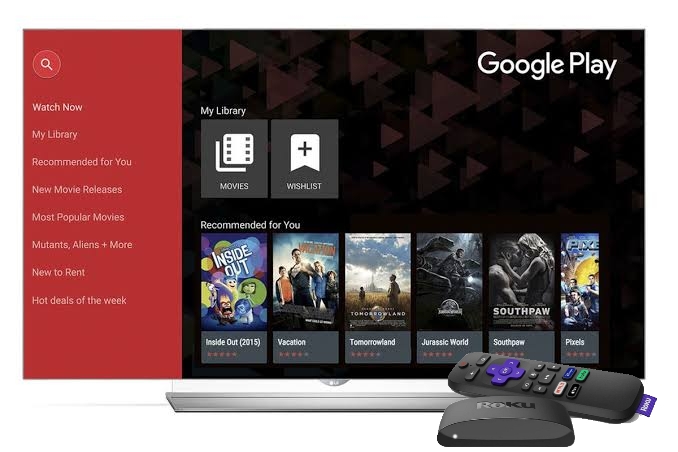



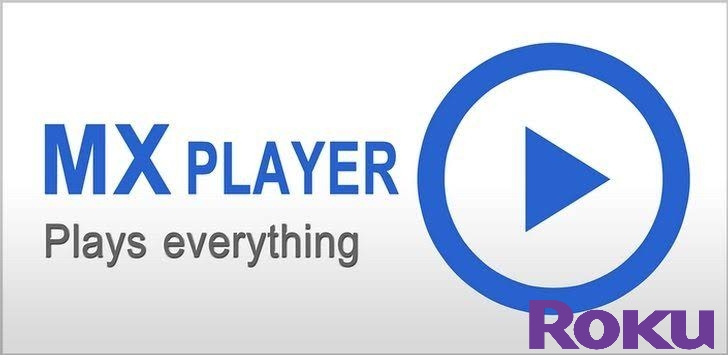

Leave a Reply