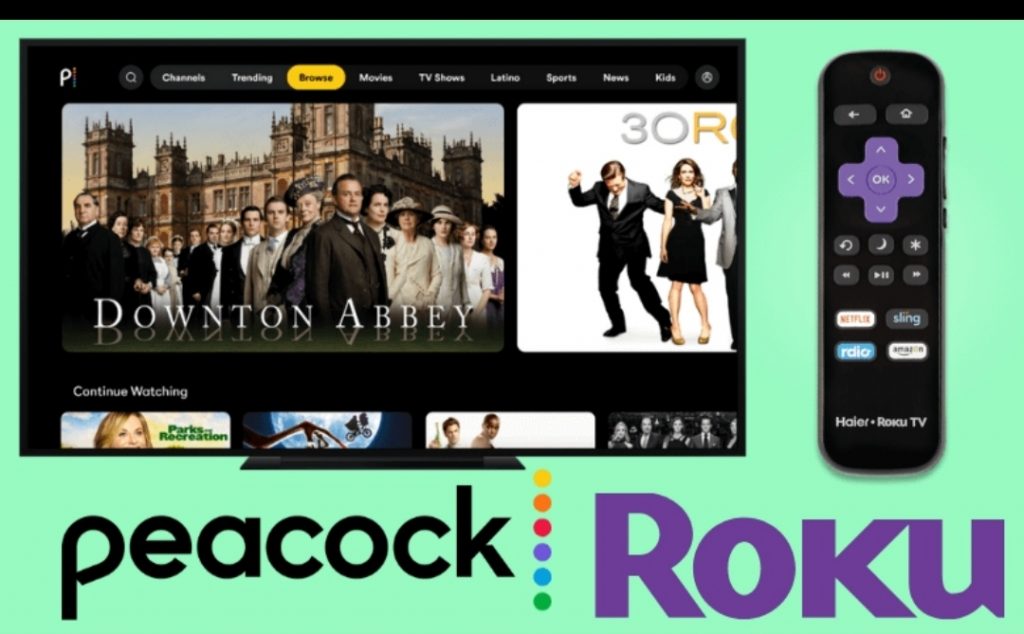Peacock TV is one of the best streaming services available in the Roku Channel Store. You can install it directly on your device and start streaming more than a thousand hours of hit movies and TV shows. If you are a wrestling lover, then you can stream WWE live events along with 50+ live channels. Peacock TV is available within the territories of the United States and you will not be able to install it outside the USA. Here are the different ways to install Peacock TV on Roku.
Peacock TV Subscription Plans
Peacock TV has three different plans:
- Free
- Premium
- Premium Plus
Free Plan
With the free plan, you can stream limited contents that are available for free. To stream all the content, you need to purchase a plan.
Premium Plan
The Premium Plan starts at 4.99$ a month. You can stream all the available content on Peacock but with ads. The Premium plan allows you to stream the content with ads.
Premium Plus Plan
This plan starts at 9.99$ a month. With the Premium Plus plan, you can stream all the content on Peacock without any ads. It is an ad-free plan for Peacock users.
How to Install Peacock TV on Roku?
You can easily get the Peacock TV on your Roku TV by following the instruction given below.
[1] Go to the Roku home screen by using the remote.

[2] Hover over the Streaming channels section from the left-side menu.

[3] In the search box, enter Peacock TV.

[4] On the next page, select the app and click the Add Channel option.

[5] The app will start to download and install within a few minutes.
[6] Once the installation gets completed, select the Go To Channels option.
[7] Select Sign-In and provide your Peacock TV account details.
[8] Now, you get to watch your favorite shows or movies on your Roku device.
How to Install Peacock TV from Roku Website?
You can also download and install Peacock TV from the Roku website. For this, simply follow the steps mentioned below.
[1] Open the web browser on your PC, hover over Roku’s Channel Store, and sign in with your Roku account, the same as that of your Roku device.

[2] On the search box, type Peacock TV and press Enter to search for the app.
[3] The app info page will appear on the screen. Click on the Details option.

[4] Then, select the Add channels option.
[5] Now, the Peacock TV app gets added to your Roku device under the Channels section.
How to Activate Peacock TV?
[1] After installing the Peacock TV app, launch it on your device or TV.
[2] From the home screen, click the Sign In button. If you don’t have an account, create one by clicking the Join Now or Get Started button.
[3] Now, an activation code will be displayed on the Roku TV screen.
[4] Open a browser to visit the Peacock TV activation link on your PC or Smartphone.

[5] Enter the activation code and click Continue.
[6] Finally, the Peacock TV will get activated on your device.
Most Roku device supports the app except some older models. To start streaming, you need to subscribe to their package. You can even cancel the membership subscription whenever you want.
Related: How to Add and Activate YouTube TV on Roku
How to Fix Peacock TV not working on the Roku issue?
If Peacock TV is not working on your device, then you can follow the below troubleshooting techniques one by one.
- Check whether Roku is connected to the WiFi.
- Install and Uninstall the Peacock TV app.
- Clear cache on Roku.
- Restart your Roku device.
- Reset your device.
- Contact customer support.
FAQs
You can get Peacock TV by heading to the Streaming Channels section. Simply follow the steps mentioned here. Even you can get Peacock TV from its website.
Yes. You can stream the Peacock TV for free. The free version contains very limited content with ads. To get more content and ad-free streaming, you need to subscribe to a package.
The Peacock TV supports only selected models. You might not find the app on some older models.