Samsung TV is the most popular and trusted TV brand used by a large number of consumers around the world. However, sometimes it even creates a few problems. The one common problem faced by many of the customers is “Samsung TV Black Screen of Death.” i.e., the Samsung TV screen goes black or turns off and does not show any content or picture, but you can hear the streaming sound. It happens because of the connection issue, and this article will help you troubleshoot the issue on the Samsung TV.
What Causes Black Screen of Death on Samsung TV
The most common cause of this black screen death issue is
- The Source of the TV is connected to a loose/damaged/dirty cable, an inactive power source, and a cable from a DVD player/other external sources.
- Outdated firmware
- Hardware issue
- Input Settings or Sleeper/Power save mode.
How to Fix Samsung TV Black Screen of Death
The below instructions will help to fix when you turn on Samsung TV and if you happen to see the black screen of death with audio.
Check the Cables Properly
Always check whether all the external cables are connected properly to your Samsung Smart TV. Connecting the cables properly leads to a solution for the black screen of death. There is a simple way to find out whether the cables are connected properly or not. For this, the Samsung Smart TV has built-in features that help to check whether the cables or connected properly or not. To check the connection of the cable, go to settings > Device care > Self Diagnosis > Signal Information.
Verify Input Source
After you check the cables, and if all the cable connections are working well, this means there is a problem with the input source. You can easily find if there is any corruption in the input source. In addition, you have to notice where you are getting the screen of death issue, whether it is on the smart hub, DVD, or any OTA service. Once you notice the screen death issue, ensure to recheck the source. Anyway, contact consumer support for the issue related to the input source problem.
Use Power Management Devices
Sometimes the black screen of death occurs due to the voltage or power is not enough for the TV. In order to use the Smart TV, the voltage or power should be balanced. The voltage should be in the correct amount. If the voltage is low, then it will result in a black screen on your TV. To manage the voltage properly, we can use a power management device like Voltguard or UPS, and this can provide the correct amount of voltage to your TV. We recommend using the power management device in your home or office to avoid the issue of a black screen of death.
Turn Off Sleep Mode or Power Saver Mode
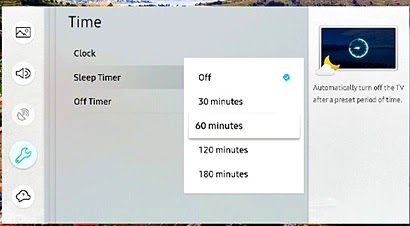
When we want to save energy consumption on the electric appliance, you probably set the smart TV into a sleep timer or turn the power saving mode. This feature allows you to close the background apps of your smart TV. Turning off these sleep timers or power saver modes will be the best solution for the black screen of death.
Follow this instruction to turn off the Sleep Mode in your Samsung Smart TV
1. Press the home button on your remote to open the menu.
2. In the menu, go to the Settings and then select the Time.
3. Then select the Sleep timer option and turn it off.
On the other side, follow these instructions to turn off the power-saving mode
1. Press the home button on your remote to open the menu.
2. In the menu option, go to Settings and then select Energy Saving Mode.
3. Then, select the Energy Saving mode and turn it off.
Picture and Backlight Settings
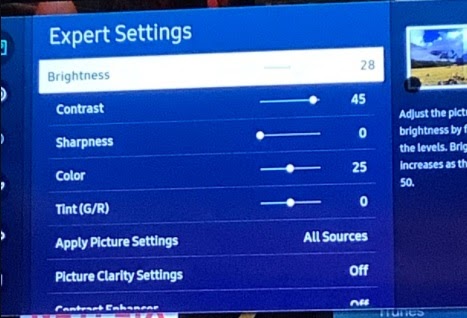
Changing the backlight and picture settings on your TV will resolve the error.
1. Navigate to the Settings on your TV and select the Picture or Display option.
2. Then, select Picture Mode Settings and set the display to the Standard mode.
3. Check the backlight range and increase the brightness of the TV to 50 percent and see whether the problem is solved.
Check the Store and Demo Mode
In Samsung TV, Demo mode is in-built to show the various quality of the TV. When this mode is enabled, there is a chance of getting a black screen display. So, you can disable it with the following steps.
1. Navigate to Settings and select the General option.
2. Click on System Manager and tap on Usage Mode.
3. Enter the PIN as 0000 and enable the Demo mode or Home mode.
Connect TV Input Properly
Nowadays, the smart TV comes with a variety of features. The issue of the black screen of death may be due to the improper setting in the input source. To set all settings correctly, follow these instructions.
1. Take your TV remote and press the External Power Source button.
2. Then, go to Input Settings and then check all the TV inputs are enabled.
3. Set all the input sources correctly.
4. Then, save the settings and check whether the error is resolved.
Factory Reset

If none of the above fixes isn’t a solution to the black screen of death, you may perform a factory reset to your smart TV. Factory reset will delete everything from your smart TV. In this way, the TV will reset to the default settings. In the case of Factory Reset, all the user data will be deleted. So, make sure to backup your user data.
To perform a Factory reset to your Samsung Smart TV, follow these instructions
1. Take your TV remote and go to Settings.
2. In the settings, select Support and then select Self Diagnosis.
3. Then, select Reset and then enter 0.0.0.0 on the security pin option.
4. Then, click on the yes option to reset your Samsung Smart TV.
After completing the Factory reset, you have to set up the TV. Make sure to set everything correctly. There is very less chance of getting errors on a well-set-up smart TV. After setting up, if you want to restore the data on your smart TV, then sync your smart TV to your Samsung account. This will help to restore the user data, which you have done back up.
Update your Samsung Smart TV
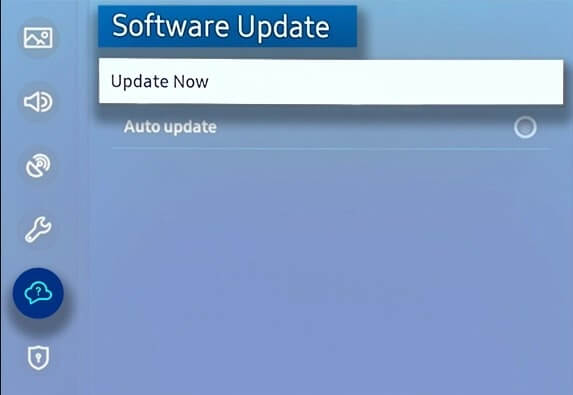
If your TV firmware is outdated, it may cause the black screen of death on your Samsung TV. You have two ways to update. Developers constantly update the TV’s firmware to improve its features, strengthen its security function, and replace or fix software programs.
Follow these instructions to update your Samsung TV via the internet:
1. Go to Settings.
2. Select Support.
3. Click Software Update.
4. Then, press Update Now.
Follow these instructions to update your Samsung tv via USB:
1. Visit Samsung Download Center and select Manual & Software Downloads.”
2. Enter your TV model number and download the file and then unzip the file.
3. Save the file on the USB and plug the USB into your Samsung Smart TV.
4. Go to settings and select “Support.”
5. Click “Software Update” and then press “Update Now.”
Reboot your TV
Sometimes minor faults may lead your tv to a black screen of death. Since your Samsung TV is a smart TV it leads to many software bugs, defects, and viruses, which cause system glitches on your TV.
Follow these instructions to reboot Samsung TV using a remote
1. Take the TV remote and press and hold the Power button.
2. Then, continue holding the Power button for 5 seconds or until the TV is turned off and on once.
Follow these instructions to reboot Samsung TV by unplugging.
1. First, unplug your Samsung Smart TV from the power socket and wait for 30 seconds.
2. After 30 seconds, replug the Samsung TV and then press the power button to turn it on.
Contact Technician
If any of the above fixes are not working, you can contact the Samsung technician. They may help you in sorting out the problem.
With the above troubleshooting solution, you can fix your Samsung TV easily. Also, you can try using the different power outlets to connect the Samsung TV’s cable wire and ensure it does not have any dirt or dust. When nothing resolves, you shall get a Samsung replacement TV screen.
FAQs
There are several reasons behind this, and you can try resetting your Samsung TV. Unplug the TV from the cable. Press and hold the power button for 30 seconds. Now, plug the TV back in.
It might be due to a loose connection, damaged cables, or an inactive power source.
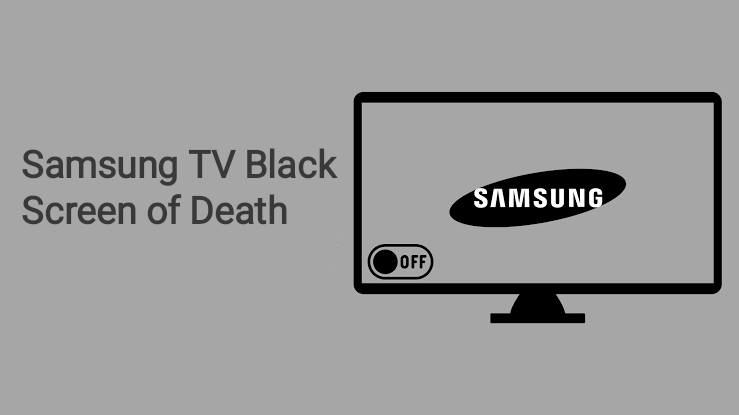





Leave a Reply