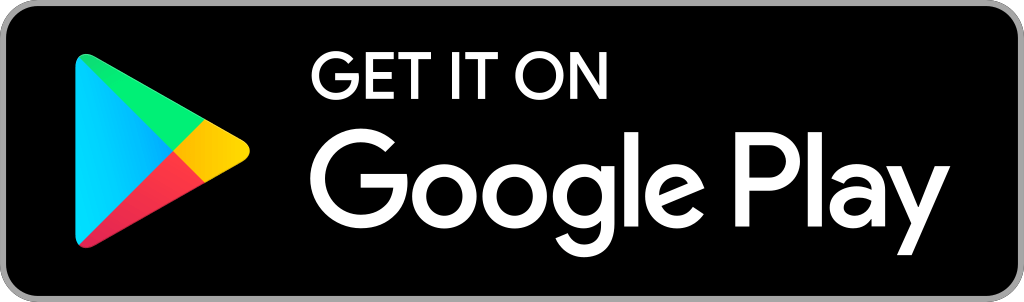The YouTube app has been made compatible with a wide range of smart TVs, including Samsung. It gives you an immersed streaming experience with family and friends. With YouTube on Samsung Smart TV, you can watch almost anything from the latest music to sports videos and more. You can sit back and enjoy even without clicking or searching for a video. Search for videos over voice command using the Samsung TV remote.
Just like the mobile platform, you will get recommendations, favorite content, and more on Samsung TV. Almost all of the newest Samsung TV comes with YouTube installed. Only those older models require installing the YouTube app. Find out the steps to install and activate YouTube on Samsung TV from here.
How to Install YouTube on Samsung Smart TV
If your TV doesn’t come with the YouTube app, you can then get YouTube TV on Samsung Smart Hub.
(1) Launch the Main Menu on your Samsung smart TV.
(2) Navigate to the Samsung Apps icon to highlight and select it.

(3) Go to the top-left corner of the screen to click on the Search bar.

(4) Enter the app name as YouTube on the search field and press Enter button on the Samsung TV remote.
(5) From the list of results, select the YouTube app.
(6) Click on the Install button to get it on Samsung TV.
How to Activate and Watch YouTube on Samsung Smart TV
Whether YouTube is built-in or you manually installed it, activating it is important.
(1) Open the YouTube app on your Samsung TV.
(2) Using the remote navigation key, select the Sign In icon from the left pane.

(3) Choose Sign In button on the Accounts screen of the YouTube app.

(4) You will find the activation code on Samsung TV.
(5) Open the browser on a phone or PC and go to youtube.com/activate.
(6) When prompted, enter the activation code as shown on the Samsung TV and press Next.

(7) On the Terms and conditions screen, click on the Allow button.

(8) Upon completing the sign-in process, wait for the confirmation screen to appear on your phone or PC.

(9) With this, you can start streaming YouTube content on your TV.

How to Watch YouTube on Samsung Smart TV
With the Samsung SmartThings app, you can cast your or screen mirror YouTube app from your smartphone. The method works the best if your Samsung TV isn’t compatible with the YouTube app.
(1) Make sure to connect your Samsung TV and your smartphone to the same WIFI.
(2) Search and download the SmartThings app on your Android or iPhone/iPad from the Play Store or App Store.

(3) After the download, launch the SmartThings app.
(4) Tap on the Add Device option to choose your Samsung TV.

(5) Now, enter the PIN as shown on your TV to establish a connection.
(6) Launch the YouTube app on your smartphone and select any video to play.
- Get it installed from the App Store or Play Store if you don’t own it and sign in to it using your Google account.
(7) The same YouTube video will start playing on your Samsung TV.
Frequently Asked Questions
Mostly. You will find YouTube app pre-installed on all the latest models. YouTube announced that it would no longer be functioning on older generation Samsung TVs. So, those with a smart TV from 2011 or 2012 might be excluded.
YouTube on Samsung Smart TV may not work when the YouTube server is down. YouTube won’t play on Samsung smart TV due to internet connection issues. Further, check if the app is updated to the latest version.
You can follow the installation steps given in the above section to reinstall the YouTube Samsung app.
To update the app on Samsung TV, press the Home button on the remote >> select Apps >> choose Settings >> click on Auto-Update and YouTube will update with the latest version.
Yes. Make sure to use the high-speed internet connectivity on your Samsung TV to fix YouTube lagging, freezing, or buffering issues.
To lock YouTube, navigate on Samsung TV home, select Apps >> Settings >> Lock next to YouTube >> enter the PIN >> Done.
Yes. You can access the premium version on your Samsung TV if you have done with the subscription.
![How to Install YouTube on Samsung Smart TV [All Models] YouTube on Samsung Smart TV](https://streamingtrick.com/wp-content/uploads/2021/04/YouTube-on-Samsung-Smart-TV.png)