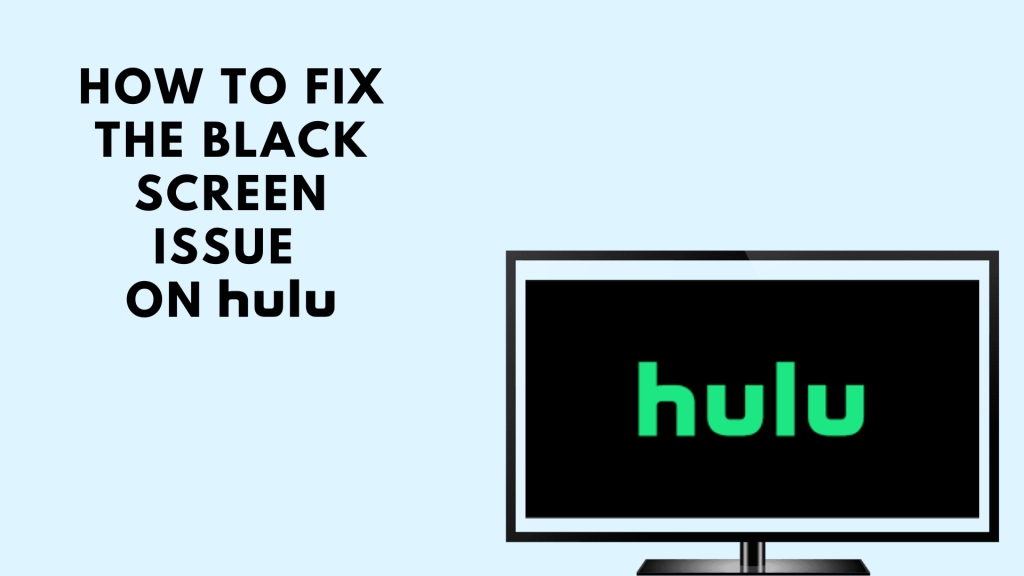Nowadays, streaming and buffering issues in the streaming platforms. A lot of streaming apps like Netflix, Hulu, and Amazon Prime Video are reporting server outages and performance issues. One such popular issue is the black screen on Hulu. Similar to error codes on Hulu, this black screen on Hulu appears in Samsung, Roku, and Amazon Fire TV Stick users. You will get a blank black screen when playing video content on Hulu.
Why Black Screen Appears on the Hulu App
On the Hulu Community page, a lot of users are reporting that they are getting a blank black screen while streaming video content. The black screen will appear on Hulu if there are any internet fluctuations, too much cache data, or using the older version of the Hulu app. This happens after playing an ad or switching between the episodes. Let’s see how to fix the issue.
How To Fix The Black Screen Problem On Hulu
- Power cycle your device
- Reinstall Hulu App
- Clear Hulu Cache and Data
- Check your internet
- Check for Ad
- Restart your TV
- Update the Hulu app
- Update your Device
- Disable Browser Extensions
- Contact Hulu Support
Power Cycle your Device
By doing a complete power cycle, you can able to fix the black screen problem on the Hulu app. The power cycle will remove any glitch if it is available on your TV and fix the problem. To power cycle, your device follows the steps mentioned below.
(1) Remove all the devices if anything has been connected to a smart TV.
(2) Turn off your TV or streaming device and unplug the power outlet.
(4) After turning off your TV, wait for about 5-10 minutes.
(5) Now, hold the Power button on your TV (not the remote) for 10 seconds. For streaming devices, hold the Power or Reset button.
(6) This will drain the residual power on the device.
(7) Then, turn on the TV or the streaming device and check if the Hulu app displays a black screen.
(8) If you are getting the same black screen, try the next fix. If not, you can use the Hulu app as usual.
Clear Hulu Cache
The temporary app cache is also one of the major reasons for the black screen error. Clearing that the cache will fix the black screen problem. But before doing the clear cache, make sure that you know the Hulu credentials. After clearing the cache, you need to enter your credentials manually.
Clear Cache on Smartphone
(1) Open the Settings application on your mobile.
(2) Select the Apps.
(3) Now, select the option Manage Application in it to continue the process.
(4) Select the Hulu application available in it.
(5) Now, select the Force Stop option.
(6) Click the Clear Cache and clear data to clear your corrupted cache data.
(7) Now, open the Hulu app again, and the black screen problem will be fixed.
Clear Cache on Firestick
(1) Move on to the Home page and select Settings.
(2) Select the Applications in it.
(3) Scroll down and choose the option Manage Installed application.
(4) Now, select Hulu from the list.
(5) Tap the option Force stop in it and select the option Clear Cache and Clear Data.

(6) This will clear cache files on Firestick.
(7) Now, open the Hulu app and log in with your account.
Clear Cache on Roku
(1) Move on to the Home screen and do the following command to clear cache the Hulu on Roku.
(2) Press the Home button on the Roku remote 5 times.
(3) Press the Up button on the Roku remote for 1 time.
(4) Now, press the rewind button 2 times and the Fast Forward button 2 times.
(5) Now, your Roku device will restart.
(6) After the restart, open the Hulu app and see if the black screen issue is fixed or not. If it is not fixed, try the next fix.
Reinstall Hulu App
This is another way to fix the black screen problem on Hulu. You can uninstall the Hulu app and reinstall it to fix the problem.
(1) Select the Hulu app and uninstall or delete the app from your Firestick or TV.
(2) Restart your TV to delete the residual files.
(3) Now, go to the respective store on your TV or streaming device and install the latest version of the Hulu app.
(4) Now, open the latest version of the Hulu app. The problem will be fixed. If not, try the next fix.
Check Your Internet Connection

Sometimes, due to the poor WiFi connection, a black screen may appear. To stream a movie on Hulu, you must have an internet connection of at least 3 Mbps for on-demand content, 8 Mbps for live TV channels, and 16 Mbps for 4K content. If you are getting enough internet, you can try restarting your WiFi router.
(1) Unplug your router from the power source.
(2) Wait for some minutes and plug your router into the power source.
(3) Wait until the light blinks on the router.
(4) Now, connect your TV or the streaming to the WiFi and launch the Hulu app.
(5) If the internet connection is enough, the Hulu app will start streaming video without displaying the black screen.
(6) If you still get the black screen, then the issue is not due to the internet connection. Try other fixes that is mentioned below.
Check For Ads
Hulu provides No Ads feature to stream the content without any interruption. But sometimes, if you get the black screen on Hulu, there may be a problem with Hulu’s service. Instead of ads, you might see a black screen. You have to restart the app or contact customer service to fix the issue.
Restart Your TV
Restarting the device is the best way to remove the glitches and bugs in it.
To restart Android TV
(1) Select the Settings option available on the TV.
(2) Some Android TV has the option called Quick Settings. If your device has Quick Settings, select Quick Settings and Restart to restart your device.
(3) If you don’t have the Quick Settings option, then select the Device Preferences.
(4) Click About and followed by Restart.
To restart Apple TV
(1) Select the Settings option available on the TV.
(2) Scroll down and click the System option available on the TV settings.
(3) Now, select the Restart option to restart your Apple TV.
If you are getting a black screen, even after restarting the device. you have to update the Hulu app.
Updating Hulu app
Every streaming app will have new updates to remove some bugs and glitches in the last version of the app. Similarly, you have to update the Hulu app to fix the black screen error.
Update Hulu on Android TV
(1) On the home screen, go to the Apps on the Android TV.
(2) Select the Google Play Store and select the My Apps option in it.
(3) Select Hulu and check for any updates available.
(4) If the update is available, click the Update button to update the Hulu app.
Once the update has finished, open the Hulu app. Now, the black screen problem may be fixed. If not, you can try the next fix, which is to update your streaming device or TV.
Update your Device
Updating your device’s operating system or firmware will fix the problem that you are facing. Make sure that you have updated the latest version of the device. If it is not updated automatically, try to update it manually. It may fix the black screen problem on Hulu and also other technical glitches.
Update Samsung Smart TV or the device that the Hulu app is installed. Once you have updated your device, check if the Hulu app is working fine without the black screen.
Disable Browser Extensions
Hulu is not compatible with the browser extensions. If you are streaming Hulu on a web browser, remove all the extensions to get a smooth streaming experience.
#1. Open the web browser that you are using to access Hulu.
#2. Navigate to the Settings tab.
#3. Tap on the Extension tab.

#4. Disable all the browser extensions and then restart your web browser.
Check if the black screen problem has been solved. If still the problem remains, then follow the last fix given below.
Contact Hulu Support
If any of the above methods will not work, contact the customer support service team to resolve the issue. Go to Hulu Help Center and submit the problem with your account details. If needed, attach a screenshot of your issue. You will get the required solution.
FAQ
This is a common problem on the Hulu app. You can press the Pause, Play, Fast forward, or Rewind button to overcome the black screen problem.
This is due to internet issues. Make sure that you are getting a stable internet connection.