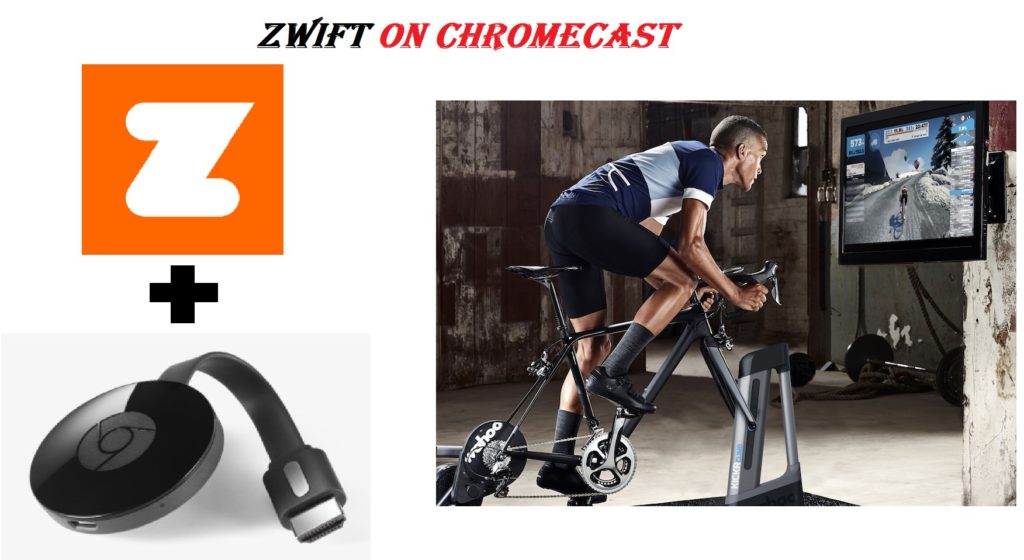Zwift is a virtual indoor training application for running and cycling. It combines your fitness and health goals with video games and makes it more exciting. It features more than 1000 workouts and training plans with which you can reach your fitness goals. The best thing is that the Zwift app lets you reach your goals at your own pace. The users can either follow the training plans of trained coaches or create their own plans. Zwift app is available on multiple platforms, but unfortunately, you cannot cast it to the Chromecast TV. Although it does not support direct casting, you can use the screen mirroring option to Chromecast Zwift workouts onto your TV.
Home workouts are more fun with Zwift as the app can be accessed from a wide range of devices. It is compatible with Android, iPhone, iPad, Apple TV, Windows, and Mac PC.
Zwift Subscription
Zwift is a subscription-based application that offers various themes for your ride. It also comes up with a number of virtual training and structured workout from world-class trainers. The subscription costs $14.99/month and comes with a 7-day free trial.
What’s Needed to Use Zwift
The below requirements are needed to use Zwift.
- A Trainer (Wheel-on Trainers, indoor bikes, rollers)
- A Bike and
- A compatible device with Bluetooth or ANT+ (Smartphone, TV, PC)
Courses on Zwift
Zwift lets the user work out in a virtual world. There are over 10 or more worlds, and you can choose one of your choices. So, you can climb a volcano, race in the desert, and more.
- France
- London
- New York
- Paris
- Makuri Islands
- Watopia
- Yorkshire
- Richmond
- Innsbruck
How to Chromecast Zwift to TV
You can Chromecast Zwift from any one of the following ways. You can cast Zwift using,
- Android Mobile
- iPhone or iPad
- Chrome browser on PC
Pre-Requisite:
- Make sure you connect Chromecast to a WIFI, and the device from which you are casting is connected to the same WiFi network.
- Create a Zwift account and subscribe to a package.
- To start casting Zwift, you need to get the app on your Android or iOS from the Play Store and App Store, respectively.
How to Cast Zwift from Android to TV
First, launch and log in to your Zwift account on your Android mobile. With that, you shall follow the step below to start casting
1. Go to Settings on your Android smartphone or tablet.
2. Tap on the Connected Devices and then Connection Preferences.

3. On the Connection Preferences screen, choose the Cast option.

4. Now, all the available devices which are ready to cast will appear.
5. Choose your Chromecast device by tapping on it.

6. A warning pop-up message about Screen mirroring sensitivity will appear on your screen. Tap on the Start Now button.

7. Your entire screen will appear on the TV. Open the Zwift app and start using it and watch it on the big screen.
This is one way in which you can Chromecast Zwift app on your TV.
How to Cast Zwift to TV [Alternative Way]
1. Open Google Home on your Android.
2. Select the Chromecast device by tapping the name from available devices.
3. Tap the Cast screen option on the bottom of the screen.

4. On the warning pop-up, click on Start Now.
Your Android screen will appear on your TV. You can open the Zwift app and start working out by looking into the big screen.
How to Chromecast Zwift From iPhone or iPad
Launch and log in to your Zwift account on your iPhone or iPad. Then follow the steps to stream Zwift on Chromecast
1. Download and Install the Chromecast Streamer app on your iPhone or iPad.
2. On the home screen of the app, tap the Cast icon.

3. Choose your Google Chromecast device name and click Connect.
4. Now tap on the Screen Mirror option.

5. A new window will open. Click Start Broadcast to mirror your iPhone to TV.

6. Open the Zwift app and start watching the workout videos on the big screen.
How to Chromecast Zwift to TV using Chrome Browser PC
You can also cast Zwift to Chromecast Ultra or any other model by using the Chrome browser from the desktop or PC.
1. Open the Google Chrome browser on your PC and go to the official Zwift website.
2. Click on the three-dotted menu icon on the top right corner of your screen, and select the Cast option.

3. A pop-up will appear with the available device names, and from the drop-down, click the Cast Tab option.
4. Now click on the device name to cast the particular tab.
The Zwift screen will appear on your TV. Start working out and monitor your performance on the big screen.
The above are the different methods by which you can connect, cast and use Zwift on Chromecast TV. You can try any one of the methods until the Zwift app officially announces the casting support. If you are looking for a better alternative to Zwift, you can then Chromecast Peloton or Chromecast Daily Burn to TV.
FAQ
Yes. You can get Zwift on Chromecast. However, there is no built-in cast option available on the app, and you should screen mirror or cast. For a detailed guide, you can follow the section above.
You can use Android, iPhone, or PC to screen mirror Zwift workouts to TV by following the above methods.
Yes. With the help of Chromecast and a device to mirror, you can see your cycling and run from Zwift on TV.
Yes. You can access Zwift on your Google TV.
Currently, there is no official app, and you can AirPlay Zwift from iOS.
Yes. For the detailed guide, you shall skip to the procedure provided in the above section.
Yes. You can get the app from the Play Store.
No. It isn’t yet compatible with Chromecast.