Plex is one of the best streaming services and is a media server to organize your personal media. It is ultimately a free media server that works on almost all devices. It includes Windows, macOS, and Linux. As Plex is compatible with the Android TV, the users of Chromecast with Google TV can install it from Google TV Play Store. The users can watch 250+ free channels, live TV, movies, series, sports, news, kids shows, etc. With the Plex Google TV app, users can access channels like AMC, Crackle, CBS, Reuters TV, People TV, etc.
Plex features more than 50000 on-demand titles. The movies available on the Plex app on Google TV are classified under different genres like anime, action, horror, kids, sci-fi, dramas, music, history, comedy, etc. It is one of the family-friendly streaming services that you can upgrade for an ultimate streaming experience. Since Plex works as a music media server, you can scan and organize files in the Plex library.
What’s Special about Plex
- It features Universal Search and brings you desired title not just from Plex but from the popular streaming services.
- Even with Plex free account, you shall pause, resume, and save your favorites. i.e., you can start from where you previously left.
- It supports picture-in-picture mode. So, you can watch videos while browsing.
- It supports free music and podcast streaming. So, you can listen to all your favorite tracks at any time.
Subscription Plans on Plex
With the Plex Google TV integration, you shall choose any of its premium plans.
Monthly plan:
- It is a popular plan and is $4.99 with a duration of a month.
Annual Plan:
- The annual plan costs $39.99 with a duration of one whole year.
Lifetime Plan:
- It costs $119.99 and is a one-time payment.
How to Create a Plex Media Server
Setting up Plex Media Server is the first step before you add Plex to Google TV. With this, you can sync the media files across the devices.
1: Firstly, visit https://www.plex.tv/media-server-downloads/ from your PC browser.
2: Choose your Platform and click Download.
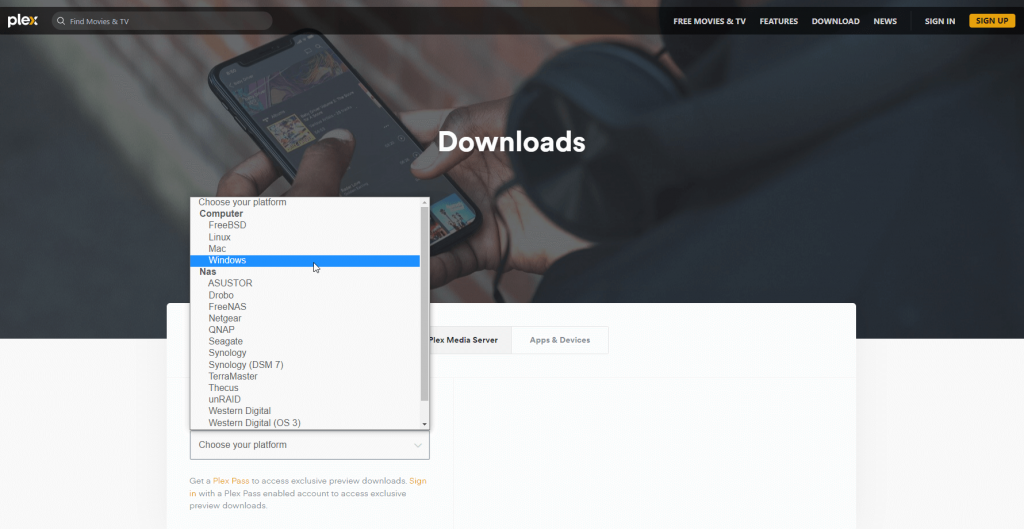
3: Select Install once the download gets over.
4: On the following screen, select Launch.
5: Now, click on the Sign in button and enter your login details. Once done, select Got It.
6: Go ahead to input the name for the server and click Next. Check in the box and click Next.
7: When the server setup process is completed, click on Done.
How to Install Plex on Google TV
As the Plex Google TV app is officially available on the Play Store, one could easily download it.
Quick Guide: To install Plex on Google TV, open Play Store >> search for Plex >> select the app >> click Install >> select Open.
1: Initially, set up Chromecast with Google TV and select the Apps section on the top of the screen.
2: On the search bar, search for the Plex app on Google TV. Select the app icon when it appears.
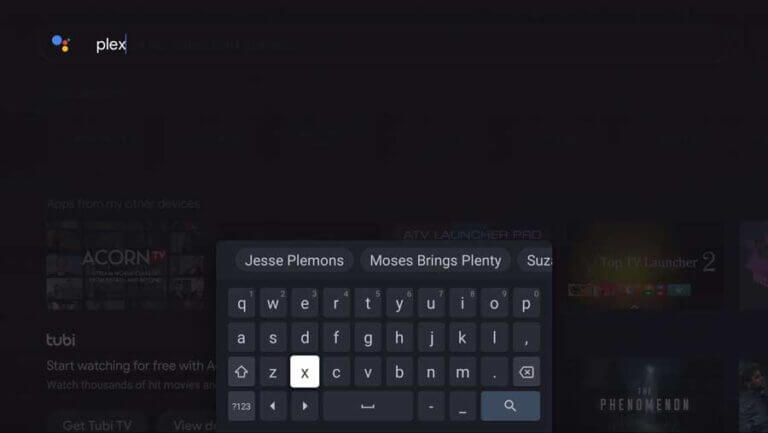
3: Next, select Install in the app description and wait for the download to complete.
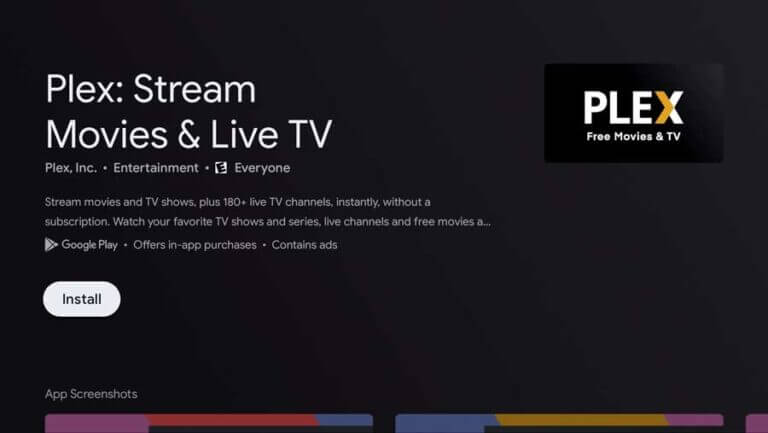
4: Finally, click on Open to launch the Plex app.
How to Activate Plex on Chromecast with Google TV
To activate the Plex account, follow these simple steps.
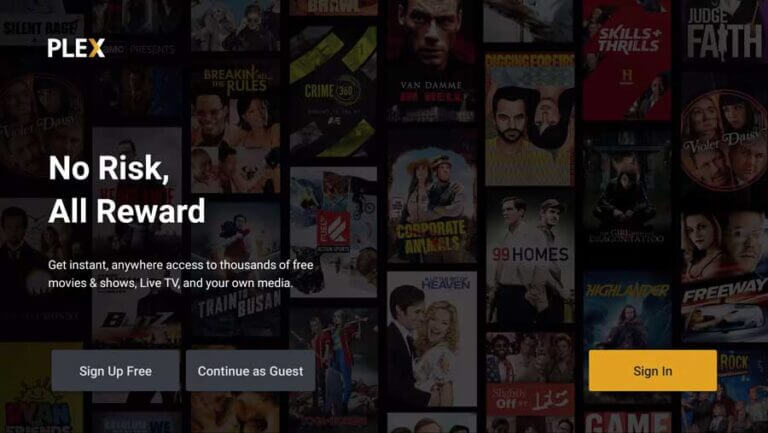
1: Open the Plex app on Google TV, and from the bottom right corner, click on Sign In.
2: An activation code appears on your TV screen.
3: Now, using a web browser on your phone or PC, visit the activation link.
4: Next, enter the Plex activation code in the browser. Also, add your credentials for your account and click on Link.
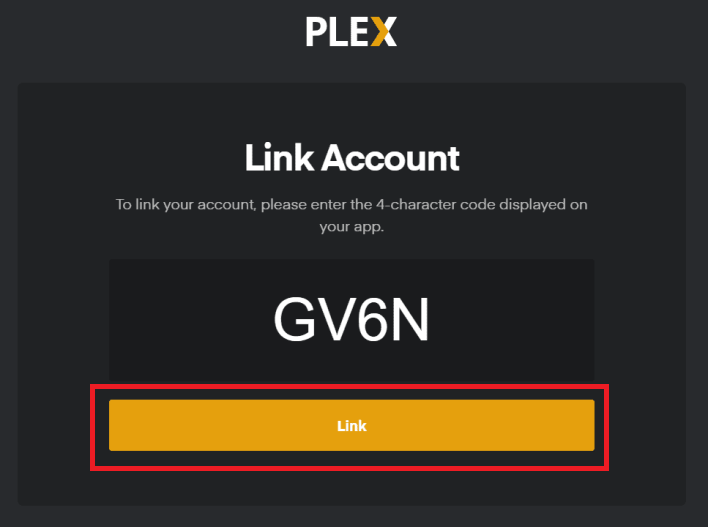
5: Finally, the account-linked confirmation appears on the screen.
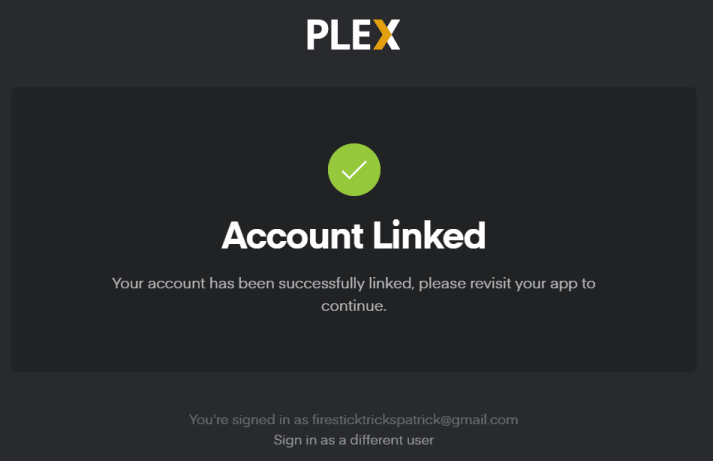
With this, you can access the content of Plex on your TV. Apart from this, all your personal content can be accessed on your TV.
Alternative Way: How to Install Plex on Google TV
Since the Plex app is cast-compatible, you shall use Plex with Google TV with the below steps.
1: Choose the same WIFI connectivity on your smartphone and Google TV.
2: Launch the Apple App Store and Google Play Store on your iOS and Android device.
3: Search for the Plex app. Select the same if you get any suggestions.
4: Highlight the Plex app from the search result.
5: Click on Get or Install button to download the Plex app on your Google TV.
6: Select the Open button to launch the app on your smartphone.
7: Provide the Plex TV login details to sign in to your Plex account.
8: Select the Cast icon on the Plex interface. Then, choose your Google TV to connect to.
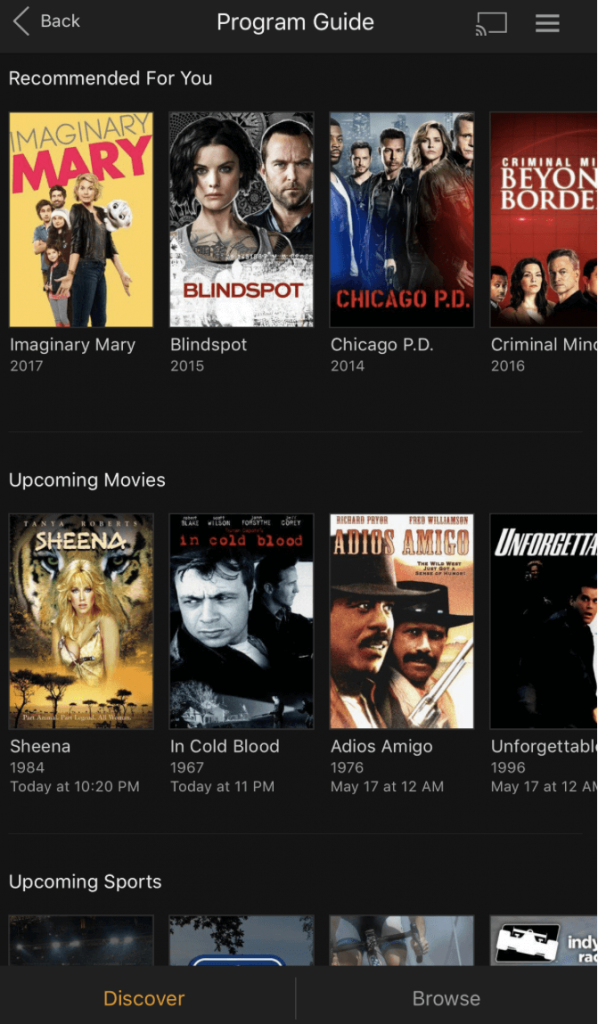
9: Now, choose any media to play on your phone, and it will reflect on your Google TV screen.
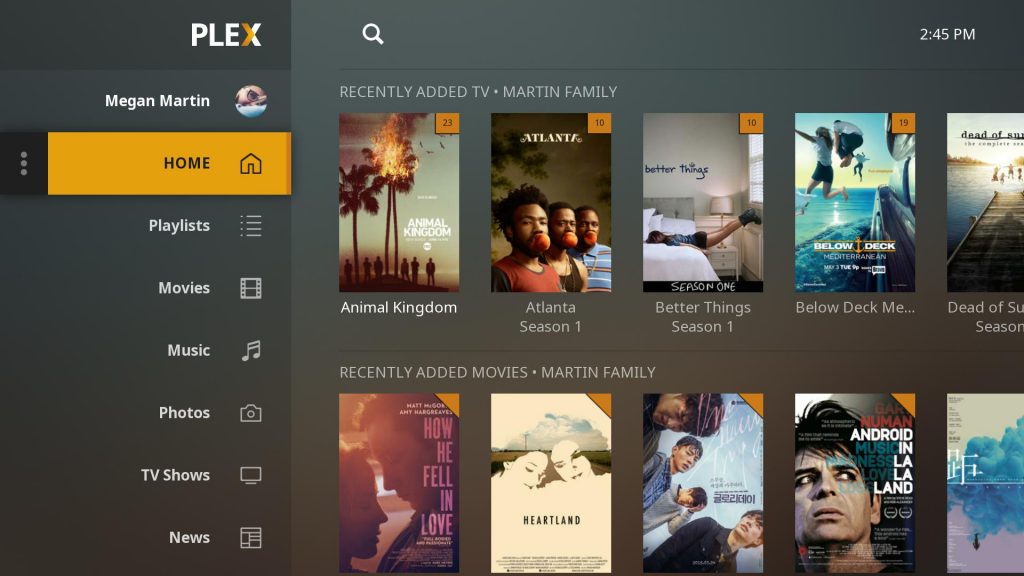
You can add the Plex TV app to your Google TV from the Play Store without taking much time. However, if you consider saving some device space, you shall cast Plex from your smartphone. The features you experience in either of the ways will be the same.
Plex Supported TVs
- How to Install and Stream Plex on LG Smart TV
- How to Install and Stream Plex on Telstra TV
- Plex on Apple TV: How to Use Plex Media Server on Apple TV
- How to Download and Install Plex on Vizio TV
- Plex on Roku connected TV: How to Install and Use
- How to Use Plex on NVIDIA SHIELD TV
Frequently Asked Questions
Plex finds the media server and sees the Cast icon on the screen. Next, select your Google Home speakers and Chromecast devices, then choose some music to start playing.
Yes. Plex TV is safe to use as it includes content that is legal. Moreover, you will find Plex officially on the popular app stores.
Yes. However, you need to have an internet connection if you don’t want to miss out on streaming any titles.
Yes. If you have 4K content, you can stream the title on Google TV. For this, you need to go to Plex Web Player >> select Settings >> choose Plex Web >> select Quality and choose Maximum.
Yes. You can Chromecast Plex to TV via screencasting its titles from your Android or iOS smartphones.
Yes. It is officially available for Chromecast with Google TV.
When you cannot find the shows, it may be due to permission issues.

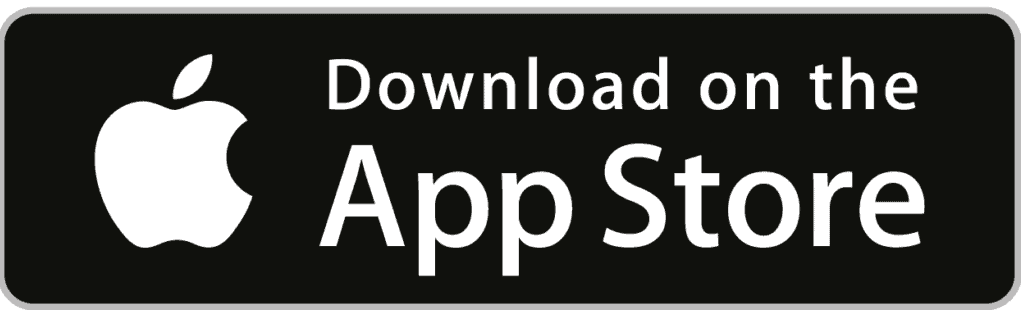
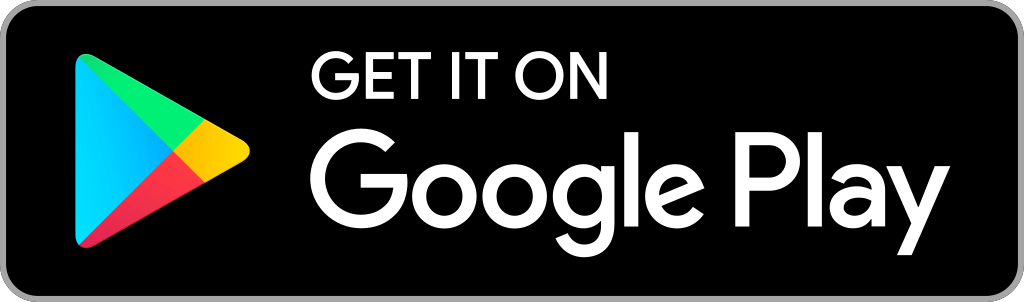





Leave a Reply